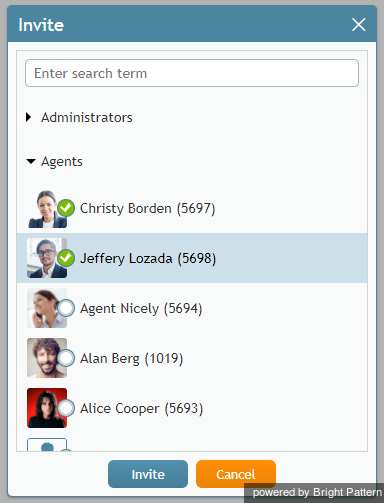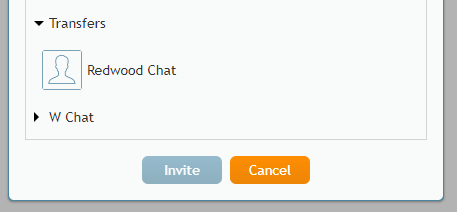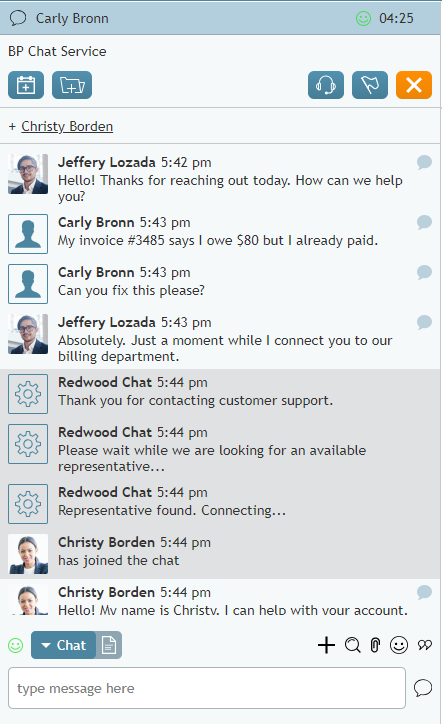提供: Bright Pattern Documentation
(Created page with "350px") |
(Created page with "チャットセッションを他のエージェントに転送するには、以下の手順に従ってください:") |
||
| Line 15: | Line 15: | ||
| − | + | チャットセッションを他のエージェントに転送するには、以下の手順に従ってください: | |
# Set up a chat conference as explained in the previous set of steps.<br /><br /> | # Set up a chat conference as explained in the previous set of steps.<br /><br /> | ||
Revision as of 22:10, 25 June 2020
チャットセッションの転送
あらゆる理由で、チャットのやりとりを他のエージェントまたはスーパバイザに転送したい場合や、グループチャットに切り替えたい(他のエージェントやスーパーバイザをチャットに招待するなど)場合があります。
他のエージェントへのチャット転送、グループチャットの実行
エージェントは、処理中のチャットセッションに他のエージェントを招待すること及び/またはセッションを他のエージェントに転送することができます。他のエージェントを招待する前に、社内チャットまたは社内電話を通じてこのエージェントに連絡し、招待または転送の可否を確認しなければなりません。
グループチャットを行うには、以下の手順に従ってください:
- In the chat session pane, click the add icon
 .
. - In the Invite window that appears, select the agent you wish to connect to your chat.
- Click Invite. The agent will be added to the chat and will be able communicate with both you and the customer.
チャットセッションを他のエージェントに転送するには、以下の手順に従ってください:
- Set up a chat conference as explained in the previous set of steps.
- Upon confirmation that the new agent is connected to the chat, click the End Chat button in the Contact Info Panel to leave the chat session.
- The other agent will continue the chat conversation with the customer.
Transferring a Chat Using the Directory
You can transfer your chat session using the chat directory in a similar way:
- In the chat session pane, click the add icon
 .
. - In the window that appears, select the desired chat directory and click Invite.
- At this point, you will still be connected to the chat session and you will see when the other user or agent has connected to the chat. Depending on the chat configuration, you may see an automated message sent from a user or agent in that chat directory to the customer.
- Click the End Chat button in the Contact Info Panel to leave the chat session. The session will remain in the chat directory to be connected to another agent.
< 前へ