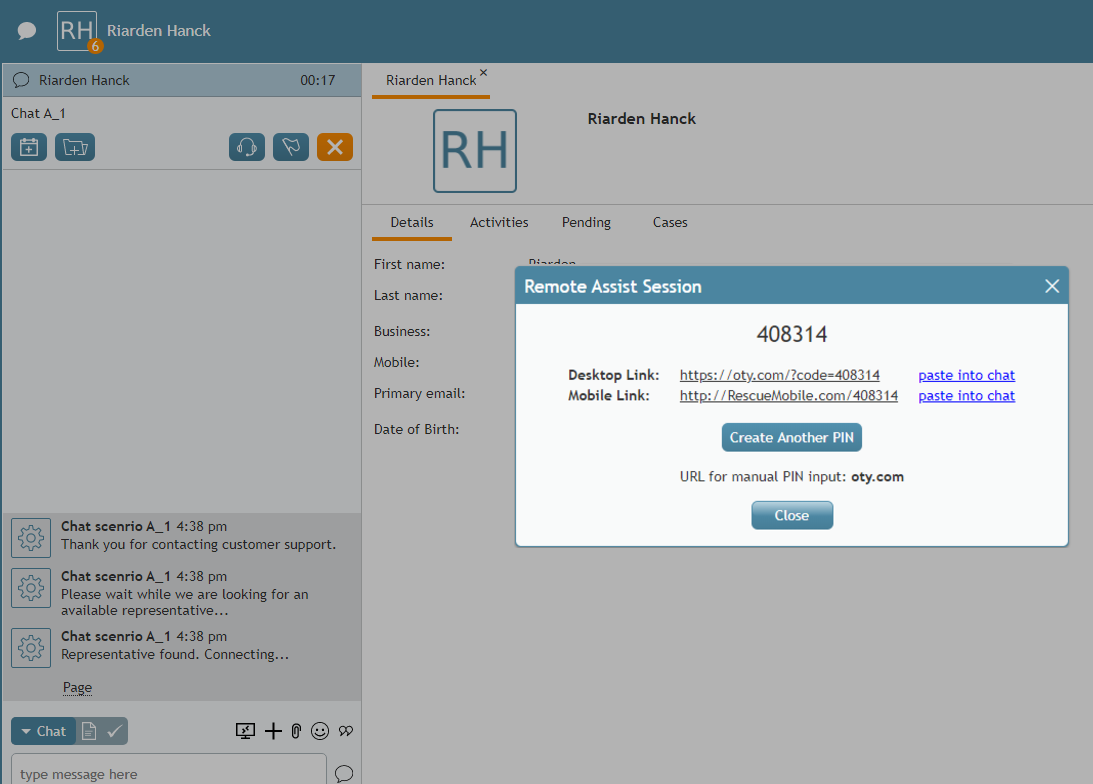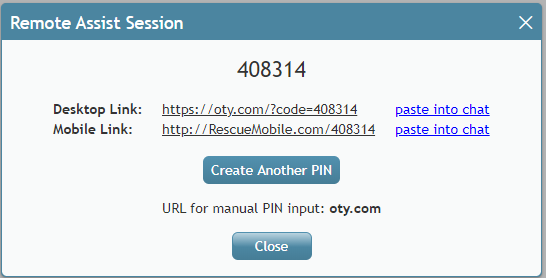提供: Bright Pattern Documentation
| Line 10: | Line 10: | ||
## '''数字の PINコード''' (例: "123456") :PINは、リモートアシスタンスセッションを開始するために必要です。<br /><br /> | ## '''数字の PINコード''' (例: "123456") :PINは、リモートアシスタンスセッションを開始するために必要です。<br /><br /> | ||
## PINを含む'''デスクトップリンク''' (例:"https://oty.com/?code=123456") 。このリンクは、デスクトップデバイス(Mac / Win)を使っているお客様向けです。'''チャットへ貼り付け '''をクリックすると、このリンクがチャットウィンドウのテキスト入力フィールドに挿入され、お客様に送信されます。リンクをお客様に送信するには、'''送信'''ボタンをクリックしなければなりません。 <br /><br /> | ## PINを含む'''デスクトップリンク''' (例:"https://oty.com/?code=123456") 。このリンクは、デスクトップデバイス(Mac / Win)を使っているお客様向けです。'''チャットへ貼り付け '''をクリックすると、このリンクがチャットウィンドウのテキスト入力フィールドに挿入され、お客様に送信されます。リンクをお客様に送信するには、'''送信'''ボタンをクリックしなければなりません。 <br /><br /> | ||
| − | + | ## PINを含む '''モバイルリンク'''(例:"https://RescueMobile.com/123456")。このリンクは、モバイルデバイス(iOS / Android)を使っているお客様向けです。'''チャットへ貼り付け '''をクリックすると、このリンクがチャットウィンドウのテキスト入力フィールドに挿入され、お客様に送信されます。リンクをお客様に送信するには、'''送信'''ボタンをクリックしなければなりません。 <br /><br /> | |
| − | ## ''' | ||
## '''別のPINの作成''':このボタンをクリックすると、新しいリンクと新しいPIN番号が生成されます。<br /><br /> | ## '''別のPINの作成''':このボタンをクリックすると、新しいリンクと新しいPIN番号が生成されます。<br /><br /> | ||
## '''URL for manual PIN input: oty.com''' - This URL can be used for entering the PIN code, instead of the above links.<br /><br /> | ## '''URL for manual PIN input: oty.com''' - This URL can be used for entering the PIN code, instead of the above links.<br /><br /> | ||
Revision as of 21:03, 25 July 2020
チャット/ SMS /メッセージ送信中にリモートアシスタンスの開始
チャット/ SMS /メッセージ送信中に、ボタンをクリックするだけですぐに実践的なサポートを提供できます。ここでは、デスクトップデバイスまたはモバイルデバイスでLogMeIn Rescueを介してリモートアシスタンスセッションを開始するためにエージェントとお客様が行うことについて説明します。
手順
- どのリンクが必要になるかを把握するために、デスクトップコンピューターまたはモバイルデバイスのどちらを使用しているかをお客様に確認します。
- LogMeIn Rescue技術者コンソール にログインしていることを確認します。
- チャットウィンドウで "リモートアシスタンス開始"
ボタンをクリックします。
- リモートアシスタンスセッションダイアログがエージェントデスクトップに表示されます。
- リモートアシスタンスセッションのダイアログは以下を含みます:
- 数字の PINコード (例: "123456") :PINは、リモートアシスタンスセッションを開始するために必要です。
- PINを含むデスクトップリンク (例:"https://oty.com/?code=123456") 。このリンクは、デスクトップデバイス(Mac / Win)を使っているお客様向けです。チャットへ貼り付け をクリックすると、このリンクがチャットウィンドウのテキスト入力フィールドに挿入され、お客様に送信されます。リンクをお客様に送信するには、送信ボタンをクリックしなければなりません。
- PINを含む モバイルリンク(例:"https://RescueMobile.com/123456")。このリンクは、モバイルデバイス(iOS / Android)を使っているお客様向けです。チャットへ貼り付け をクリックすると、このリンクがチャットウィンドウのテキスト入力フィールドに挿入され、お客様に送信されます。リンクをお客様に送信するには、送信ボタンをクリックしなければなりません。
- 別のPINの作成:このボタンをクリックすると、新しいリンクと新しいPIN番号が生成されます。
- URL for manual PIN input: oty.com - This URL can be used for entering the PIN code, instead of the above links.
- Close - Clicking this button will close the Remote Assist Session dialog, removing it from your Agent Desktop screen.
- 数字の PINコード (例: "123456") :PINは、リモートアシスタンスセッションを開始するために必要です。
- Make sure that the links are pasted into the chat and are sent to the customer.
- Instruct the customer to select the appropriate link for their device, and tell them that clicking the link will begin downloading a LogMeIn application on their device. If needed, the customer can use the oty.com URL to enter the PIN code manually.
What Happens Next
If the Customer Clicks the Desktop Link
- The page will open for the customer and will begin downloading the Support-LogMeInRescue application (Mac/Win). The customer will then open the app and give the required permission.
- At the same time, you, the agent who is logged in to the LogMeIn Rescue Technician Console, will receive a sound notification in the console, and you will see that there is a new remote desktop session with status "Waiting."
- Select the session in the application and click Start Session.
- Then select either Remote control session to control and make changes to the customer's desktop, or viewing session to observe the customer's desktop only.
- The remote assistance session is established.
- During the remote assistance session, you and the customer can continue chatting.
If the Customer Clicks the Mobile Link
- The LogMeIn Rescue + Mobile app will be shown in the App Store or Google Play. The customer should download and launch the app. Then, the customer will enter the PIN manually or click the displayed link again, which will be auto-filled with the PIN.
- At the same time, you, the agent who is logged in to the LogMeIn Rescue Technician Console, will receive a sound notification in the console, and you will see that there is a new remote desktop session with status "Waiting."
- Select the session in the application and click Start Session.
- The remote assistance session is established, and you can then observe the customer's mobile device screen only. For mobile devices, you cannot control or make changes.
- During the remote assistance session, you and the customer can continue chatting.
< 前へ | 次へ >