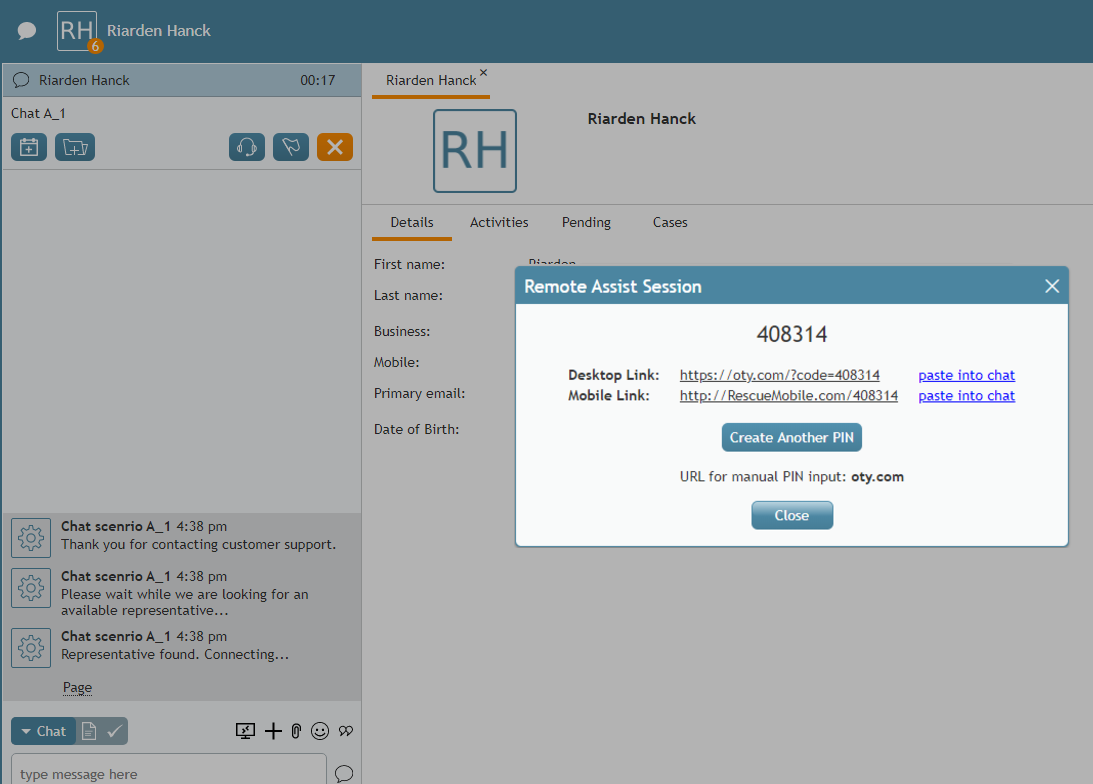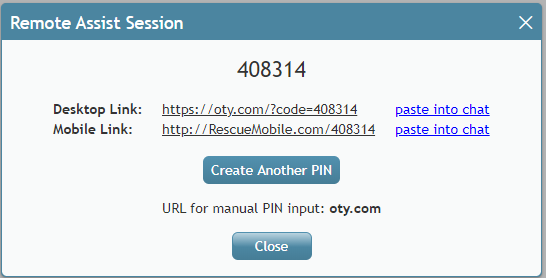提供: Bright Pattern Documentation
(Created page with "== 次のステップ == ===お客様がデスクトップリンクをクリックした場合 === # ページが開き、 ''Support-LogMeInRescue''アプリケーション(...") |
|||
| Line 18: | Line 18: | ||
| − | == | + | == 次のステップ == |
| − | === | + | ===お客様がデスクトップリンクをクリックした場合 === |
| − | # | + | # ページが開き、 ''Support-LogMeInRescue''アプリケーション(Mac/Win)のダウンロードが開始されます。その後、お客様はアプリを開いて必要なアクセス許可を与えます。<br /><br /> |
| − | # | + | # 同時に、LogMeIn Rescue技術者コンソールにログインしているエージェントは、コンソールに音声通知が届き、ステータスが "待機中 "である新しいリモートデスクトップセッションが表示されます。<br /><br /> |
| − | # | + | # アプリケーションでセッションを選択し、 '''セッション開始'''をクリックします。<br /><br /> |
| − | # | + | # 次に、お客様のデスクトップを操作または変更するには、'''リモートコントロールセッション'''を、お客様のデスクトップを見るには、 '''ビューセッション''' を選択します。<br /><br /> |
| − | # | + | # リモートアシスタンスセッションの接続が確立されます。<br /><br /> |
| − | # | + | # リモートアシスタンスセッション中、エージェントとお客様はチャットを続けることができます。 |
=== If the Customer Clicks the Mobile Link === | === If the Customer Clicks the Mobile Link === | ||
Revision as of 21:12, 25 July 2020
チャット/ SMS /メッセージ送信中にリモートアシスタンスの開始
チャット/ SMS /メッセージ送信中に、ボタンをクリックするだけですぐに実践的なサポートを提供できます。ここでは、デスクトップデバイスまたはモバイルデバイスでLogMeIn Rescueを介してリモートアシスタンスセッションを開始するためにエージェントとお客様が行うことについて説明します。
手順
- どのリンクが必要になるかを把握するために、デスクトップコンピューターまたはモバイルデバイスのどちらを使用しているかをお客様に確認します。
- LogMeIn Rescue技術者コンソール にログインしていることを確認します。
- チャットウィンドウで "リモートアシスタンス開始"
ボタンをクリックします。
- リモートアシスタンスセッションダイアログがエージェントデスクトップに表示されます。
- リモートアシスタンスセッションのダイアログは以下を含みます:
- 数字の PINコード (例: "123456") :PINは、リモートアシスタンスセッションを開始するために必要です。
- PINを含むデスクトップリンク (例:"https://oty.com/?code=123456") 。このリンクは、デスクトップデバイス(Mac / Win)を使っているお客様向けです。チャットへ貼り付け をクリックすると、このリンクがチャットウィンドウのテキスト入力フィールドに挿入され、お客様に送信されます。リンクをお客様に送信するには、送信ボタンをクリックしなければなりません。
- PINを含む モバイルリンク(例:"https://RescueMobile.com/123456")。このリンクは、モバイルデバイス(iOS / Android)を使っているお客様向けです。チャットへ貼り付け をクリックすると、このリンクがチャットウィンドウのテキスト入力フィールドに挿入され、お客様に送信されます。リンクをお客様に送信するには、送信ボタンをクリックしなければなりません。
- 別のPINの作成:このボタンをクリックすると、新しいリンクと新しいPIN番号が生成されます。
- PINを手動で入力するためのURL: oty.com:PINコードを入力するために、上記のリンクの代わりに使うURLです。
- 終了:このボタンをクリックすると、リモートアシスタンスセッションダイアログが閉じ、エージェントデスクトップ画面から削除されます。
- 数字の PINコード (例: "123456") :PINは、リモートアシスタンスセッションを開始するために必要です。
- リンクがチャットに挿入され、お客様に送信されたことを確認します。
- デバイスに適切なリンクを選択するようお客様に指示し、リンクをクリックすると、デバイスにLogMeInアプリケーションのダウンロードが開始されることを伝えます。必要に応じて、お客様は oty.com URLを使ってPINコードを手動で入力できます。
次のステップ
お客様がデスクトップリンクをクリックした場合
- ページが開き、 Support-LogMeInRescueアプリケーション(Mac/Win)のダウンロードが開始されます。その後、お客様はアプリを開いて必要なアクセス許可を与えます。
- 同時に、LogMeIn Rescue技術者コンソールにログインしているエージェントは、コンソールに音声通知が届き、ステータスが "待機中 "である新しいリモートデスクトップセッションが表示されます。
- アプリケーションでセッションを選択し、 セッション開始をクリックします。
- 次に、お客様のデスクトップを操作または変更するには、リモートコントロールセッションを、お客様のデスクトップを見るには、 ビューセッション を選択します。
- リモートアシスタンスセッションの接続が確立されます。
- リモートアシスタンスセッション中、エージェントとお客様はチャットを続けることができます。
If the Customer Clicks the Mobile Link
- The LogMeIn Rescue + Mobile app will be shown in the App Store or Google Play. The customer should download and launch the app. Then, the customer will enter the PIN manually or click the displayed link again, which will be auto-filled with the PIN.
- At the same time, you, the agent who is logged in to the LogMeIn Rescue Technician Console, will receive a sound notification in the console, and you will see that there is a new remote desktop session with status "Waiting."
- Select the session in the application and click Start Session.
- The remote assistance session is established, and you can then observe the customer's mobile device screen only. For mobile devices, you cannot control or make changes.
- During the remote assistance session, you and the customer can continue chatting.
< 前へ | 次へ >