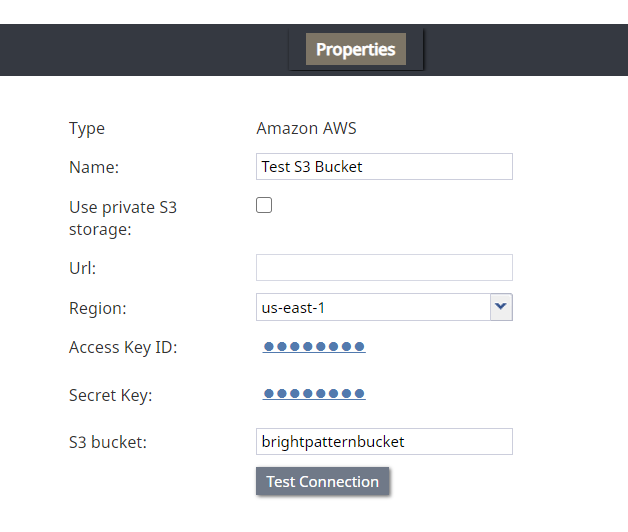m |
|||
| Line 1: | Line 1: | ||
<translate>= Amazon AWS Integration = <!--T:1--> | <translate>= Amazon AWS Integration = <!--T:1--> | ||
| − | Amazon Web Services (AWS) S3 | + | Amazon Web Services (AWS) integration accounts let you configure your contact center with S3, for storing audio and screen recordings, or with Lambda, for creating and executing custom and/or existing functions. |
| − | + | ||
| + | These integration options must be enabled for your contact center by the service provider. To support BPO operations, multiple integration accounts are possible. | ||
<!--T:2--> | <!--T:2--> | ||
To support BPO operations, multiple integration accounts are possible. | To support BPO operations, multiple integration accounts are possible. | ||
| + | |||
<!--T:3--> | <!--T:3--> | ||
| Line 21: | Line 23: | ||
<!--T:7--> | <!--T:7--> | ||
* Instead of using AWS, you can use this integration account to set up an S3-compatible local storage. | * Instead of using AWS, you can use this integration account to set up an S3-compatible local storage. | ||
| + | |||
| + | |||
| + | For more information about using this type of integration, see the following tutorials: | ||
| + | *[[Tutorials-for-admins/Integrations/S3BucketConfiguration | How to Create and Configure an AWS S3 Bucket]] | ||
| + | |||
| + | *[[Tutorials-for-admins/Integrations/AmazonAWSIntegrationAccount | How to Add Amazon AWS Integration Account in Bright Pattern]] | ||
| + | |||
| + | *[[Tutorials-for-admins/Integrations/SetupS3StorageCallRecordings | Setting up AWS S3 Storage for Call Recordings]] | ||
| + | |||
| + | *[[Tutorials-for-admins/Integrations/SetupS3StorageScreenRecordings | Setting up AWS S3 Storage for Screen Recordings]] | ||
| + | |||
| + | *[[Tutorials-for-admins/Integrations/SetupS3StorageChatTranscripts | Setting up AWS S3 Storage for Chat Transcripts]] | ||
== Properties == <!--T:8--> | == Properties == <!--T:8--> | ||
| − | [[File: | + | Amazon Web Services (AWS) S3 can be used for storing audio and screen recordings, where files are uploaded to or downloaded from an Amazon S3 account for storage or playback. |
| + | |||
| + | S3 access credentials are stored in integration accounts in order to enable [[reporting-reference-guide/InteractionRecordsSearch|Interaction Records Search]] playback for recordings stored in S3. | ||
| + | |||
| + | |||
| + | [[File:AWS-Integration-Account-Properties-5399.PNG|450px|thumbnail|center|Amazon AWS S3 integration account properties]] | ||
=== Type === <!--T:9--> | === Type === <!--T:9--> | ||
| − | + | The type of integration account: Amazon AWS | |
=== Name === <!--T:10--> | === Name === <!--T:10--> | ||
| − | + | The unique name of this integration account. It is helpful to have a descriptive name if your contact center uses multiple integration accounts of the same type. | |
=== Use private S3 storage === <!--T:11--> | === Use private S3 storage === <!--T:11--> | ||
You can use this option to set up an S3-compatible private storage. For more information see [[Contact-center-administrator-guide/SettingUpPrivateS3Storage | Appendix: Setting up Private S3 Storage]]. | You can use this option to set up an S3-compatible private storage. For more information see [[Contact-center-administrator-guide/SettingUpPrivateS3Storage | Appendix: Setting up Private S3 Storage]]. | ||
| + | |||
| + | If you are setting up AWS S3 storage, do not check this box. | ||
=== Url === <!--T:12--> | === Url === <!--T:12--> | ||
| − | This is the URL path to | + | This is the URL path to private S3 storage. The URL must be specified if '''Use private S3 storage''' is enabled. |
| + | |||
| + | If you are setting up AWS S3 storage, leave this empty. The URL field is available only if using private S3 storage. | ||
| + | |||
| + | === Region === | ||
| + | The geographic region in which your S3 bucket exists. You may choose a region from the drop-down menu or type one in. It must be set in the format shown in the drop-down menu (i.e., “us-west-2” and not “US West (Oregon)”). | ||
=== Access Key ID === <!--T:13--> | === Access Key ID === <!--T:13--> | ||
| − | The | + | The Access Key ID (e.g., AKIAIOSFODNN7EXAMPLE) of the user who has administrator access to AWS services (i.e., in the user’s permissions, the user should be added to the Admin group that has the attached policy called “AdministratorAccess”). |
| + | |||
| + | You can find the access key ID in the ''IAM Dashboard > Access Management > Users > Security Credentials tab of the user''. | ||
| + | |||
| + | AWS access keys always consist of an access key ID and a secret access key. The Access Key ID is part of your AWS access key, a security credential created with Amazon Identity and Access Management (IAM) that allows you to sign programmatic requests that you make to AWS if you use the AWS SDKs, REST, or Query API operations. The AWS SDKs use your access keys to sign requests for you. | ||
<!--T:14--> | <!--T:14--> | ||
| Line 46: | Line 76: | ||
=== Secret Key === <!--T:15--> | === Secret Key === <!--T:15--> | ||
| − | The | + | The Secret Key (e.g., wJalrXUtnFEMI/K7MDENG/bPxRfiCYEXAMPLEKEY) of the user who has administrator access to AWS services (i.e., in the user’s permissions, the user should be added to the Admin group that has the attached policy called “AdministratorAccess”). |
| + | |||
| + | Secret keys are only shown when the user is created. If you do not have the secret key, you should generate a new one in the ''IAM Dashboard > Access Management > Users > Security Credentials tab of the user''. | ||
| + | |||
| + | The Secret Key is the other part of your AWS access key. Referred to as a secret access key, the Secret ID is a security credential created with Amazon Identity and Access Management (IAM) that allows you to sign programmatic requests that you make to AWS if you use the AWS SDKs, REST, or Query API operations. The AWS SDKs use your access keys to sign requests for you. | ||
<!--T:16--> | <!--T:16--> | ||
| Line 52: | Line 86: | ||
=== S3 bucket === <!--T:17--> | === S3 bucket === <!--T:17--> | ||
| − | The | + | The exact name of the S3 bucket that stores your data (e.g., photos, videos, documents, etc.) on the cloud. In order to upload or download audio and screen recordings to S3, you must specify the S3 bucket that will be used to hold your data. |
=== Test connection === <!--T:18--> | === Test connection === <!--T:18--> | ||
| − | + | Click this button to test the credentials and confirm that the connection is valid. | |
| + | |||
| + | Possible messages include: | ||
| + | * '''Access Forbidden''' - This means Bright Pattern cannot access the S3 bucket. Check the S3 bucket’s policy in AWS and make sure you have granted permission to an admin user to access it. | ||
| + | |||
| + | * '''Credentials are invalid''' - This means that the URL, region, access keys, or bucket name are wrong. Check all and try testing the connection again. | ||
| + | |||
| + | * '''The credentials appear to be valid''' - The connection is OK. | ||
</translate> | </translate> | ||
Revision as of 19:59, 2 November 2020
<translate>= Amazon AWS Integration = Amazon Web Services (AWS) integration accounts let you configure your contact center with S3, for storing audio and screen recordings, or with Lambda, for creating and executing custom and/or existing functions.
These integration options must be enabled for your contact center by the service provider. To support BPO operations, multiple integration accounts are possible.
To support BPO operations, multiple integration accounts are possible.
Note the following:
- This integration option must be enabled for your contact center by the service provider.
- In order to use this integration, you must have an existing AWS account and S3 bucket in which to store recordings. AWS is separate from Bright Pattern.
- Export of recordings is configured for specific services. For more information see Periodic Recording Export Jobs.
- Recordings exported to Amazon AWS will be accessible via Bright Pattern on demand for the detailed records storage time agreed upon with your service provider.
- Instead of using AWS, you can use this integration account to set up an S3-compatible local storage.
For more information about using this type of integration, see the following tutorials:
Properties
Amazon Web Services (AWS) S3 can be used for storing audio and screen recordings, where files are uploaded to or downloaded from an Amazon S3 account for storage or playback.
S3 access credentials are stored in integration accounts in order to enable Interaction Records Search playback for recordings stored in S3.
Type
The type of integration account: Amazon AWS
Name
The unique name of this integration account. It is helpful to have a descriptive name if your contact center uses multiple integration accounts of the same type.
Use private S3 storage
You can use this option to set up an S3-compatible private storage. For more information see Appendix: Setting up Private S3 Storage.
If you are setting up AWS S3 storage, do not check this box.
Url
This is the URL path to private S3 storage. The URL must be specified if Use private S3 storage is enabled.
If you are setting up AWS S3 storage, leave this empty. The URL field is available only if using private S3 storage.
Region
The geographic region in which your S3 bucket exists. You may choose a region from the drop-down menu or type one in. It must be set in the format shown in the drop-down menu (i.e., “us-west-2” and not “US West (Oregon)”).
Access Key ID
The Access Key ID (e.g., AKIAIOSFODNN7EXAMPLE) of the user who has administrator access to AWS services (i.e., in the user’s permissions, the user should be added to the Admin group that has the attached policy called “AdministratorAccess”).
You can find the access key ID in the IAM Dashboard > Access Management > Users > Security Credentials tab of the user.
AWS access keys always consist of an access key ID and a secret access key. The Access Key ID is part of your AWS access key, a security credential created with Amazon Identity and Access Management (IAM) that allows you to sign programmatic requests that you make to AWS if you use the AWS SDKs, REST, or Query API operations. The AWS SDKs use your access keys to sign requests for you.
AWS access keys always consist of an access key ID and a secret access key.
Secret Key
The Secret Key (e.g., wJalrXUtnFEMI/K7MDENG/bPxRfiCYEXAMPLEKEY) of the user who has administrator access to AWS services (i.e., in the user’s permissions, the user should be added to the Admin group that has the attached policy called “AdministratorAccess”).
Secret keys are only shown when the user is created. If you do not have the secret key, you should generate a new one in the IAM Dashboard > Access Management > Users > Security Credentials tab of the user.
The Secret Key is the other part of your AWS access key. Referred to as a secret access key, the Secret ID is a security credential created with Amazon Identity and Access Management (IAM) that allows you to sign programmatic requests that you make to AWS if you use the AWS SDKs, REST, or Query API operations. The AWS SDKs use your access keys to sign requests for you.
AWS access keys always consist of an access key ID and a secret access key.
S3 bucket
The exact name of the S3 bucket that stores your data (e.g., photos, videos, documents, etc.) on the cloud. In order to upload or download audio and screen recordings to S3, you must specify the S3 bucket that will be used to hold your data.
Test connection
Click this button to test the credentials and confirm that the connection is valid.
Possible messages include:
- Access Forbidden - This means Bright Pattern cannot access the S3 bucket. Check the S3 bucket’s policy in AWS and make sure you have granted permission to an admin user to access it.
- Credentials are invalid - This means that the URL, region, access keys, or bucket name are wrong. Check all and try testing the connection again.
- The credentials appear to be valid - The connection is OK.
</translate>