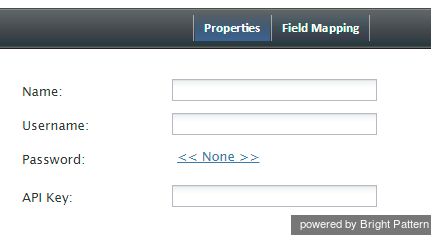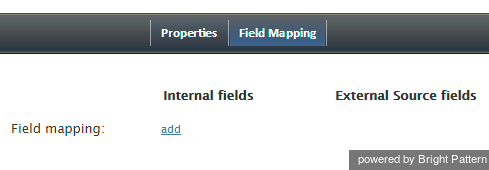(Updated via BpDeleteTranslateTags script) |
|||
| (One intermediate revision by one other user not shown) | |||
| Line 1: | Line 1: | ||
| − | + | = The Data Group (TDG) Integration = | |
Bright Pattern integrates with The Data Group (TDG) to identify unknown callers from incoming chats, as well as to augment contact data with new information available on the cloud. | Bright Pattern integrates with The Data Group (TDG) to identify unknown callers from incoming chats, as well as to augment contact data with new information available on the cloud. | ||
| − | == Properties == | + | == Properties == |
The properties of the The Data Group type of integration account are described as follows. | The properties of the The Data Group type of integration account are described as follows. | ||
| Line 9: | Line 9: | ||
| − | === Name === | + | === Name === |
''Name'' is the name of the integration account. | ''Name'' is the name of the integration account. | ||
| − | === Username === | + | === Username === |
The ''username'' (string) is the username used to authenticate The Data Group REST API. The username is provided when you register for an API key. | The ''username'' (string) is the username used to authenticate The Data Group REST API. The username is provided when you register for an API key. | ||
| − | === Password === | + | === Password === |
The ''password'' (string) is the username used to authenticate The Data Group REST API. The password is provided when you register for an API key. | The ''password'' (string) is the username used to authenticate The Data Group REST API. The password is provided when you register for an API key. | ||
| − | === API Key === | + | === API Key === |
The ''API Key'' is needed to access The Data Group REST API. The API key is provided after registration. | The ''API Key'' is needed to access The Data Group REST API. The API key is provided after registration. | ||
| − | == Field Mapping == | + | == Field Mapping == |
Use the Field Mapping tab to add internal fields or external fields to contact data forms. The Data Group will populate these fields with suggested data found on the cloud. | Use the Field Mapping tab to add internal fields or external fields to contact data forms. The Data Group will populate these fields with suggested data found on the cloud. | ||
| Line 28: | Line 28: | ||
| − | === How to Add an Internal Field === | + | === How to Add an Internal Field === |
# Click '''add'''. | # Click '''add'''. | ||
# Click '''<none>''' to review the ''Select Mapping'' drop-down selector. | # Click '''<none>''' to review the ''Select Mapping'' drop-down selector. | ||
| Line 35: | Line 35: | ||
Note that only one field can be added at a time. You can select fields from categories (addresses, phone by type, phones by order, social links by order, emails by type, emails by order) or by basic type (Title, First name, Last name, Position, Segment, Summary, Date of birth, Messengers, Status, my_custom_field). | Note that only one field can be added at a time. You can select fields from categories (addresses, phone by type, phones by order, social links by order, emails by type, emails by order) or by basic type (Title, First name, Last name, Position, Segment, Summary, Date of birth, Messengers, Status, my_custom_field). | ||
| − | |||
| − | |||
| − | |||
| − | |||
Latest revision as of 04:01, 29 May 2024
The Data Group (TDG) Integration
Bright Pattern integrates with The Data Group (TDG) to identify unknown callers from incoming chats, as well as to augment contact data with new information available on the cloud.
Properties
The properties of the The Data Group type of integration account are described as follows.
Name
Name is the name of the integration account.
Username
The username (string) is the username used to authenticate The Data Group REST API. The username is provided when you register for an API key.
Password
The password (string) is the username used to authenticate The Data Group REST API. The password is provided when you register for an API key.
API Key
The API Key is needed to access The Data Group REST API. The API key is provided after registration.
Field Mapping
Use the Field Mapping tab to add internal fields or external fields to contact data forms. The Data Group will populate these fields with suggested data found on the cloud.
How to Add an Internal Field
- Click add.
- Click <none> to review the Select Mapping drop-down selector.
- Open the Contact folder, and select the desired type of field to add.
Note that only one field can be added at a time. You can select fields from categories (addresses, phone by type, phones by order, social links by order, emails by type, emails by order) or by basic type (Title, First name, Last name, Position, Segment, Summary, Date of birth, Messengers, Status, my_custom_field).