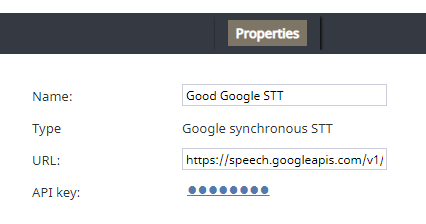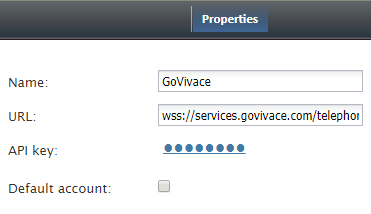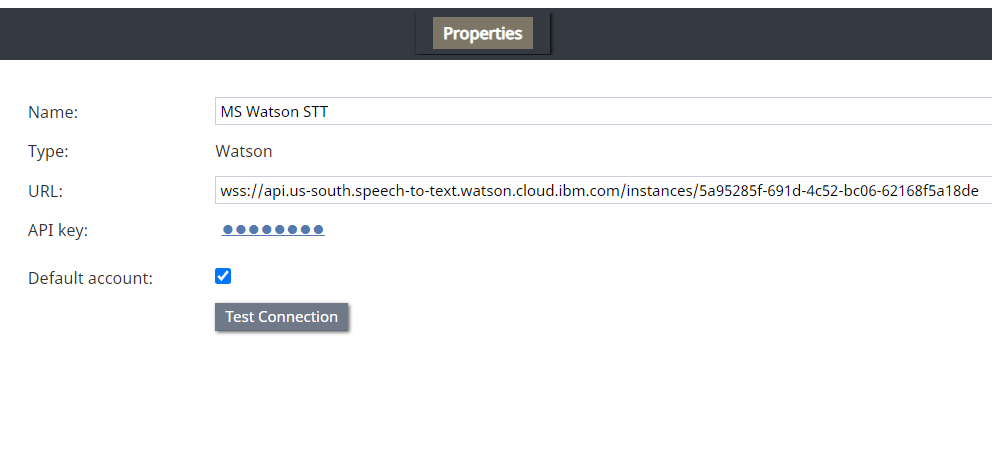(Marked this version for translation) |
|||
| Line 63: | Line 63: | ||
<!--T:19--> | <!--T:19--> | ||
| − | [[File:STT- | + | [[File:Watson-STT-Properties-5399.PNG|800px|thumbnail|center|Watson integration account properties]] |
=== Name === <!--T:20--> | === Name === <!--T:20--> | ||
| − | The | + | The name of this integration account. |
=== Type === <!--T:21--> | === Type === <!--T:21--> | ||
| Line 73: | Line 73: | ||
=== URL === <!--T:22--> | === URL === <!--T:22--> | ||
| − | Websocket prefix + your IBM Speech to Text URL | + | Websocket prefix + your IBM Speech to Text URL in the following format: |
<!--T:23--> | <!--T:23--> | ||
| − | For example: | + | For example: |
<!--T:24--> | <!--T:24--> | ||
| − | + | '''wss://api.us-south.speech-to-text.watson.cloud.ibm.com/instances/1a23456f-121d-4c52-bc06-62168f5a18de''' | |
| − | + | <!--T:25--> | |
| − | === API key === | + | You can find the URL in your IBM Speech to Text service credentials. Note that STT integration uses the secure WebSocket protocol (i.e., "wss"), so only the wss:// prefix is allowed. |
| + | |||
| + | === API key ===<!--T:26--> | ||
The API key (string) for the service instance in your IBM Speech to Text resource, which is used for making secure, authenticated requests. | The API key (string) for the service instance in your IBM Speech to Text resource, which is used for making secure, authenticated requests. | ||
| − | <!--T: | + | <!--T:27--> |
You can find your API key on IBM Cloud by going to your Speech to Text service credentials. | You can find your API key on IBM Cloud by going to your Speech to Text service credentials. | ||
| − | === | + | === Default account === <!--T:28--> |
| − | + | Select the ''Default account'' checkbox to enable the STT integration account. | |
| − | |||
| − | <!--T:28--> | ||
| − | |||
| − | |||
| − | === | + | === Test Connection=== <!--T:29--> |
| − | + | Click to be sure Bright Pattern Contact Center can connect to your Watson Speech to Text account. | |
Revision as of 20:11, 11 January 2021
<translate>= Speech To Text Integration (STT) = Speech To Text (STT) integration allows your contact center to use speech-to-text functionality to transcribe voice calls and save the transcriptions to interaction records. Full-text transcripts are searchable and include sentiment attributes (if Natural Language Understanding is enabled).
Bright Pattern integrates with STT providers such as IBM Watson, GoVivace, and Google.
Google Properties
Google's Cloud Speech API converts audio to text. In the Properties dialog, enter the credentials of your Google synchronous STT instance as follows. This allows Bright Pattern to access your STT resource and use it in interactions.
Please note: Google STT requires a payment method to be attached to the account; without this, the STT service would silently not work, and there would be an error in the Google API dashboard.
Name
The unique name of this integration account (any)
Type
By default, “Google synchronous STT” because you selected this type when adding the account.
URL
By default, https://speech.googleapis.com/v1/
API key
The service key ID that is used to authenticate Google's Cloud Speech API. This is generated when you get credentials for your service account.
GoVivace Properties
In the Properties dialog, enter the credentials of your GoVivace STT instance as follows. This allows Bright Pattern to access your STT resource and use it in interactions.
Name
The unique name of this integration account (any). Because you can have multiple integration accounts of the same type, it is helpful to have a descriptive, memorable name.
URL
By default, wss://services.govivace.com/telephony
STT integration uses the secure WebSocket protocol (i.e., "wss"), so only the wss:// prefix is allowed.
API Key
The GoVivace API key
Default account
Select the Default account checkbox if this integration account is to be the default STT integration account.
Watson Properties
In the Properties dialog, enter the credentials of your IBM Watson STT instance as follows. This allows Bright Pattern to access your STT resource and use it in interactions.
Name
The name of this integration account.
Type
By default, “Watson” because you selected this type when adding the account.
URL
Websocket prefix + your IBM Speech to Text URL in the following format:
For example:
wss://api.us-south.speech-to-text.watson.cloud.ibm.com/instances/1a23456f-121d-4c52-bc06-62168f5a18de
You can find the URL in your IBM Speech to Text service credentials. Note that STT integration uses the secure WebSocket protocol (i.e., "wss"), so only the wss:// prefix is allowed.
API key
The API key (string) for the service instance in your IBM Speech to Text resource, which is used for making secure, authenticated requests.
You can find your API key on IBM Cloud by going to your Speech to Text service credentials.
Default account
Select the Default account checkbox to enable the STT integration account.
Test Connection
Click to be sure Bright Pattern Contact Center can connect to your Watson Speech to Text account.
</translate>