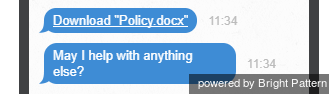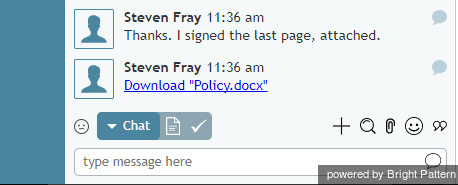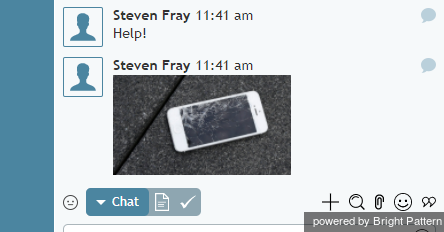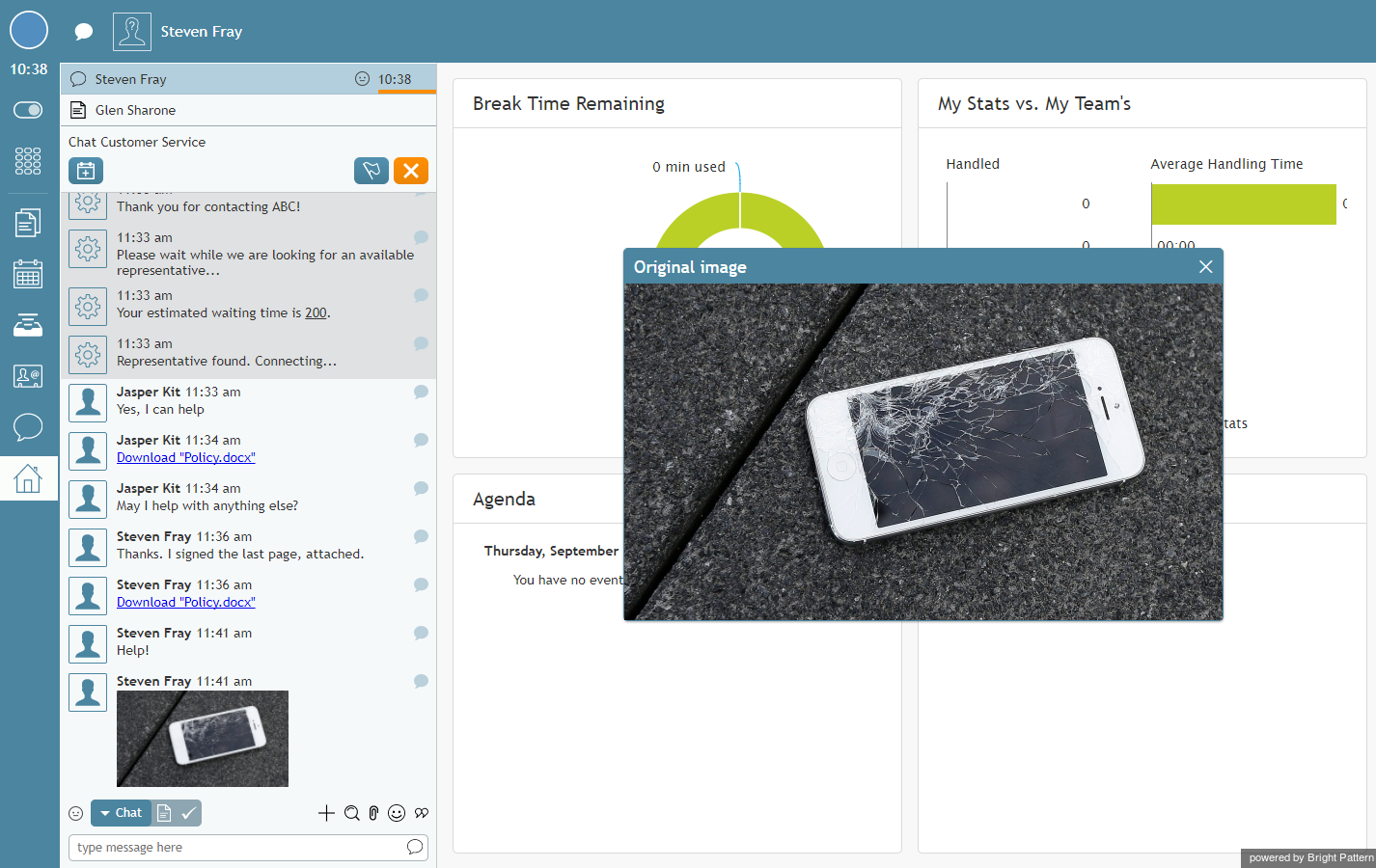(Created page with "ファイルを送信するには、以下の手順に従ってください。") |
(Created page with "#'''添付'''ボタン 26pxをクリックします。 #ファイルを選択します。 # '''開く'''をクリックします。 #また...") |
||
| Line 5: | Line 5: | ||
ファイルを送信するには、以下の手順に従ってください。 | ファイルを送信するには、以下の手順に従ってください。 | ||
| − | # | + | #'''添付'''ボタン [[File:Add-Attachment-Button.png|26px]]をクリックします。 |
| − | # | + | #ファイルを選択します。 |
| − | # | + | # '''開く'''をクリックします。 |
| − | # | + | #また、ファイルを直接''チャットパネル''にドラッグアンドドロップすることもできます。 |
To the customer, the transmitted file will normally appear as a link for a document (or a thumb for a picture). The customer can click the link/thumb to download the file and open it as any regular file on his computer. | To the customer, the transmitted file will normally appear as a link for a document (or a thumb for a picture). The customer can click the link/thumb to download the file and open it as any regular file on his computer. | ||
Revision as of 22:10, 25 June 2020
画像とドキュメントの送受信
お客様とのチャットにおいてファイルの送受信が可能です。
ファイルを送信するには、以下の手順に従ってください。
To the customer, the transmitted file will normally appear as a link for a document (or a thumb for a picture). The customer can click the link/thumb to download the file and open it as any regular file on his computer.
The attached document and picture may appear to the customer as shown.
Your customers can send you files using either the drag-and-drop method or the Add attachment button ![]() .
.
If the customer sends you a document, your Chat Panel will show the file name as a link. Click the link to download the document and open it as any regular file on your computer.
If the customer sends you a picture, it will be displayed as part of your message exchange in the Chat Panel.
If you click the picture, it will appear in a large pop-out window.
If the native size of the picture is larger than the pop-out window, you will be able to adjust the viewing are via zoom controls and/or display the picture in a separate browser tab/window.