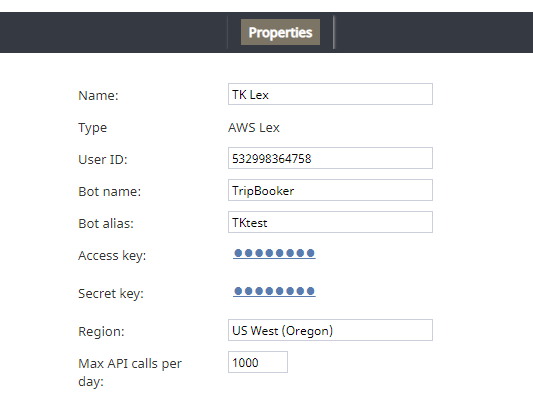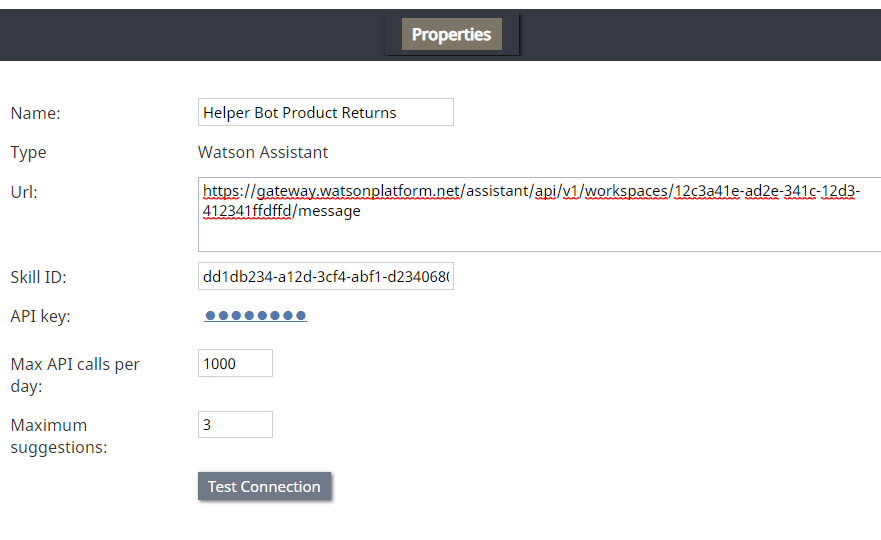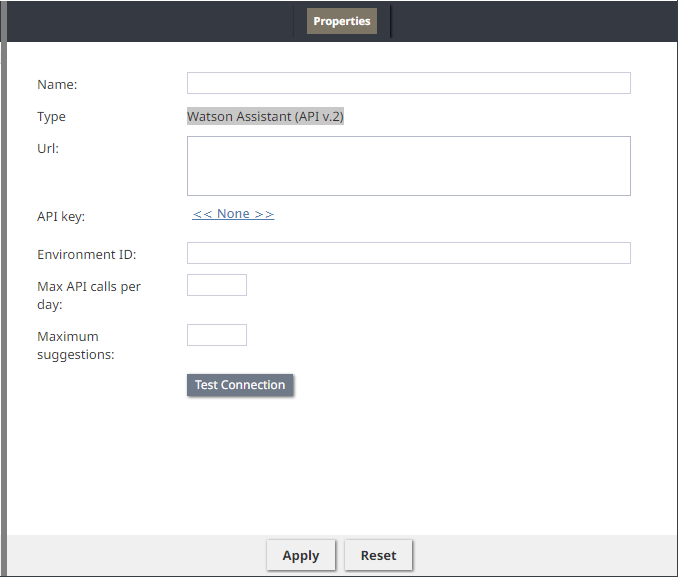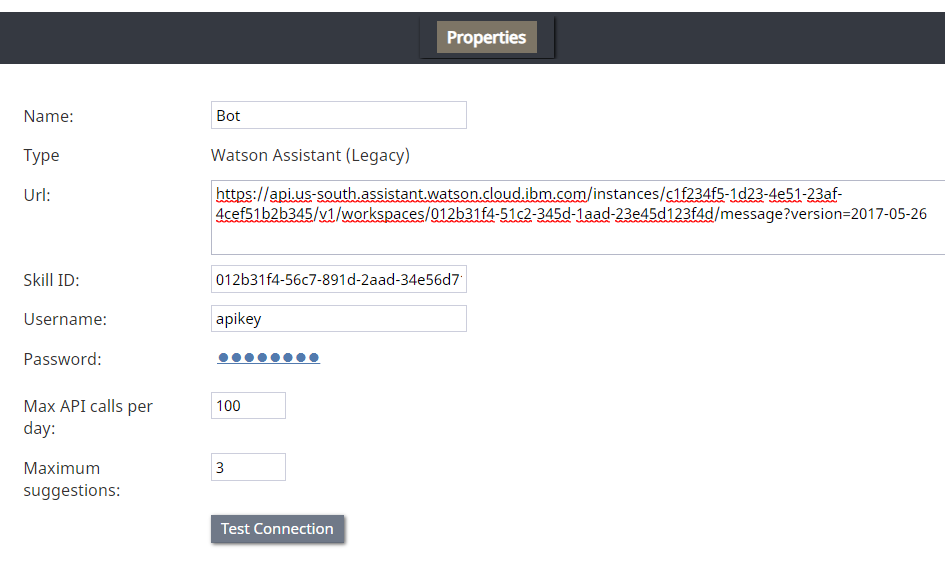Bot / Chat Suggestions Engine Integration
Bot/chat suggestions engine integration accounts allow you to use third-party bots to automate chat conversations, provide self-service options, intelligently route customers to agents, and provide meaningful suggestions to an agent during active chat sessions.
The following bot/chat integrations are supported for new integrations:
| Learn how to add a bot/chat suggestion engine at How to Add a Bot/Chat Suggestions Engine Integration Account. | ||
AWS Lex Properties
After you add an AWS Lex account, the Properties dialog will appear. In Properties, you enter the credentials of your Lex bot instance. This allows Bright Pattern to access your bot and use it in chat interactions.
For more information, see Tutorials for Admins, section Set up an AWS Lex Integration Account.
Name
The unique name of this integration account (any). Because you can have multiple integration accounts of the same type, it is helpful to have a descriptive, memorable name.
Type
By default, the type is “AWS Lex” because you selected this type when adding the account.
User ID
Your AWS Account ID. Find it in AWS by going to My Account > Account Settings
Bot name
The bot name (e.g., “TripBooker”); note this may be different than an alias name. Find it in Amazon Lex > Bots (select the name of your bot) > Settings
Bot alias
The alias name (if any); you can add an alias now if you haven’t already
Access key
The access key ID (e.g., AKIAIOSFODNN7EXAMPLE).
You need to set up access key for AWS Identity and Access Management (IAM) service to get this. See Managing Access Keys for IAM Users and AWS Management Console.
Secret key
The secret access key (e.g., wJalrXUtnFEMI/K7MDENG/bPxRfiCYEXAMPLEKEY)
Region
The region for your bot instance (e.g., “US West (Oregon)”)
Max API calls per day
The maximum number of calls that can be done each day. This limit is here to keep your account from being charged for additional calls beyond what is included in a free account.
Watson Assistant Properties
After you add a Watson Assistant account, the Properties dialog will appear. In Properties, you enter the credentials of your Watson Assistant bot instance. This allows Bright Pattern to access your bot and use it in chat interactions.
For more information, see Tutorials for Admins, section Set up a Watson Assistant Integration Account.
Name
The name of this integration account.
Type
By default, the type is Watson Assistant (API v.2) because you selected this type when adding the account.
Url
The API endpoint of your Watson Assistant Skill (note that in IBM Watson Assistant Skill Details, this URL is called “Legacy v1 workspace URL” or the "Assistant URL").
For example:
You can find the URL by going to Skills > your skill > Options. Click View API Details and then you will see the skill details and service credentials, and you can copy the URL.
Skill ID
The identifying number (string) of your Watson Assistant Skill (i.e., instance). Note that in IBM Watson, skills used to be called workspaces.
To find this ID, go to Skills > your skill > Options and click View API Details.
API Key
The API Key (string) used to authenticate the service (e.g., “EEE-MTX13ZS1Ta4pD8qO4rmGP_SXR7HPB8IAAnPgTwKV”).
You can find the API Key by going to Skills > your skill > Options and clicking View API Details. The API key is either auto-generated for you or created manually in IBM Cloud, in Access (IAM) > IBM Cloud API keys.
Max API calls per day
The maximum number of calls that can be done each day. This limit is here to keep your account from being charged for additional calls beyond the first 1,000 that are included in a free account.
Maximum suggestions
The maximum number of suggestions (e.g., 3) that can be delivered to the Agent Desktop during active chat interactions. Suggestions are the bot-generated replies that agents can select and use during chats.
Test Connection
Click to be sure Bright Pattern Contact Center can connect to your Watson Assistant.
If the credentials are invalid, go back to the Url property and make sure you’ve entered it exactly as explained. Test until you see the success dialog: "Account credentials appear to be valid."
Lastly, be sure to click Apply at the bottom of the screen to save your account properties.
Watson Assistant (API v.2) Properties
In the Properties page, enter the credentials of your Watson Assistant (API v.2) bot instance to allow Bright Pattern Contact Center to use it in chat interactions.
For more information, see Tutorials for Admins, section Set up a Watson Assistant Integration Account.
Name
The name of this integration account.
Type
By default, the type is “Watson Assistant” because you selected this type when adding the account.
Url
The API endpoint of your Watson Assistant Skill (note that in IBM Watson Assistant Skill Details, this URL is called “Legacy v1 workspace URL” or the "Assistant URL").
For example:
API Key
The API Key (string) used to authenticate the service (e.g., “EEE-MTX13ZS1Ta4pD8qO4rmGP_SXR7HPB8IAAnPgTwKV”).
You can find the API Key in Service Credentials. The API key is auto-generated or created manually in IBM Cloud, in Access (IAM) > IBM Cloud API keys.
Environment ID
This field is mandatory. The environment ID in IBM Watson Assistant API v2 is a unique identifier for a specific environment. You can find the environment ID for your assistant by going to the IBM Watson Assistant console, clicking on the Assistants tab, clicking on the name of your assistant, then clicking on the Settings tab. The environment ID is listed in the Environment ID field.
For more information about IBM Watson Assistant environments, visit IBM's Adding and using multiple environments.
Max API calls per day
The maximum number of calls that can be done each day. This limit is here to keep your account from being charged for additional calls beyond the first 1,000 that are included in a free account.
Maximum suggestions
The maximum number of suggestions (e.g., 3) that can be delivered to the Agent Desktop during active chat interactions. Suggestions are the bot-generated replies that agents can select and use during chats.
Test Connection
Click to be sure Bright Pattern Contact Center can connect to your Watson Assistant.
If the credentials are invalid, go back to the Url property and make sure you’ve entered it exactly as explained. Test until you see the success dialog: "Account credentials appear to be valid."
The Apply button saves your account properties.
Watson Assistant (Legacy) Properties
Watson Assistant (Legacy) is the legacy version of IBM Watson Assistant that uses IBM's V1 runtime API and username/password authentication.
Previously, Watson Assistant was called Watson Conversation, and credentials for Watson Conversation included username and password. IBM has since renamed it Watson Assistant and changed its credentials from username/password to API key.
To integrate a legacy Watson Conversation bot, add a Watson Assistant (Legacy) account and edit the Properties of your bot instance as follows. This allows Bright Pattern to access your bot and use it in chat interactions.
For more information, see Tutorials for Admins, section Set up a Watson Assistant Integration Account.
Name
The name of this integration account.
Type
By default, the type is “Watson Assistant (Legacy)” because you selected this type when adding the account.
Url
The Legacy v1 Workspace URL of your Watson Assistant Skill.
For example:
To find this ID, go to IBM Watson Assistant > Skills, and click View API details.
Please note that earlier versions of Bright Pattern Contact Center (earlier than version 5.3.21) required the URL to be in the format “<Legacy v1 Workspace URL>?version=2017-05-26”. Now, “version=2017-05-26” is added by default (so you do not have to append the version to the URL manually). You have the option to use another version from the list recommended by IBM.
Skill ID
The identifying number (string) of your Watson Assistant (Conversation) Skill (i.e., instance). Note that in IBM Watson, skills used to be called workspaces.
To find this ID, go to IBM Watson Assistant > Skills, and click View API details.
Username
The username (string) that is used to authenticate the Watson Assistant API. The username is provided in the service credentials for the service instance that you want to use.
If you do not know your username, you can set apikey as the username.
Password
The password (string) used to authenticate the Watson Assistant API. The password is provided in the service credentials for the service instance that you want to use.
If you do not know your password, you can set your skill's API key.
Max API calls per day
The maximum number of calls that can be done each day. This limit is here to keep your account from being charged for additional calls beyond the first 1,000 that are included in a free account.
Maximum suggestions
The maximum number of suggestions (e.g., 3) that can be delivered to the Agent Desktop during active chat interactions. Suggestions are the bot-generated replies that agents can select and use during chats.
Test Connection
Click to be sure Bright Pattern Contact Center can connect to your Watson Assistant (Conversation).
Recommended Reading
For more information on bot integrations, see: