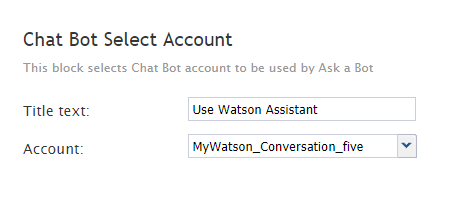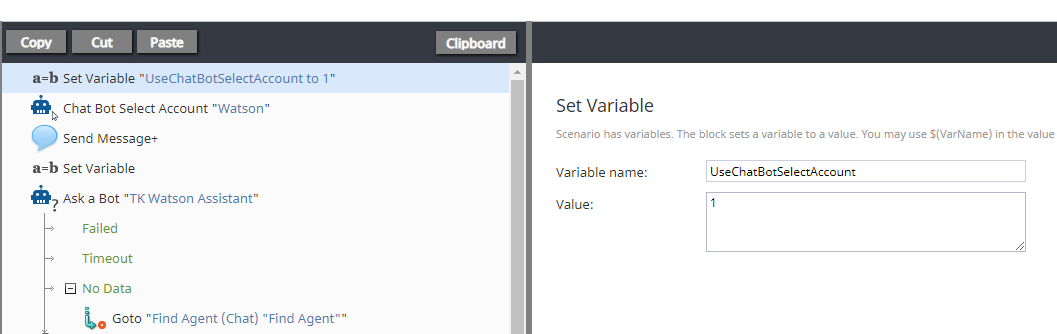Chat Bot Select Account
The Chat Bot Select Account block is what turns a regular chat scenario into a bot-enabled chat scenario.
This scenario block serves the following important functions:
- It tells the system that a bot will be used for this scenario
- If your system has more than one bot/chat suggestions engine integration account configured, it lets you select a specific bot for this scenario
- If used with a Set Variable scenario block, it specifies that this particular suggestions engine will be used when the chat is connected, overriding the suggestions engine that may be set in the messaging/chat scenario entry point. (See section Usage with Set Variable below.)
Settings
Title text
The name of the scenario block (any).
Account
The bot/chat suggestions engine integration account to be used for this scenario. The drop-down selector shows all such accounts configured for your contact center. If you do not see any listed, you need to add an integration account.
Usage with Set Variable
Even if you select a particular suggestions engine to be used in your scenario, that selection can be overridden if a different suggestions engine is selected at the service level for the chat's entry point in the Contact Center Administrator application. See the Contact Center Administrator Guide, section Messaging/Chat Scenario Entries, property "Bot / Chat suggestions engine."
The suggestions engine selected in messaging/chat scenario entry properties will be used when a chat enters into the given scenario's Connect Chat block unless the Chat Bot Select Account block is used with a Set Variable block, in which variable name UseChatBotSelectAccount is set to a value of 1.
To ensure that the engine selected in your scenario is used, do the following:
- In your scenario, add a Set Variable block above the Chat Bot Select Account block.
- In Set Variable properties, specify:
- Variable name - UseChatBotSelectAccount
- Value - 1
- Variable name - UseChatBotSelectAccount