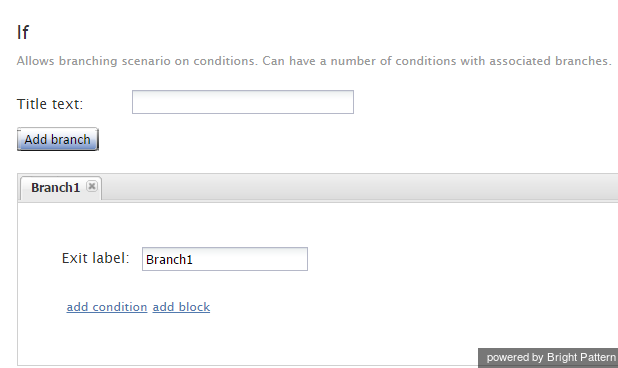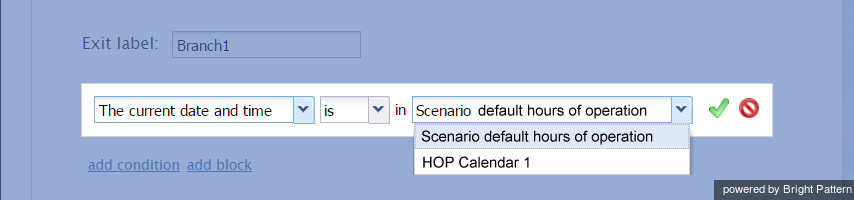If
The If scenario block allows branching of a scenario based on verification of some specified conditions. Multiple conditional exits (branches) can be configured in the same block.
Branches and Conditions
A branch can include one or more logical expressions (conditions), where each condition verifies one the following:
- Caller’s number
- Current date
- Current date and time
- Current time
- Day
- Dialed number
- Estimated waiting time
- Scenario variable (HOP)
- Scenario variable (number)
- Scenario variable (string)
Use the Add branch button to add a branch corresponding to the desired conditional exit. Provide a label that will identify the corresponding conditional exit in the flowchart.
Click the add condition link to define a logical expression for verification of one of the above parameters.
Multiple Conditions
Multiple conditions in a branch can be joined by either the AND (default) or OR operator.
- AND is used if all specified conditions in a branch must be met in order for the scenario to take the given branch exit.
- OR is used when it is sufficient for one of the specified conditions to be met in order for the scenario to take the given branch exit.
If necessary, add more branches as described. (Note that there is a limit of 20 branches per If block.)
The branches are tried in the order in which they are defined in the block. If none of the branches leads to a positive verification, the block that directly follows the given If block in the flowchart is executed.
Typical Uses
The following are examples of some typical uses of the If block.
Current Date and Time
The Current date and time condition is normally used to check the interaction arrival time against the Hours of Operation (HOP) specified in the associated scenario entry, as illustrated in the Scenario Example.
In addition, the current date and time condition can be used to check the current date and time against the configured calendar hours of operation (HOP) without involving an HOP variable.
Current Time
The Current Time condition can be used along with a Find Agent block to set queue limits based on the time of day. For example, the Current Time condition may be set in the If block to find an agent and set queue limits: "If 10-5 (where 10-5 refers to 10:00 am to 5:00 pm), find an agent with queue limit of 20" and/or "If 5-7 (where 5-7 refers to 5:00 pm to 7:00 pm), find an agent with queue limit of 10."
Estimated Waiting Time
The Estimated Waiting Time condition can be used to determine further processing of the interaction based on the time that the given interaction is likely to wait in the service queue before it can be delivered to an agent. (Note, however, that the estimated waiting time condition related to the Virtual Queue function is defined in the Find Agent block.)
Scenario variable (HOP)
The Scenario variable (HOP) condition can be used to check the interaction arrival time against any other HOP defined as a scenario parameter.