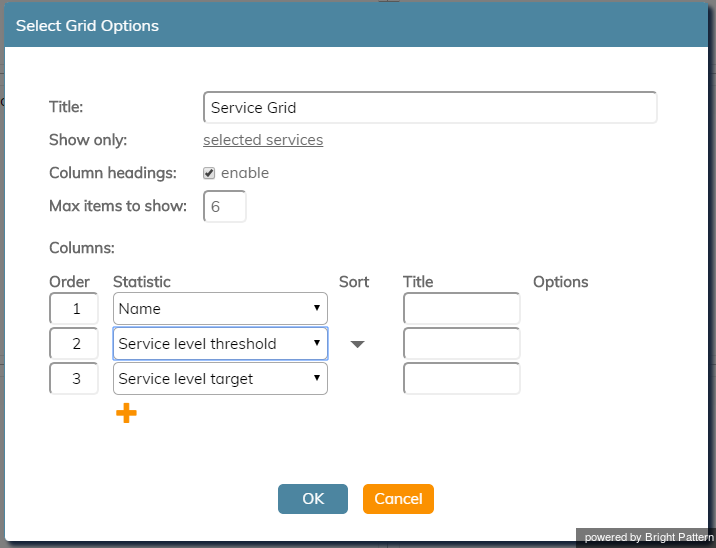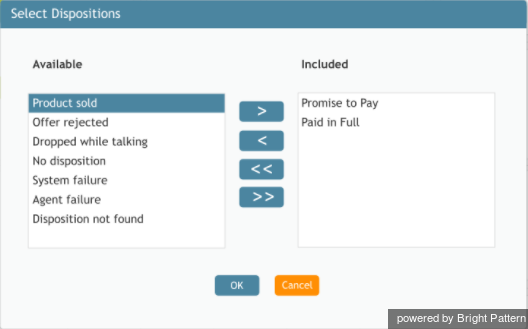Service Grid
The Service Grid widget provides information about a specified selection of services.
Settings
Users with the privilege Customize Wallboards may edit the control settings of wallboard widgets. Service Grid settings are as follows.
Title
Title is the title of the widget. Widget titles, along with their icons, are displayed in the widget selector.
Show only
You can select the selected dispositions or selected services to be shown on the widget. If selected dispositions is chosen, a dialog will open with the available dispositions that can be included for the service.
Selected services are included in the widget in the same way. Selected services also may be called from any single service statistic. Note that services not assigned to the editing user will not be displayed or included in calculation. The display is limited to the editing user’s assigned services.
Column headings
Selecting the enable checkbox enables the column headings to be shown on the widget.
Max items to show
Enter the maximum number of items to be shown on the widget.
Columns
Service metrics are displayed in Columns. You can specify the information to be shown in each column.
Order
Order affects the order in which service metrics are displayed in the widget.
Sort
Sort will sort the services and metrics listed in the widget.
Title
The Title field allows you to rename the Service Grid columns.
Statistic
For the Service Grid widget, the following service metrics may be selected.
For more information on service metrics, see the Reporting Reference Guide, section Service Metrics Report.
Agents busy with this service
Agents in ACW state
Average idle time of matching agents
Average preview time of matching agents
Average speed of answer/reply
Callbacks in queue now
Callbacks requested
Completed records in active lists
Completed records with personal agent assignments
Count of records in all active lists
Count of selected dispositions
Count of selected dispositions %
Custom Survey Metric 1
Custom Survey Metric 2
Customer Satisfaction
Estimated campaign duration
Estimated wait time
First Call Resolution
Inbound abandoned
Inbound abandoned %
Inbound abandoned in IVR
Inbound abandoned in queue
Inbound abandoned in queue %
Inbound abandoned while ringing
Inbound dropped by system in IVR
Inbound dropped by system in queue
Inbound dropped by system while ringing
Inbound duration average
Inbound duration total
Inbound emails carried over
Inbound emails carried over from previous day
Inbound emails dispositioned without reply
Inbound emails for existing queued cases
Inbound emails handled
Inbound emails in personal queues now
Inbound emails not accepted
Inbound emails replied
Inbound emails that created new cases
Inbound handled by agents
Inbound handled by agents %
Inbound handled by agents now
Inbound handled unique
Inbound in IVR now
Inbound in IVR, queue or on agents now
Inbound in queue now
Inbound interactions answered in Service Level % (moving window)
Inbound longest wait now
Inbound queued
Inbound queued unique
Inbound received
Inbound received as transfers
Inbound rejected or missed by agents
Inbound released by agents
Inbound released by callers
Inbound ringing on agents now
Inbound routed to agents
Inbound self serviced
Inbound Service Level target
Inbound Service Level threshold
Inbound short-abandoned in queue
Inbound short-abandoned in queue %
Inbound transferred away
Matching agents busy
Matching agents logged-in
Matching agents not ready
Matching agents ready
Net Promoter Score
Number of interactions recategorized from a different service
Number of nonreplies started and discarded by agents
Number of records excluded by DNC lists from active Lists
Occupancy of matching agents
Outbound call attempts
Outbound call attempts in progress now
Outbound calls abandoned
Outbound calls abandoned %
Outbound calls abandoned in IVR
Outbound calls abandoned in queue
Outbound calls abandoned in queue %
Outbound calls abandoned while ringing
Outbound calls answered, out of connection speed compliance
Outbound calls answered, out of connection speed compliance %
Outbound calls attempts successful
Outbound calls attempts successful %
Outbound calls attempts failed
Outbound calls dropped in IVR
Outbound calls dropped in queue
Outbound calls dropped while ringing
Outbound calls duration average
Outbound calls duration total
Outbound calls in IVR %
Outbound calls in queue now
Outbound calls rejected or missed by agents
Outbound calls released by agent
Outbound calls ringing on agents now
Outbound calls routed to agents
Outbound calls self serviced
Outbound calls transferred away
Outbound interactions handled by agents (email - send non-replies)
Outbound interactions handled by agents now
Records attempts
Records attempts %
Records completed in active lists %
Records completions
Records completions %
Records dialable right now (Dialable)
Records in quota groups that reached quota limits
Records previews
Records skips
Records skips %
Remaining records in active lists
Remaining records with personal agent assignments
Service Name
Service Name is the name of the service.
Control Options
In the Settings dialog window, notice the control options. These are used to select, sort, delete, and move items in and out of the widget's columns.
 The "plus" icon is used to add more statistics to a column.
The "plus" icon is used to add more statistics to a column. The "X" is used to delete a statistic from a column.
The "X" is used to delete a statistic from a column. The sort circle means there is no sorting, and it appears only on hover.
The sort circle means there is no sorting, and it appears only on hover. The sort up arrow is used to move a statistic up the list.
The sort up arrow is used to move a statistic up the list. The sort down arrow is used to move a statistic down the list.
The sort down arrow is used to move a statistic down the list.
Note the following:
- When column headings are disabled, the Title column is hidden.
- When multiple sort options are selected, they are evaluated in the order that columns are defined.
- Options show up on hover when options available for a specific statistic, or when there are non-default options for Service grid “selected services” instead of teams and states.
< Previous | Next >