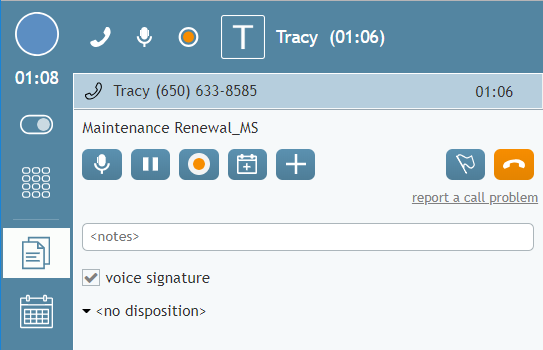音声署名
お客様に提供するサービスの種類によって、通話中にお客様の音声署名を取得する必要があります。音声署名は、通話の対象となるポリシーまたは契約の正式署名として、事前に設定された質問への回答を録音することによって、お客様の声を使用することを意味します。このセクションには、音声署名の取得方法と、それに関係するエージェントデスクトップアプリケーションの機能に関する一般的な情報が掲載されています。ご提供のサービスの種類に応じて、音声署名の取得に関する詳細な指示は、システム管理者が出します。
A call involving voice signature collection normally consists of two stages. During the first stage, you discuss the details of the contract with the customer and make sure that the customer is willing and ready to sign it via voice. Once the customer confirms consent and readiness, the second stage begins where the customer answers a set of standard questions, while you make sure that the answers are acceptable. If you are satisfied with the answers, you flag the call as one containing the customer’s voice signature. This voice signature flag will be stored in the call details and can be used later to extract, store, and quickly find the corresponding voice recording.
Note: Collection of voice signature during a call only makes sense if the call is being recorded. Thus, any service involving voice signature collection will be configured to record 100% of the calls. You do not need to activate recordings for calls associated with such services manually.
Methods of Voice Processing
The process of voice signature collection can be facilitated using one of these two methods:
Using a Set of Prerecorded Prompts Configured by Your System Administrator for the Corresponding Service
If this method is used, a menu of such prompts will appear in the Contact Info Panel when you either make or receive a call associated with the given service. The order in which the messages must be played will be determined by your system administrator.
When you are ready to begin the process of voice signature collection:
- Select the first message from the menu.
- Activate the playback.
- Wait for the customer response.
- Repeat for all prompts that are part of the voice signature collection process.
For more information, see section How to Use Pre-recorded Messages.
Connecting a Voice Application to Your Call
In this case, your system administrator will provide the name and directory location of the application that should be connected when you are ready to begin the process of voice signature collection for the given service. Once you have connected the application, it will play all the necessary prompts to the customer, pausing after each prompt for a few seconds to give him an opportunity to respond. For more information, see section How to Connect a Voice Application to Your Call.
Once the voice signature collection is over and you are satisfied with all customer responses, select the voice signature checkbox to indicate that the recording of this call contains a voice signature. This checkbox may be located either in the Contact Info Panel or on the custom form that you see in the Context Information Area.