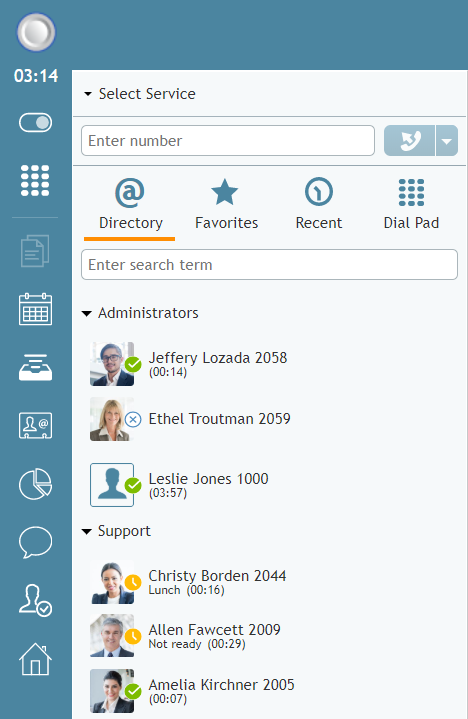How to Use the Directory
You can contact users registered in your contact center by selecting them from the Directory tab. The directory displays users in your organization grouped by teams. It may also show service queues and some frequently used external numbers.
To view directory contacts, click the Directory tab. The directory will initially list all teams configured in your contact center. Service queues and external numbers also will be organized in folders. To see items of a particular team or folder, click the arrow icon next to its name.
Additionally, you can search for a directory item by typing the contact name or number in the search field that you see above the list of contacts. As you type, only the matching items will remain visible in the directory.
For users registered in your contact center, the directory provides information about their current availability to communicate:
- For agents, depending on your contact center's configuration, you will see either agent state icons or presence icons.
- For non-agents, presence icons are always shown.
Placing a Call From the Directory
To call a number from the directory, follow these steps.
- 電話をしたいコンタクトを選択してください。当コンタクトの電話番号は番号入力フィールドで表示されます。
- 必要な場合、外線電話へのかけ方に従ってサービスを選択してください。
- 呼び出しボタンをクリックしてください。
Presence Icons
Available
ユーザは在席中であり、話中でないことを意味します。
Away
ユーザーがログインしていますが、只今席を離れている状態を意味します。この状態への切り替えは、パソコンのアイドル状態が15分間続くと、自動的に行われます。パソコンを使用し始めると、アイドル状態が解除して、 システムは 対応可能な状態へ戻ります。この状態中のユーザへの連絡が不可能ではありません。
Do Not Disturb
ユーザは、現時点で割り込まれたくないことを通知するためこの 状態を手動で設定できます。但し、この状態中のユーザへの連絡が不可能ではありません。
On the Phone
ユーザーが現在話中の状態を表すアイコンです。この状態への切り替えは、ユーザーが電話をかけるまたは電話応答するときに自動的に行われます。この状態は、電話中のユーザだけに適用されます。他のメディアタイプのインタラクションを処理するユーザーの場合、対応可能な状態が表示されます。
Logged out
The user is currently logged out.
Agent State Icons
Ready
The user is in the Ready state.
Not Ready
The user is in the Not Ready state. Note that the text of both system Not Ready reasons and custom Not Ready reasons are displayed.
Busy
The user is in the Busy state. For this state, the directory displays the media type of the interaction the user is busy with (i.e., call, chat/SMS, email, or preview).
If an agent has multiple interactions of different media types, only one media type is displayed in the following precedence order:
- Call
- Chat
- Preview
After Call Work
The user is in the After Call Work state.
Supervising
The user is in the Supervising state.
Logged Out
The user is logged out.