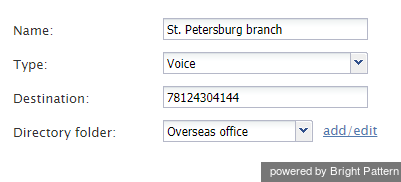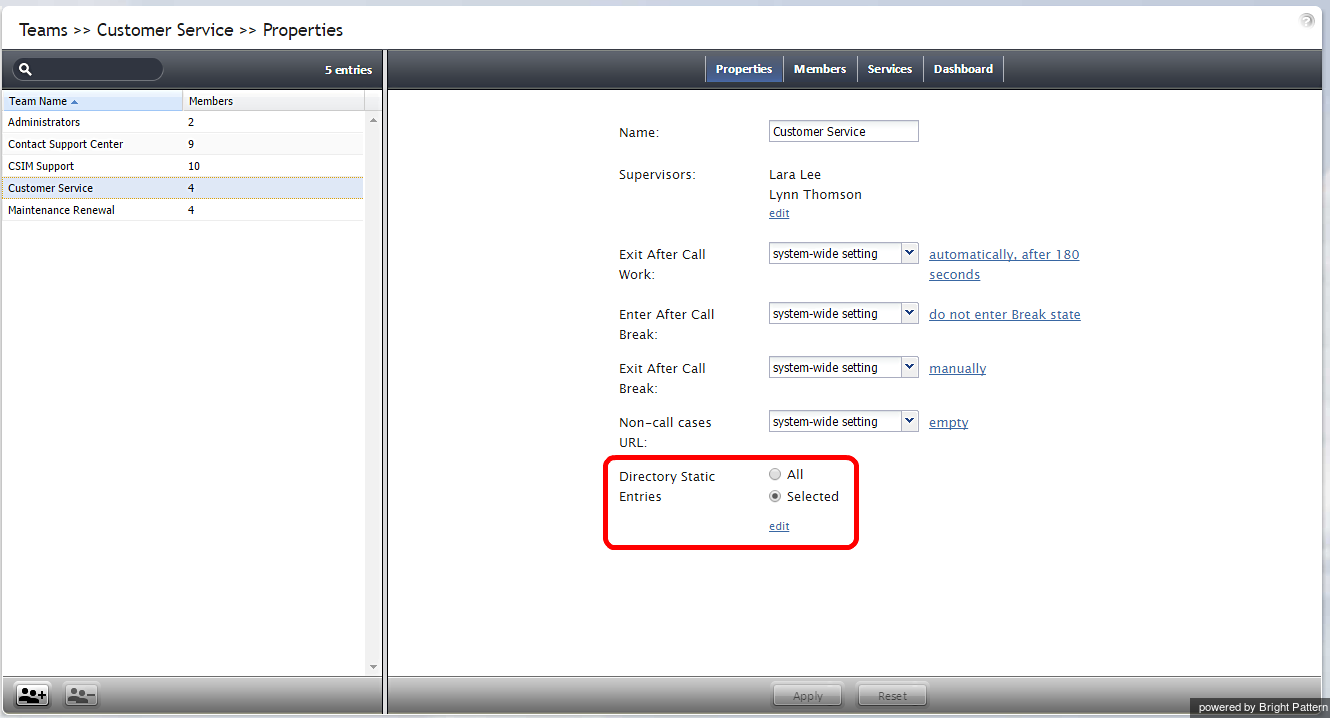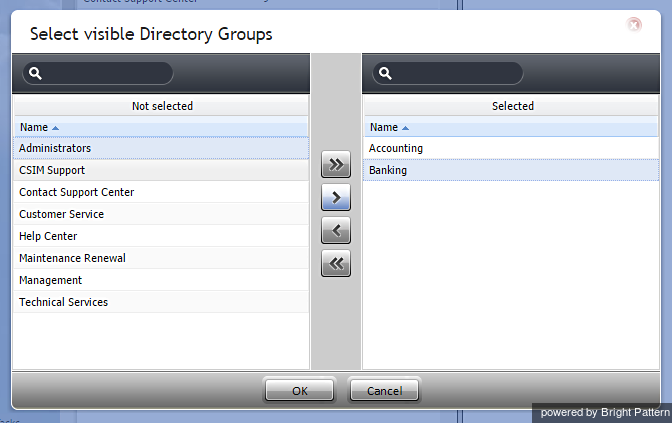静的エントリー
静的エントリーは、コンタクトセンターの外部の人または組織の名前とコンタクトを含めます。これらのエントリーは、エージェントデスクトップアプリケーションの ディレクトリに表示されます。原則として、これらのエントリーは、コンタクトセンターのエージェントがコンサルテーションの目的などで電話する必要がある人または組織を対象とします。
関連する静的エントリーは、フォルダーごとに分けられています。初期設定上、エージェントは全てのフォルダーの静的エントリーを見ることができます。必要に応じて、特定のチームエージェントが チームプロパティを使って表示できるフォルダーを選択できます。
着信コールの発信者IDが、設定された静的エントリーの電話番号と照合できるため、当該の静的エントリー名は発信者ID番号の代わりにエージェントの画面に表示できます。詳しい情報は、シナリオビルダリファレンスガイドの ディレクトリの検索をご覧ください。
静的エントリーを設定するには、ディレクトリメニューより静的エントリーオプションを選択します。
静的エントリーの画面プロパティ
静的エントリーの画面プロパティは以下の通りです:
エントリー名
エントリー名とは、エージェントデスクトップディレクトリに表示される静的エントリー名を意味します。このフィールドは入力必須です。
タイプ
タイプとは、接続先のタイプを意味します。電話コンタクトの場合、 音声を、電子メールのコンタクトの場合、電子メールを選択します。
接続先
音声 タイプのエントリーの場合、接続先とは、相手先の電話番号を意味します。電子メール タイプのエントリーの場合、接続先とは、相手先の電子メールアドレスを意味します。
Note that if the destination is an IVR, the phone number can include pauses and digits required to get to the desired contact or self-service option. Comma symbols are used for pauses; each comma will delay dialing of the next digit by one second (e.g., 18005552222,,,5,,245). For more information, see the Agent Guide, section How to Speed-Dial Through External IVRs.
ディレクトリフォルダー
ディレクトリフォルダーとは、静的エントリーが表示するエージェントデスクトップディレクトリのフォルダーを意味します。既存のフォルダーを選ぶか、新しいフォルダーを作成できます。
静的エントリーの制限
チームは、ディレクトリ内の全ての静的エントリーまたは選択された静的エントリーを見ることができます。ディレクトリの静的エントリーを制限することによって、エージェントデスクトップアプリケーションの ディレクトリに表示される一部の静的エントリー (つまり、コンタクトセンターの外部にいる人または組織の名前とコンタクト)へのアクセスをコントロールできます。静的エントリーセクションに記載されているように、これらのエントリーは原則として、コンタクトセンターのエージェントがコンサルテーションの目的などで電話する必要がある人または組織を対象とします。
Static entries are limited at the team level, not the user level. You can limit the static entries visible to a Team that contains one or more users, but you cannot limit the static entries visible to a single user.
Step 1: Update team information.
- Go to the Configuration panel on the left-hand side of the Agent Desktop application.
- Navigate to Users & Teams and click Teams.
- Select a Team Name from the list shown.
- From the Properties tab, locate the property Directory Static Entries. There are two options: All or Selected. This is where you limit the directory static entries visible to a team. All allows the team users to view all static entries in the directory. Selected sets the specific static entries that are visible to the team.
Step 2: Edit selected static entries.
- To limit which static entries are visible to the team, choose Selected and click edit.
- On the left-hand panel, Not Selected, click a Directory Group to highlight it, and use the arrow controls to move the desired directory group to the right-hand panel, Selected.
The >> and << controls move all items left or right, whereas the > and < controls move a single item left or right.
In the example image shown, the properties for a team called Maintenance Renewal are being modified. Two directory groups, Accounting and Banking, have been moved to Selected. After hitting OK, the members of that team will be able to see only Accounting and Banking static entries when they browse the directory on their Agent Desktop application.
As shown, the Maintenance Renewal team's properties now indicates the directory static entries that are visible to the team. From the Agent Desktop application, members of the Maintenance Renewal team can view only Accounting and Banking groups in the directory.