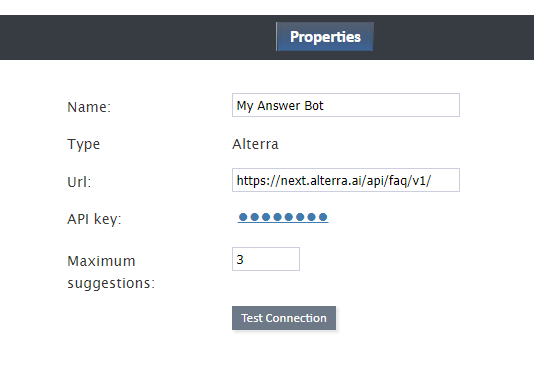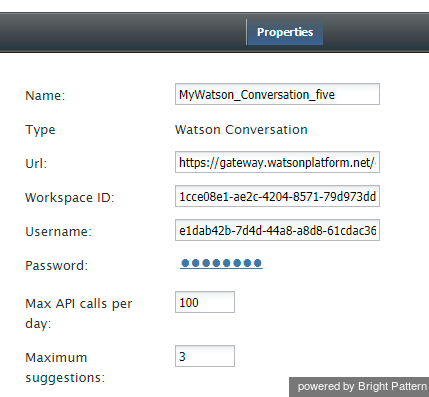| Line 10: | Line 10: | ||
After you add an Alterra account, the Properties dialog will appear. In Properties, you enter the credentials of your Alterra bot instance. This allows Bright Pattern to access your Alterra bot and use it in chat interactions. | After you add an Alterra account, the Properties dialog will appear. In Properties, you enter the credentials of your Alterra bot instance. This allows Bright Pattern to access your Alterra bot and use it in chat interactions. | ||
| + | For more information, see ''Tutorials for Admins'', section [[Tutorials-for-admins/SetupanAlterraIntegrationAccount | Set up an Alterra Integration Account]]. | ||
[[File:Alterra-Properties-53.PNG|450px|thumbnail|center|Alterra bot/chat suggestions engine integration account properties]] | [[File:Alterra-Properties-53.PNG|450px|thumbnail|center|Alterra bot/chat suggestions engine integration account properties]] | ||
| Line 28: | Line 29: | ||
=== API key === | === API key === | ||
The API key (string) required to access the service. There is no default value. | The API key (string) required to access the service. There is no default value. | ||
| − | |||
| − | |||
=== Maximum suggestions === | === Maximum suggestions === | ||
| Line 36: | Line 35: | ||
=== Test connection === | === Test connection === | ||
Click to be sure Bright Pattern Contact Center can connect to your Alterra instance. | Click to be sure Bright Pattern Contact Center can connect to your Alterra instance. | ||
| − | |||
| − | |||
| − | |||
| − | |||
== Watson Assistant Properties == | == Watson Assistant Properties == | ||
After you add a Watson Assistant account, the Properties dialog will appear. In Properties, you enter the credentials of your Watson Assistant bot instance. This allows Bright Pattern to access your bot and use it in chat interactions. | After you add a Watson Assistant account, the Properties dialog will appear. In Properties, you enter the credentials of your Watson Assistant bot instance. This allows Bright Pattern to access your bot and use it in chat interactions. | ||
| + | |||
| + | For more information, see ''Tutorials for Admins'', section [[Tutorials-for-admins/SetupaWatsonAssistantIntegrationAccount | Set up a Watson Assistant Integration Account]]. | ||
| Line 56: | Line 53: | ||
=== Url === | === Url === | ||
| − | The endpoint of your Watson Assistant (string). | + | The endpoint of your Watson Assistant (string). |
| − | |||
| − | |||
| − | |||
For example: | For example: | ||
| Line 66: | Line 60: | ||
=== Workspace ID === | === Workspace ID === | ||
The identifying number (string) of your Watson Assistant Workspace (i.e., instance). | The identifying number (string) of your Watson Assistant Workspace (i.e., instance). | ||
| − | |||
| − | |||
| − | |||
| − | |||
| − | |||
| − | |||
| − | |||
| − | |||
| − | |||
| − | |||
| − | |||
| − | |||
=== Username === | === Username === | ||
| Line 94: | Line 76: | ||
Click to be sure Bright Pattern Contact Center can connect to your Watson Assistant. | Click to be sure Bright Pattern Contact Center can connect to your Watson Assistant. | ||
| − | |||
== Recommended Reading == | == Recommended Reading == | ||
| − | For more information on | + | For more information on bot integrations, see: |
* [[5.3:Tutorials-for-admins/HowtoCreateWatsonAssistant | How to Create a Watson Assistant]] | * [[5.3:Tutorials-for-admins/HowtoCreateWatsonAssistant | How to Create a Watson Assistant]] | ||
* [[5.3:Contact-center-administrator-guide/HowtoIntegrateBotswithChat | How to Integrate Bots with Chat]] | * [[5.3:Contact-center-administrator-guide/HowtoIntegrateBotswithChat | How to Integrate Bots with Chat]] | ||
| + | |||
| + | * [[Tutorials-for-admins/SetupanAlterraIntegrationAccount | Set up an Alterra Integration Account]] | ||
| + | |||
| + | * [[Tutorials-for-admins/SetupaWatsonAssistantIntegrationAccount | Set up a Watson Assistant Integration Account]] | ||
</translate> | </translate> | ||
Revision as of 23:56, 28 November 2018
<translate>= Bot / Chat Suggestions Engine Integration = Bot/chat suggestions engine integration accounts allow you to use third-party bots to automate chat conversations, provide self-service options, intelligently route customers to agents, and provide meaningful suggestions to an agent during active chat sessions.
This version of Bright Pattern Contact Center supports the following types of bot/chat integration: Alterra, AWS Lex, Watson Assistant.
See How to Add a Bot/Chat Suggestions Engine Integration Account.
Alterra Properties
After you add an Alterra account, the Properties dialog will appear. In Properties, you enter the credentials of your Alterra bot instance. This allows Bright Pattern to access your Alterra bot and use it in chat interactions.
For more information, see Tutorials for Admins, section Set up an Alterra Integration Account.
Name
The unique name of this integration account (any). Because you can have multiple integration accounts of the same type, it is helpful to have a descriptive, memorable name.
Type
By default, the type is “Alterra” because you selected this type when adding the account.
Url
The endpoint of your Alterra instance. The default Url value is https://next.alterra.ai/api/faq/v1/.
Method
The HTTP method. The default is POST.
API key
The API key (string) required to access the service. There is no default value.
Maximum suggestions
Maximum suggestions is the maximum number of suggestions (e.g., 1, 2, or 3) that can be delivered to the Agent Desktop for the agent to select and use in chat replies.
Test connection
Click to be sure Bright Pattern Contact Center can connect to your Alterra instance.
Watson Assistant Properties
After you add a Watson Assistant account, the Properties dialog will appear. In Properties, you enter the credentials of your Watson Assistant bot instance. This allows Bright Pattern to access your bot and use it in chat interactions.
For more information, see Tutorials for Admins, section Set up a Watson Assistant Integration Account.
Name
The unique name of this integration account (any). Because you can have multiple integration accounts of the same type, it is helpful to have a descriptive, memorable name.
Type
By default, the type is “Watson Conversation” because you selected this type when adding the account.
Url
The endpoint of your Watson Assistant (string).
Workspace ID
The identifying number (string) of your Watson Assistant Workspace (i.e., instance).
Username
The username (string) that is used to authenticate the Watson Conversation API. The username is provided in the service credentials for the service instance that you want to use.
Password
The password (string) used to authenticate the Watson Conversation API. The password is provided in the service credentials for the service instance that you want to use.
Max API calls per day
The maximum number of calls that can be done each day. This limit is here to keep your account from being charged for additional calls beyond the first 1,000 that are included in a free account.
Maximum suggestions
The maximum number of suggestions (e.g., 3) that can be delivered to the Agent Desktop during active chat interactions. Suggestions are the bot-generated replies that agents can select and use during chats.
Test Connection
Click to be sure Bright Pattern Contact Center can connect to your Watson Assistant.
Recommended Reading
For more information on bot integrations, see:
</translate>