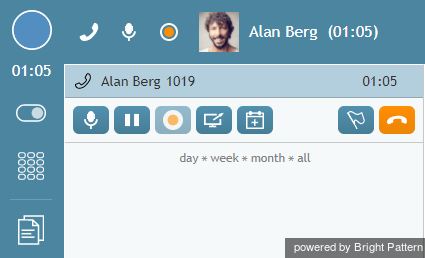How to Answer an Incoming Call
When a call is delivered to your desktop, you will hear a ringing tone in your headset and you will see a call alert pop-up window indicating an incoming call.
Your state will change from Ready to Busy, and the ringing icon will indicate the ringing phase of the call.
Call Alert Window
The call alert window will display relevant data that is dependent on the type of call.
- If the incoming call is a service call, the call alert window will display the service name to which the call was made.
- If the incoming call is an internal call from another agent or a supervisor, the call alert window will display the name and extension number of the calling party.
There are two buttons: Accept and Reject.
- To answer the call, click the Accept button.
- The Active Communications List will display the inbound call icon
 indicating that the call is now established and the timer for this call will start.
indicating that the call is now established and the timer for this call will start.
For service calls, depending on your contact center configuration, you may hear an announcement of the service number to which the call was made. The calling party will not hear this announcement.
You can now greet the calling party and begin a conversation.
Note: If you do not answer a ringing service call within a predefined amount of time, you will be automatically switched to the Not Ready state. You will receive a clear indication for the reason of being in the Not Ready state and will need to make yourself manually Ready when you are ready to receive another call. Unanswered service calls will appear in your performance and activity reports.