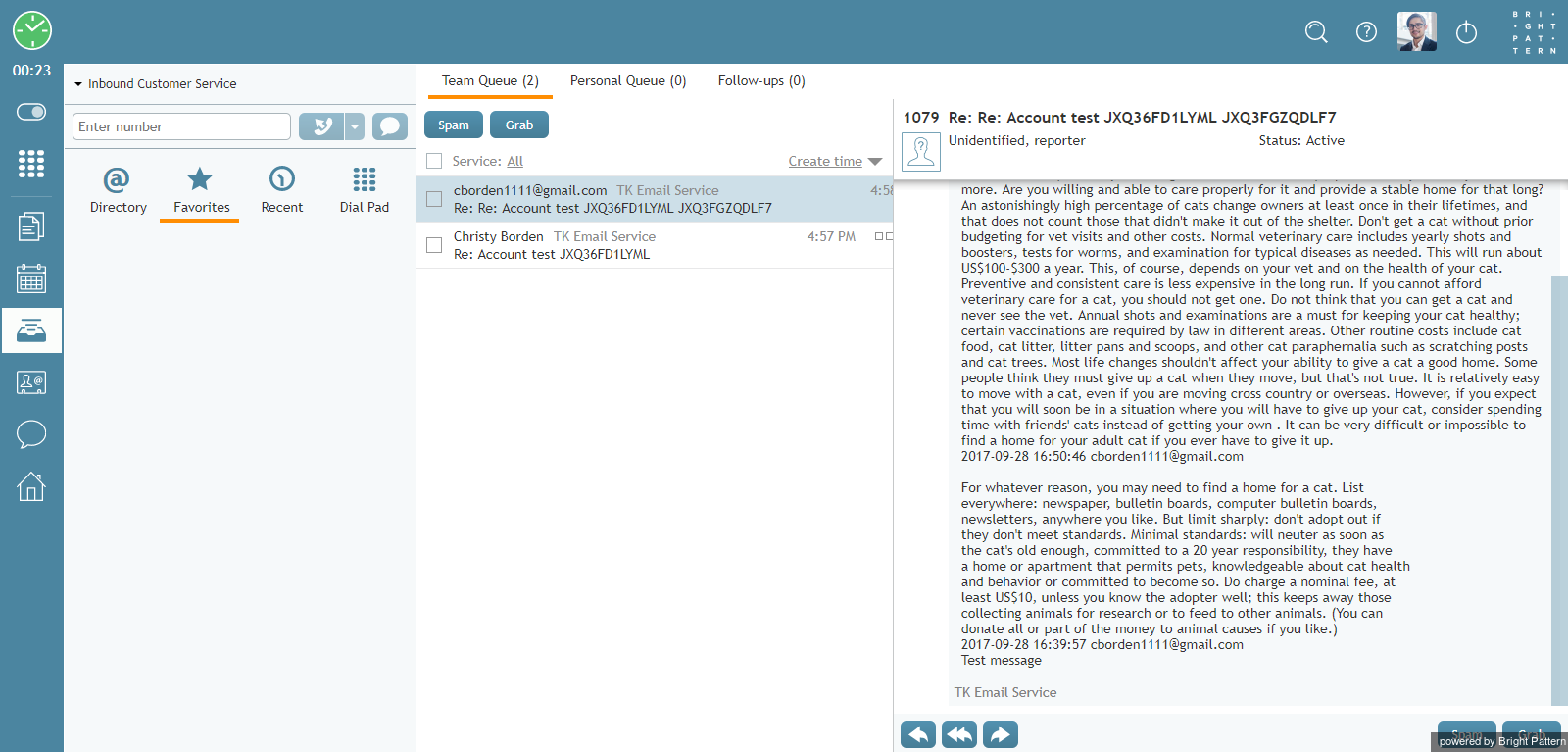General Information About Handling My Cases (Email)
In addition to calls and chats, you may be assigned to process customer requests made via email. Depending on your contact center practices, customer emails can either be delivered directly to your desktop (i.e., the Push method) or appear in the team queue from which you will be expected to retrieve them manually (i.e., the Pull method). Emails can also be assigned to you by a supervisor. In this case, they will appear in your personal queue from which you will also be expected to retrieve them manually. Finally, emails can be transferred to you by other agents. Once you have accepted an incoming email or retrieved one from a queue, all subsequent steps of its processing will be the same.
In the simplest email processing scenario, a single reply to the customer’s inquiry will be sufficient to finish the interaction. More complex scenarios may involve some follow-up messages from your contact center to the customer and/or additional communications from the customer. To support these scenarios, each email is associated with a case and a thread. See the Understanding Email Cases and Threads section for more information about these entities.
Depending on your contact center configuration, you may be expected to handle multiple emails simultaneously. Your system administrator will advise you about the maximum number of emails that you may have active on your desktop at any given time. Regardless of how many active emails you have, only one of them will be in focus at any given moment. The in-focus email is the one that is currently selected in the Active Communications List. The email working area will be entirely dedicated to the in-focus email and all of its controls will take effect for that email only. You can place another email in focus by selecting it from the Active Communications List. You can switch between your various active emails in this manner at any time.