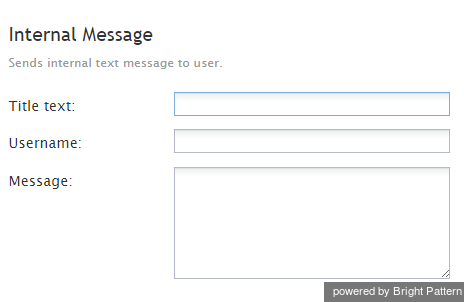From Bright Pattern Documentation
Internal Message
The Internal Message scenario block is used to send an internal chat message to a specified user.
Conditional Exits
The Internal Message block may take the Failed conditional exit if the attempt to send the message has failed.
Settings
Title text
Title text is the name of the instance of the block. Enter a name in the text field and click the Update button at the bottom of the Edit pane. The new name of the block appears in the flowchart.
Username
This is the username of the message recipient.
Message
The message is the text of the message to be sent. Variables in the $(varname) format can be used in the message text.