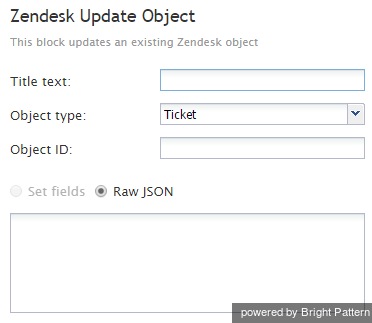Zendesk Update Object
The Zendesk Update Object scenario block updates the properties of the specified Zendesk object. Objects that can be updated are tickets and users. (For more information, refer to Zendesk's articles on updating tickets and updating users.)
Note that to populate the custom fields in Zendesk activity history records, the Attached Data block must be used.
Conditional Exits
The Zendesk Update Object block may take one of the following conditional exits: Failed or No Data.
Failed
The Failed conditional exit is executed if the update operation failed.
No Data
The No Data conditional exit is executed if the specified object is not found.
Settings
Title text
Title text is the name of the instance of the block. Enter a name in the text field and click the Update button at the bottom of the Edit pane. The new name of the block appears in the flowchart.
Object type
Object type is the type of Zendesk object to be created. The object can be either a ticket or a user.
Object ID
Object ID is the identifier of the object to be updated.
Set fields
This setting is reserved.
Raw JSON
Raw JSON is where the object properties to be updated are specified in JSON format.
The code and the body of the received HTTP response is stored in local variables $(integrationResultCode) and $(integrationResultBody), respectively. For troubleshooting purposes, use the EMail or Internal Message block to obtain the content of the responses indicating a failed attempt to update an object. For more information, refer to the description of the variable $(integrationResultBody).