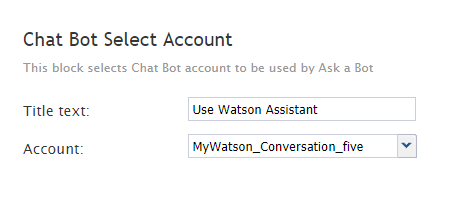From Bright Pattern Documentation
(Updated via BpDeleteTranslateTags script) |
|||
| Line 1: | Line 1: | ||
| − | + | ||
= Chat Bot Select Account= | = Chat Bot Select Account= | ||
[[File:Chat-Bot-Select-Account-Block-53.PNG|225px|Chat Bot Select Account scenario block]] | [[File:Chat-Bot-Select-Account-Block-53.PNG|225px|Chat Bot Select Account scenario block]] | ||
| Line 19: | Line 19: | ||
=== Account === | === Account === | ||
The bot/chat suggestions engine integration account to be used for this scenario. The drop-down selector shows all such accounts configured for your contact center. If you do not see any listed, you need to [[Tutorials-for-admins/HowtoAddBotChatSuggestionsEngine | add an integration account]]. | The bot/chat suggestions engine integration account to be used for this scenario. The drop-down selector shows all such accounts configured for your contact center. If you do not see any listed, you need to [[Tutorials-for-admins/HowtoAddBotChatSuggestionsEngine | add an integration account]]. | ||
| − | |||
| − | |||
| − | |||
| − | |||
| − | |||
| − | |||
Latest revision as of 04:32, 29 May 2024
Chat Bot Select Account
The Chat Bot Select Account block is what turns a regular chat scenario into a bot-enabled chat scenario.
This scenario block serves a couple of important functions:
- It tells the system that a bot will be used for this scenario
- If your system has more than one bot/chat suggestions engine integration account configured, it lets you select a specific bot for this scenario
It's possible for your contact center to have many bot integrations. Thus, it's important to specify which bot to use.
Settings
Title text
The name of the scenario block (any).
Account
The bot/chat suggestions engine integration account to be used for this scenario. The drop-down selector shows all such accounts configured for your contact center. If you do not see any listed, you need to add an integration account.