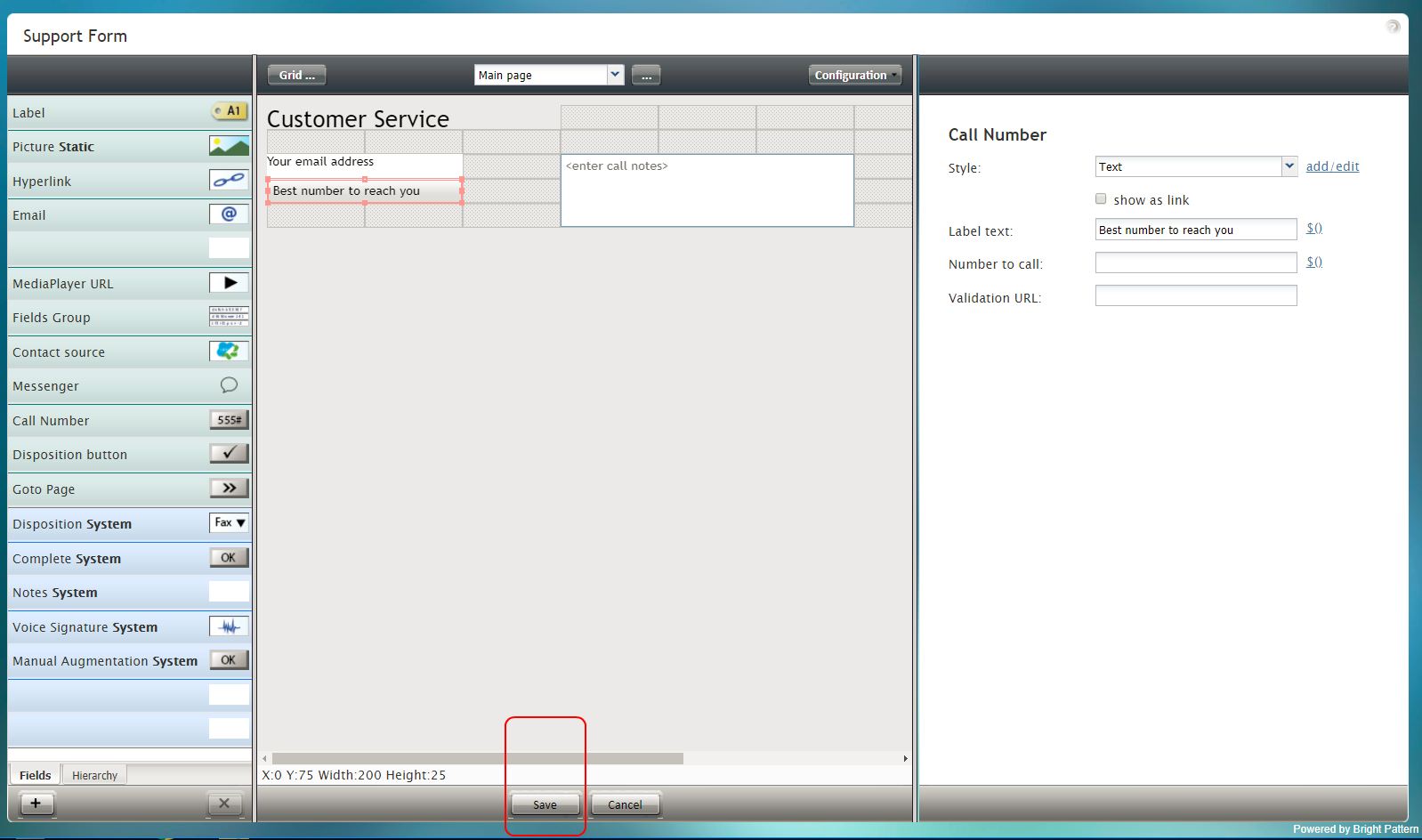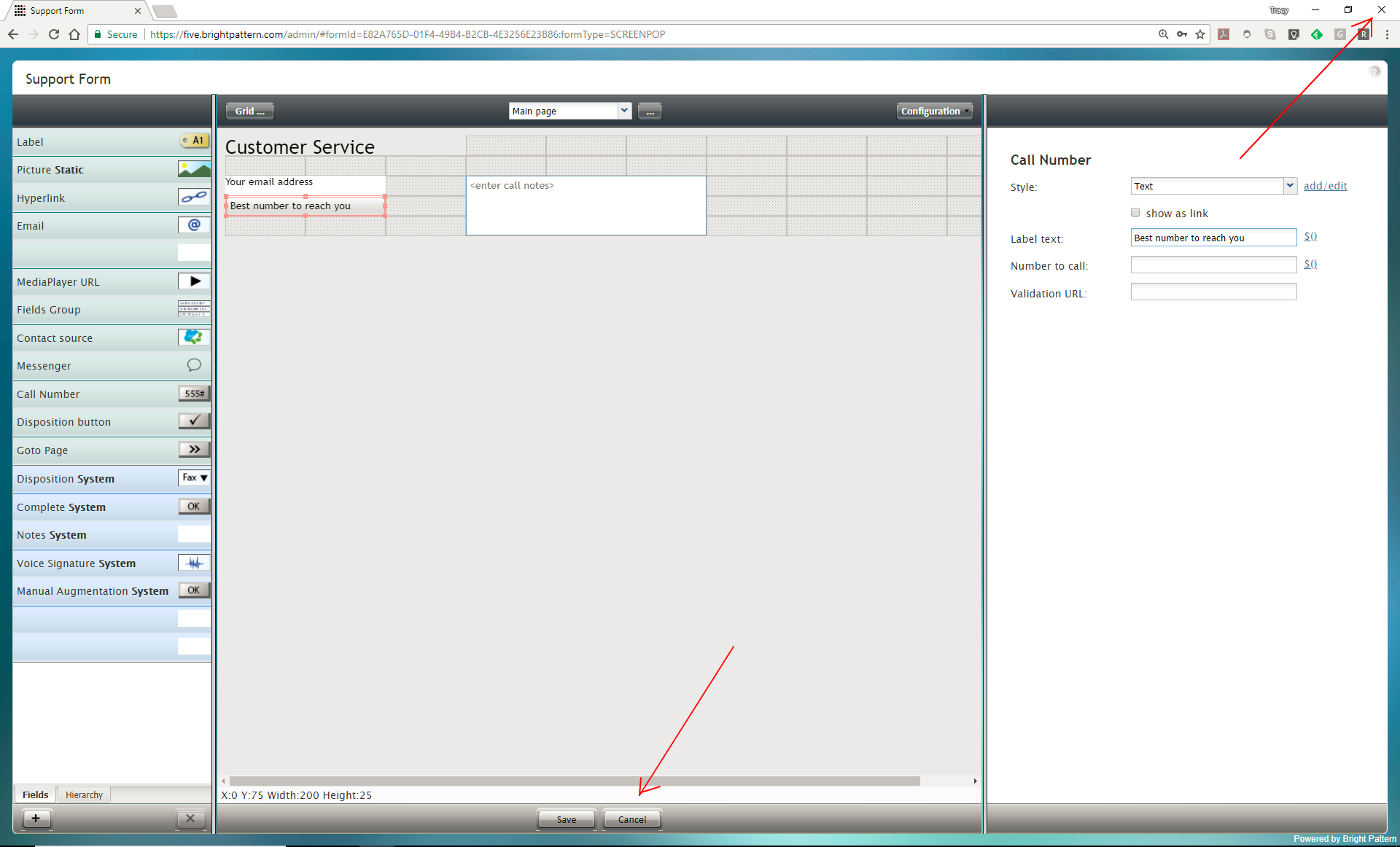From Bright Pattern Documentation
imported>Sergem |
(Updated via BpDeleteTranslateTags script) |
||
| Line 1: | Line 1: | ||
| − | + | = Saving Forms= | |
When you are done editing a form, be sure to click the '''Save''' button at the bottom of the screen. | When you are done editing a form, be sure to click the '''Save''' button at the bottom of the screen. | ||
| − | |||
[[File:Form-3x-UI-Save-50.png|800px|thumbnail|center|Click "Save" to apply and save your changes]] | [[File:Form-3x-UI-Save-50.png|800px|thumbnail|center|Click "Save" to apply and save your changes]] | ||
| − | == How to Cancel Your Changes == | + | == How to Cancel Your Changes == |
Clicking '''Cancel''' at the bottom of the screen will close the Form Builder application without saving any changes. Closing the browser tab or window has the same effect as using the '''Cancel''' button. | Clicking '''Cancel''' at the bottom of the screen will close the Form Builder application without saving any changes. Closing the browser tab or window has the same effect as using the '''Cancel''' button. | ||
| − | |||
[[File:Form-Cancel-3x-50.PNG|800px|thumbnail|center|Cancel changes]] | [[File:Form-Cancel-3x-50.PNG|800px|thumbnail|center|Cancel changes]] | ||
| − | |||
| − | |||
| − | |||
| − | |||
| − | |||
Latest revision as of 04:09, 29 May 2024
• 日本語
Saving Forms
When you are done editing a form, be sure to click the Save button at the bottom of the screen.
How to Cancel Your Changes
Clicking Cancel at the bottom of the screen will close the Form Builder application without saving any changes. Closing the browser tab or window has the same effect as using the Cancel button.