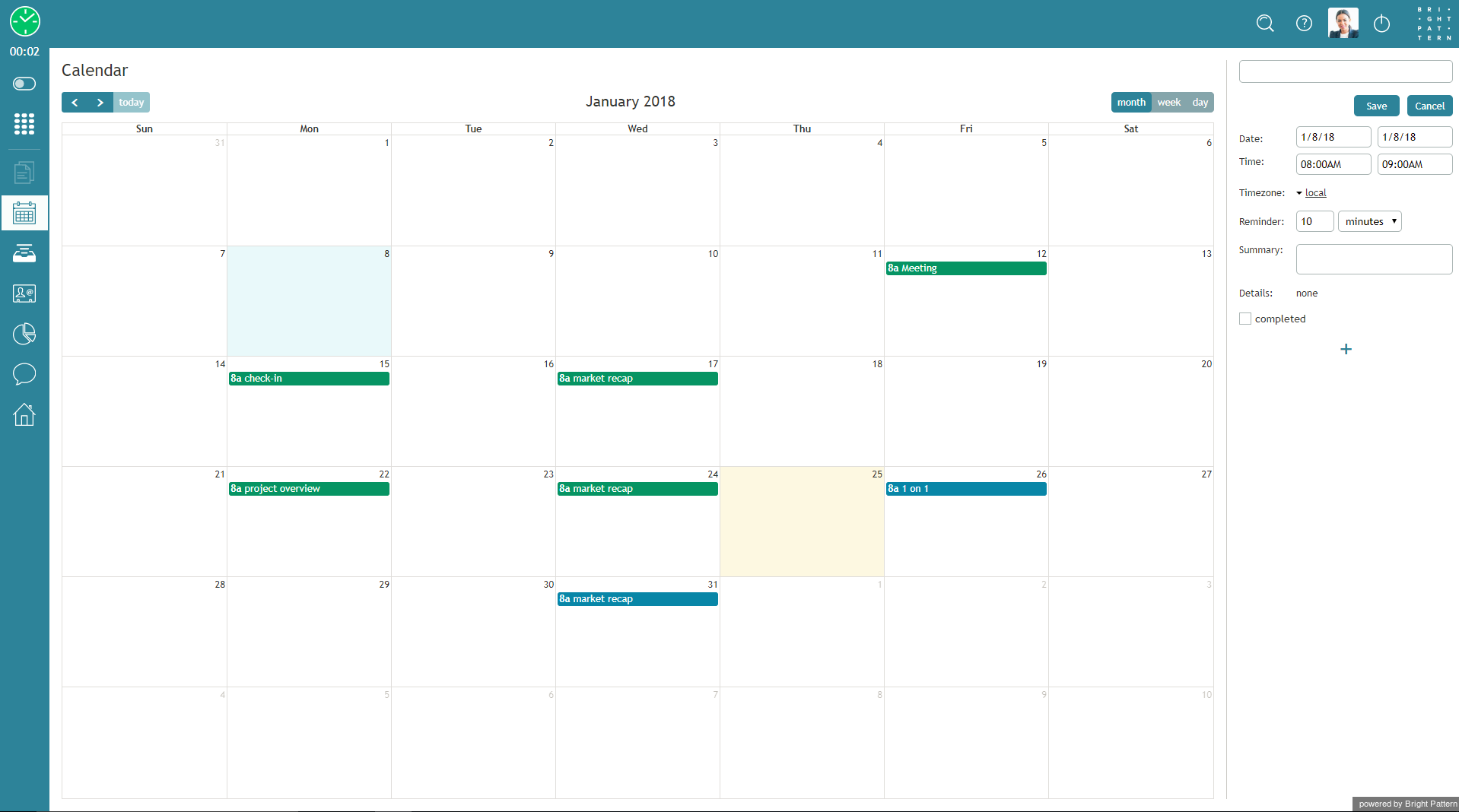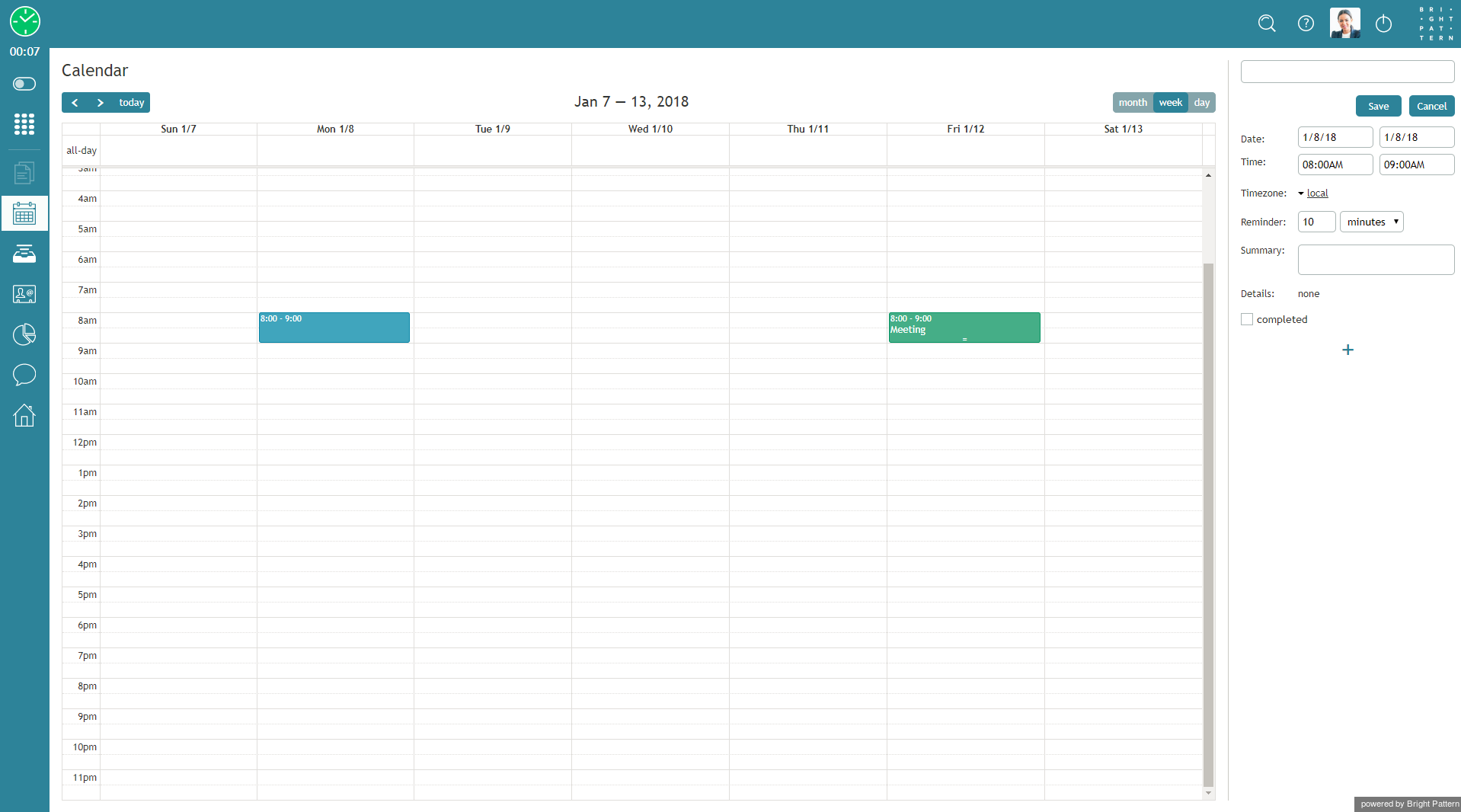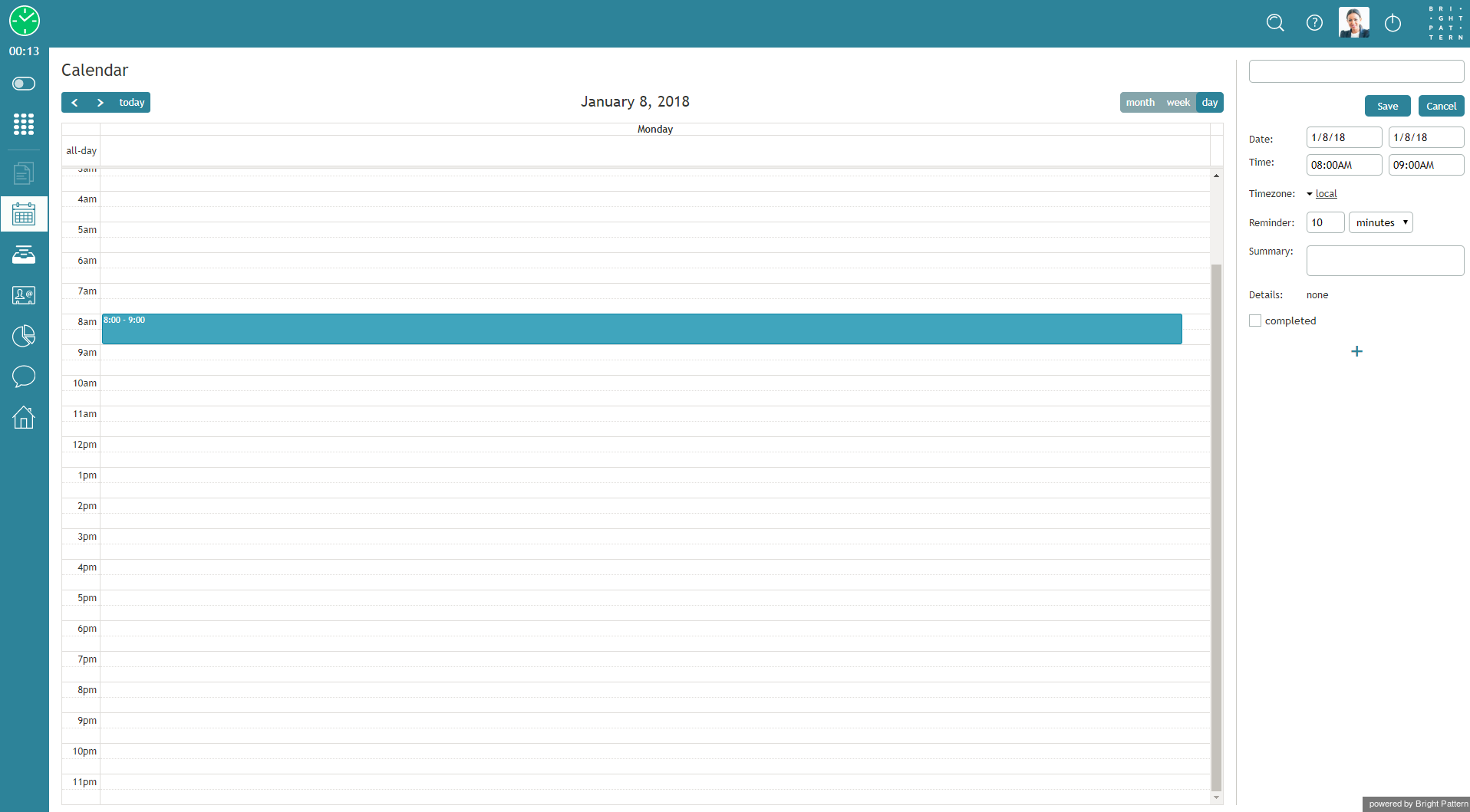From Bright Pattern Documentation
(Marked this version for translation) |
(Updated via BpDeleteTranslateTags script) |
||
| Line 1: | Line 1: | ||
| − | + | = Calendar Views= | |
The calendar can be displayed in three different views: month, week, and day. | The calendar can be displayed in three different views: month, week, and day. | ||
| − | |||
In each view, you can see, add, and change scheduled events for yourself or others by clicking anywhere on the calendar or on specific events or time slots. The current date is highlighted with a light yellow background. Clicking on an event shows its preview form to the right of the calendar. | In each view, you can see, add, and change scheduled events for yourself or others by clicking anywhere on the calendar or on specific events or time slots. The current date is highlighted with a light yellow background. Clicking on an event shows its preview form to the right of the calendar. | ||
| − | |||
[[File:Calendar-Month-Agent-50.png|800px|thumbnail|center|Month view]] | [[File:Calendar-Month-Agent-50.png|800px|thumbnail|center|Month view]] | ||
| − | |||
[[File:Calendar-Week-Agent-50.png|800px|thumbnail|center|Week view]] | [[File:Calendar-Week-Agent-50.png|800px|thumbnail|center|Week view]] | ||
| − | |||
[[File:Calendar-Day-Agent-50.png|800px|thumbnail|center|Day view]] | [[File:Calendar-Day-Agent-50.png|800px|thumbnail|center|Day view]] | ||
| − | |||
| − | |||
| − | |||
| − | |||
| − | |||
Latest revision as of 04:31, 29 May 2024
• 日本語
Calendar Views
The calendar can be displayed in three different views: month, week, and day.
In each view, you can see, add, and change scheduled events for yourself or others by clicking anywhere on the calendar or on specific events or time slots. The current date is highlighted with a light yellow background. Clicking on an event shows its preview form to the right of the calendar.