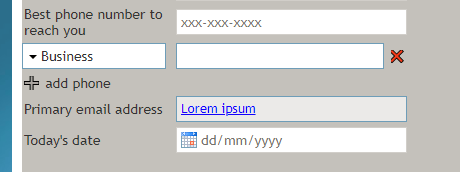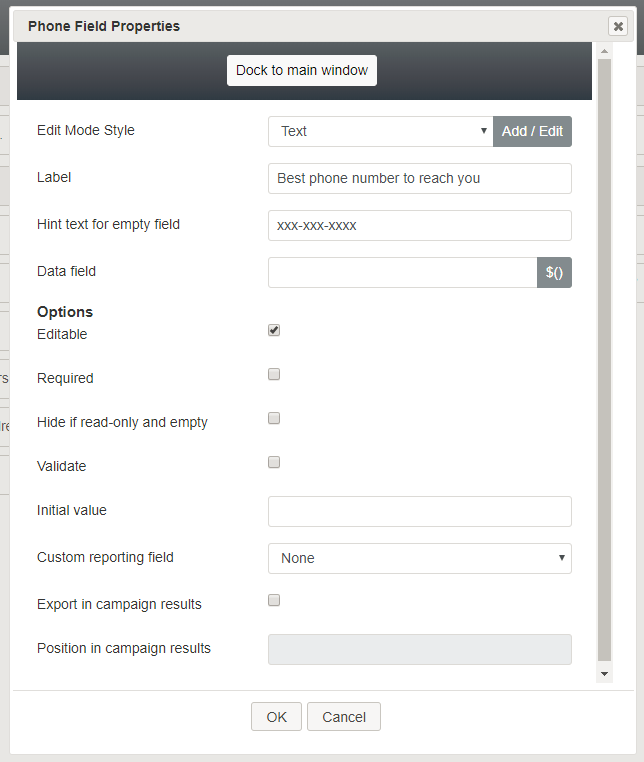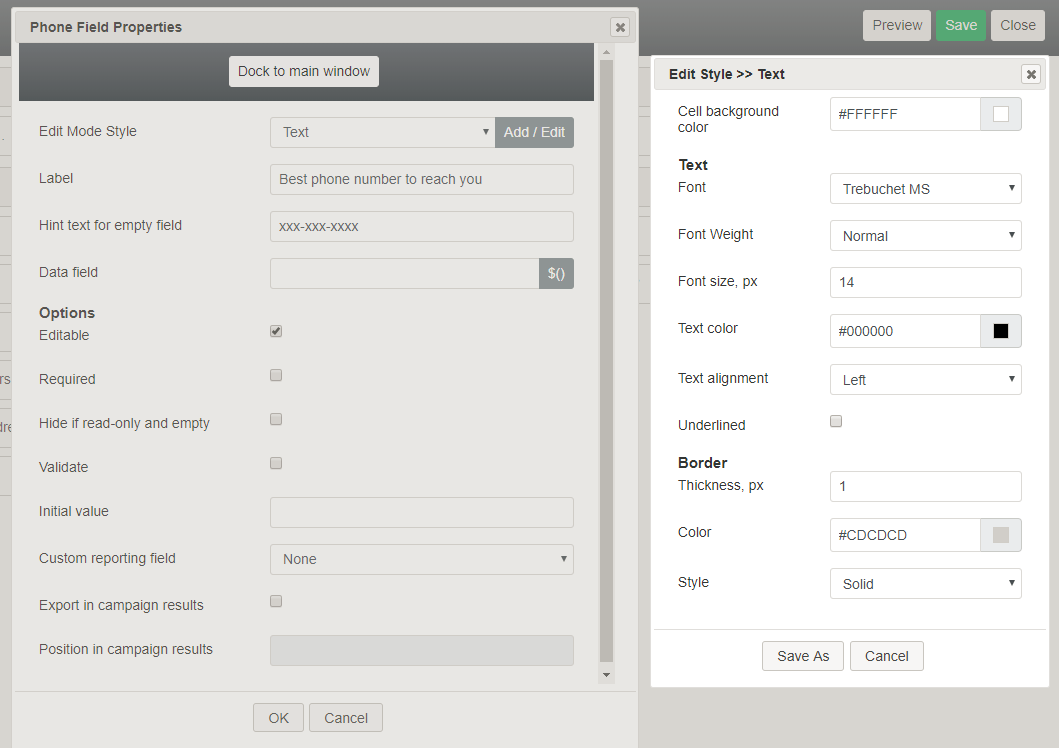Phone Number
The Phone Number control places a phone number field on a form. Unlike the All Phone Numbers control, this control places a field for a single phone number rather than multiple phone numbers. In Preview mode, this control appears as shown.
Field Properties
Once you have placed the control onto your form canvas, you can edit the field properties by clicking the pencil icon on the component. The field properties are described as follows.
Edit Mode Style
Edit Mode Style is the common property that allows you to select, edit, or add a style for this form control. For example, you may select "Text" from the selector, and click Add / Edit to change the style (e.g., text, font, color, etc.) of the phone number displayed on the form.
Label
Label is the name of this control that will be displayed on the form (e.g., "Best phone number to reach you").
Hint text for empty field
This text input field is where you enter any text that you wish to display in this control's empty fields. The hint text indicates to the user what kind of text belongs in this field (e.g., "xxx-xxx-xxxx").
Data field
The data field is where you specify or select a variable that gets and inserts specific data.
Options
Editable
Select this checkbox to allow users to edit the field.
Required
Select this checkbox to require users to enter a phone number in this field. Note that Required is enabled only if the field is editable.
Hide if read-only and empty
Select this checkbox to hide the Phone Number field if it's empty or marked as read-only.
Validate
Select this checkbox to validate that this is a valid phone number.
Initial value
You can indicate the initial value to be shown in the Phone Number field. This is optional.
Custom reporting field
The Custom reporting field is the custom reporting field created for your contact center (if any). Such a field is unique to your contact center, as it is different from any default fields. If you do not have any custom reporting fields, select None from the drop-down list.
Export in campaign results
Select this checkbox to export the data collected in the Phone Number field in your call center's campaign results.
Position in campaign results
Indicate the desired position (e.g., "1") for the data collected in the Phone Number field to be placed in campaign results.