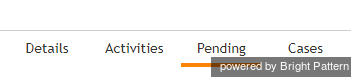From Bright Pattern Documentation
< 5.2:Agent-guide
Revision as of 04:31, 29 May 2024 by BpDeeplTranslateMaintenance (talk | contribs) (Updated via BpDeleteTranslateTags script)
(diff) ← Older revision | Latest revision (diff) | Newer revision → (diff)
Jump to: navigation, search
• 日本語
Contents
- Agent Guide Introduction
- Purpose
- AudienceGeneral Information
- Selecting a Phone Device
- Logging into Agent Desktop
- Installing and Updating the Agent Desktop Helper Application
- User Interface Overview
- Understanding Screen-pop
- Configuring Your User Profile
- Configuring Your Voicemail
- Listening to Voicemail Messages
- Call Forwarding
- Getting Help
- How to Terminate Your Working Session
- When Your Browser Closes or Navigates AwayManaging Your States
- How to Interpret Your Current State Information
- How to Make Yourself Ready
- How to Make Yourself Not ReadyConversations
- General Information About ConversationsHandling Calls
- How to Answer an Incoming Call
- How to Reject an Incoming Call
- How to Make an Internal Call
- How to Make an Outbound Call
- How to Send Numeric Information
- How to Use the Directory
- How to Redial a Previously Dialed Number
- How to Use Favorite Contacts
- How to Mute a Call
- How to Release a Call
- How to Wrap Up After Call Work
- Dispositions and Notes
- How to Hold and Retrieve a Call
- How to Make a Consultation Call
- How to Transfer a Call
- How to Host a Conference
- How to Participate in a Conference
- How to Place a Call in a Service Queue
- How to Connect a Voice Application to Your Call
- How to Use Prerecorded Messages
- How to Record a Call
- How to Stop or Pause Call Recording
- Voice Signatures
- How to Schedule a Follow-up Activity
- How to Send SMS MessagesHandling Service Chats
- How to Accept a Chat Request
- How to Reject a Chat Request
- Chat Messages
- How to Schedule a Follow-Up Activity from a Chat Session
- How to Create a Case from a Chat Session
- How to Flag a Chat Session
- How to Send and Receive Pictures and Documents
- How to Have an Audio Chat
- How to Have a Video Chat
- How to Transfer Your Chat Session
- How to Create and Edit Canned Chat Responses
- How to End a Chat Session
- How to Send a Secure Form
- Handling Multiple Chat Sessions
- Co-browsingHandling Mobile Interactions
- General Information About Mobile Interactions
- Mobile Chat
- Mobile Voice
- Mobile VideoParticipating in an Outbound Campaign
- General Information About Outbound Campaigns
- How to Review a Calling Record
- How to Reject a Calling Record
- How to Reschedule a Call AttemptUsing the Calendar
- How to Open the Calendar
- Calendar Views
- How to Schedule an Event
- How to Edit Existing Events
- RemindersHandling My Cases
- General Information About Handling My Cases (Email)
- Understanding Email Cases and Threads
- How to Accept an Email
- How to Retrieve an Email from the Team Queue
- How to Retrieve an Email from Personal Queue
- Overview of the Email Working Area
- How to Review an Incoming Email
- How to Mask Sensitive Data
- How to Close an Email without Replying
- How to Change an Assigned Email Service
- How to Transfer an Email
- How to Forward an Email
- How to Change Default Email Font
- How to Compose a Reply
- How to Use My Follow-ups to Send a Follow-up Outbound Email
- How to Use Cases to Send a Follow-up Outbound Email
- How to Send a New Outbound Email
- How to Save an Email as a Draft
- How to Search Email Cases
- How to Print an Email
- How to Copy and Paste Images into EmailContacts
- General Information About Contacts
- Search
- Details
- Activities
- Pending
- Cases
- Ways to Access Contacts
- How to Create a New Contact
- How to Edit to an Existing ContactUsing Chat Center
- How to Use Personal Chat
- How to Use Group Chat My Grades
- General Information About My Grades
- My Grades ViewsKnowledge Base
- General Information About Knowledge Base
- How to Use a Knowledge Base Article
- Contributing Content to the Knowledge BaseOther Useful Functions
- Dashboard
- Keyboard Shortcuts
- Ways to Request Assistance
- How to Report a Call Quality Problem
- How to Send Agent Desktop Application Logs to Your AdministratorError Messages
- List of Error Messages
Pending
The Pending tab shows uncompleted calendar appointments. The tab shows only uncompleted calendar events regardless of whether the appointment time is in the past or in future.
The Pending tab is accessed from the contact details screen.