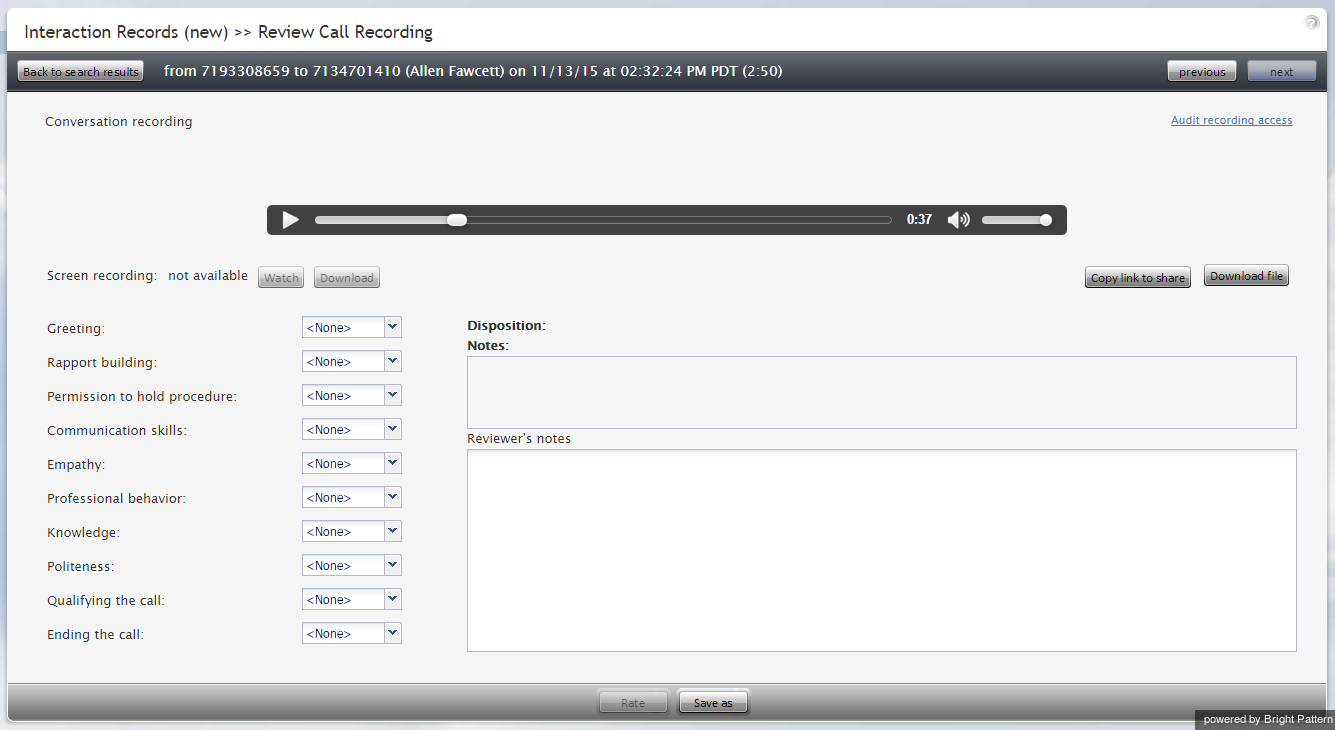Call Recordings
Interaction records that are associated with call recordings are displayed with an audio icon. By clicking the icon, you can listen to a call recording and review any agent-provided notes associated with the call. Call recordings are useful for supervisors, for example, who may wish to review agent calls, evaluate agent performance, and save agent ratings.
Listening to Call Recordings
To listen to a call recording, proceed through the following steps.
Step 1: Click ![]() and play the recording.
and play the recording.
- The audio icon appears next to the corresponding interaction record. The Review Call Recording page will open with standard audio controls.
- Note that Depending on the type of media player used, the audio controls may appear only when you hover over the Conversation recording area. When using the Review Call Recording function for the first time in your browser, you may need to install the media player plug-in (extension). Also, depending on the internet security settings of your browser application, you may need to confirm your permission to use the media player on this page.
- If the agent entered a disposition or provided any free-form notes for this call, those items will be displayed on the Review Call Recording page as well.
- Click the play button to listen to the recording.
Step 2: Grade agent performance and comment.
If any categories for agent performance evaluation have been defined in your contact center configuration, you can grade the agent performance during the selected call on a scale of one to nine in any of those categories. You can also enter some free-form comments about this call recording.
Click the Rate button to save the data you have entered. Your grades and comments for this call recording will be stored and made available to other users who may subsequently review this call record.
Note that the same call recording is provided for all call segments, but you can grade performance of each agent who handled the call separately. Use the next and previous buttons to navigate between segments. Absence of any call grading categories on the Review Call Recording page for a particular call segment means that during that segment the call was connected to an IVR application.
Step 3: Save recordings and associated grades/notes.
- To download the grades, reviewer’s notes, and the recording to your computer, click Save As.
- To share a link to the call recording with other reviewers, click Copy link to share. The link to this page will be copied to the clipboard. You can then paste this link to an email or text message to other people in your organization.
Note that in order to access the recording these people must have privilege Listen to call recordings and chat transcripts.