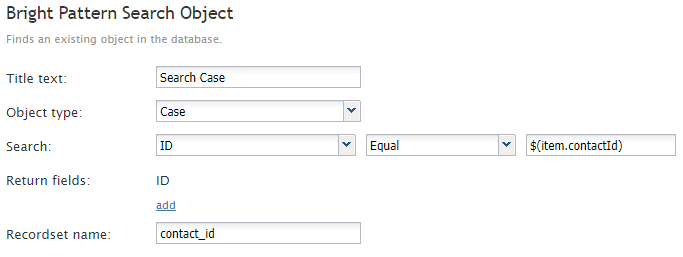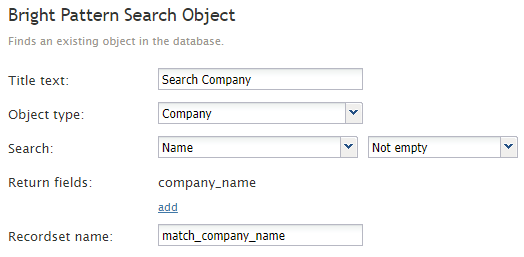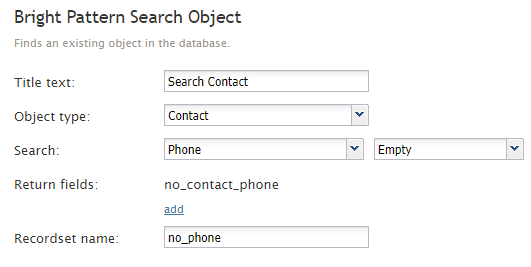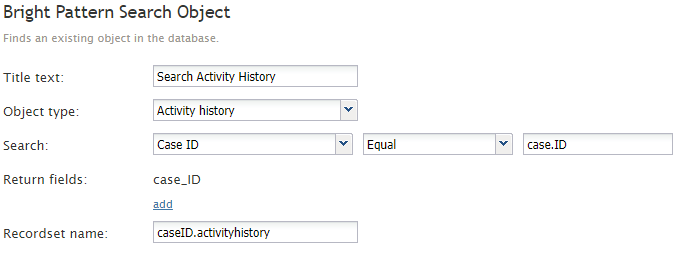Bright Pattern Search Object
The Bright Pattern Search Object block finds an existing object in the database. Note this block will replace the Retrieve Internal Record block starting from version 5.2.2 of Bright Pattern Contact Center software.
Conditional Exits
Failed
The Failed conditional exit is executed if the search operation failed, due to invalid parameters, timeout, or network connectivity to external CRM (e.g. Salesforce).
No Data
The No data conditional exit is executed if no data matching the specified search criteria is found.
Settings
Title Text
Title Text is the name of the instance of the block. Enter a name in the text field and the new name of the block will appear in the flowchart.
Object type
The Object type drop-down menu allows you to choose the type of object you want to search for in the internal database. You may choose Case, Contact, Company, or Activity History. Depending on what object type is selected, the settings change as follows:
Search
Search settings will vary depending on what object type you are searching for. The options are listed as follows:
Case
To search by case, select either ID, Number, or a custom case field from the first drop-down menu. Note: Custom case fields will not appear in the Search menu unless the checkbox Searchable has been selected. For more information, see Custom Fields.
For any of these options, you may then select Equal, Empty, or Not empty from the second drop-down menu. If you select Equal, a field will appear and you will have the option to enter a text or variable item.
Company
To search by company, select ID, Name, URL, a custom company field from the first drop-down menu. Note: Custom company fields will not appear in the Search menu unless the checkbox Searchable has been selected. For more information, see Custom Fields.
For all these options, you may then select Equal, Empty, or Not empty from the second drop-down menu. If you select Equal, a field will appear and you will have the option to enter a text or variable item.
Contact
To search by contact, select Email address, External ID, ID, Messenger ID, Phone, or a custom contact field from the first drop-down menu. Note: Custom contact fields will not appear in the Search menu unless the checkbox Searchable has been selected. For more information, see Custom Fields.
For all these options, you may then select Equal, Empty, or Not empty from the second drop-down menu. If you select Equal, a field will appear and you will have the option to enter a text or variable item.
Activity history
To search by activity history, select Case ID, Contact ID, Global Interaction ID, ID, or a custom activity history field from the first drop-down menu. Note: Custom activity history fields will not appear in the Search menu unless the checkbox Searchable has been selected. For more information, see Custom Fields.
For all these options, you may then select Equal, Empty, or Not empty from the second drop-down menu. If you select Equal, a field will appear and you will have the option to enter a text or variable item.
Return fields
Select this option to add return field to your search. When you click the add option, you may enter a text or variable item in the field. Note you may add multiple return fields.
Recordset name
Recordset name is the field that holds the results of the search the block executed; the text (i.e., value) entered in this field can then be used in a number of subsequent blocks to dictate further actions (e.g., passing the value to a Bright Pattern Create Object block if a contact's name is not found).