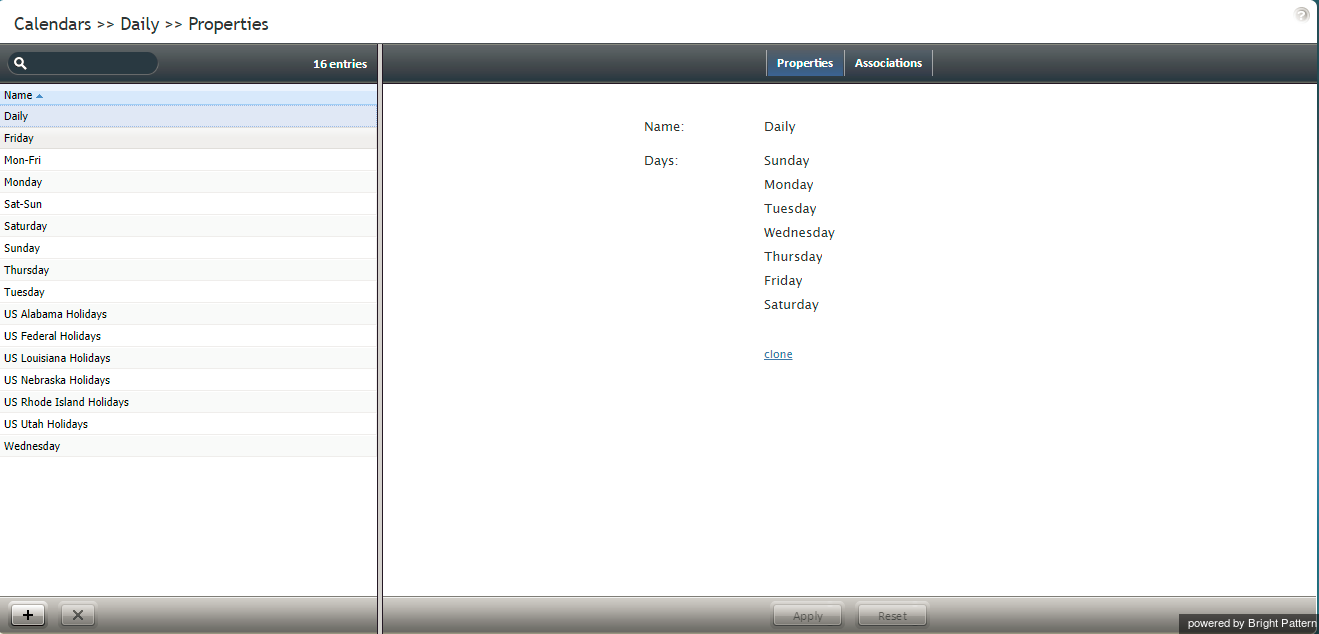カレンダー
コンタクトセンターの全てのサービスが24時間365日の営業体制でない限り、各サービスが営業時間内または営業時間外の場合に対して、受信された対話の処理方法を個別に指定しなければなりません。 サービスまたはシナリオエントリーを設定するときに各サービスの営業時間を指定できます。ただし、コンタクトセンターに多数のサービスがあり、それらの一部が同じスケジュールに基いて実行される場合は、最初にそのスケジュールを外部で作成してから、サービスやシナリオエントリに割り当てる方が便利です。このように、サービス実行スケジュールを変更する必要がある場合は、一度変更すると、その変更はこのスケジュールに関連付けられている全てのサービスに自動的に適用されます。
Creating an external schedule involves two steps. First, you create calendars (i.e., define the days that are supposed to have the same hours of operation, such as Monday through Friday or public holidays). Calendars are discussed in this section. After that, you create the schedule itself by combining the different calendars and specifying hours of operation for each assigned calendar. Such complete schedules are discussed in section Hours of Operation. Note that the calendars are also used for defining calling hours of outbound campaigns.
Note: The system provides a number of predefined calendars that include a typical work week, weekends, and US holidays. The latter can be used for defining state calling hours. The default holiday information is current as of the release of version 3.6 of the Bright Pattern Contact Center system (June 2014). It is recommended that you periodically check the federal and state legislation regarding holidays, and update the calendars as may be necessary.
To work with calendars, select the Calendars option from the Call Center Configuration menu.
Screen Properties
The Calendars screen properties are organized into two tabs: Day types and Associations. The screen properties for both are described as follows.
Day types tab
Name
Name refers to the calendar name. This field is mandatory and must be unique within the contact center.
Days
These are the days within this calendar. Note that all days within a calendar are supposed to have the same hours of operation.
To add a day to the calendar click add. Select the recurrence pattern from the drop-down menu and provide the necessary data. For example, for the US Labor Day holiday, select day of Nth week and provide 1st, Monday, and September.
To remove or edit calendar days, hover the cursor over their names.
clone
This option allows you to define a new calendar based on the currently selected one. When you click clone, a copy of the currently selected calendar is created with default name Copy of [Calendar Name]. You can change the calendar name, as well as add days to, or remove them from, or edit them in, this new calendar.
Associations tab
Services
Services lists the services that use the given calendar. Select a service from the list to see the service definition.
Hours of operations
This property lists the hours of operation (HOPs) that use the given calendar. Select a schedule from the list to see the schedule definition.