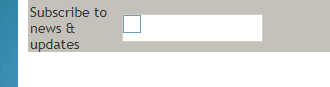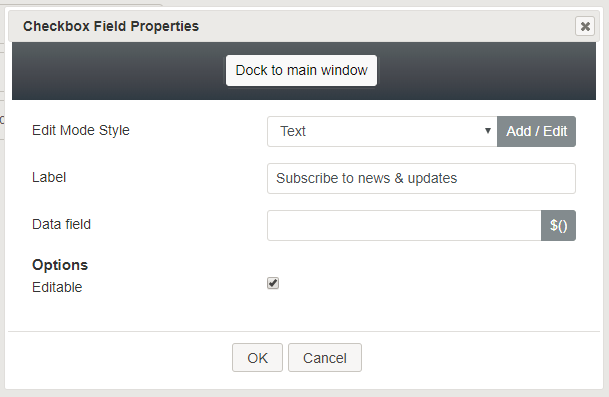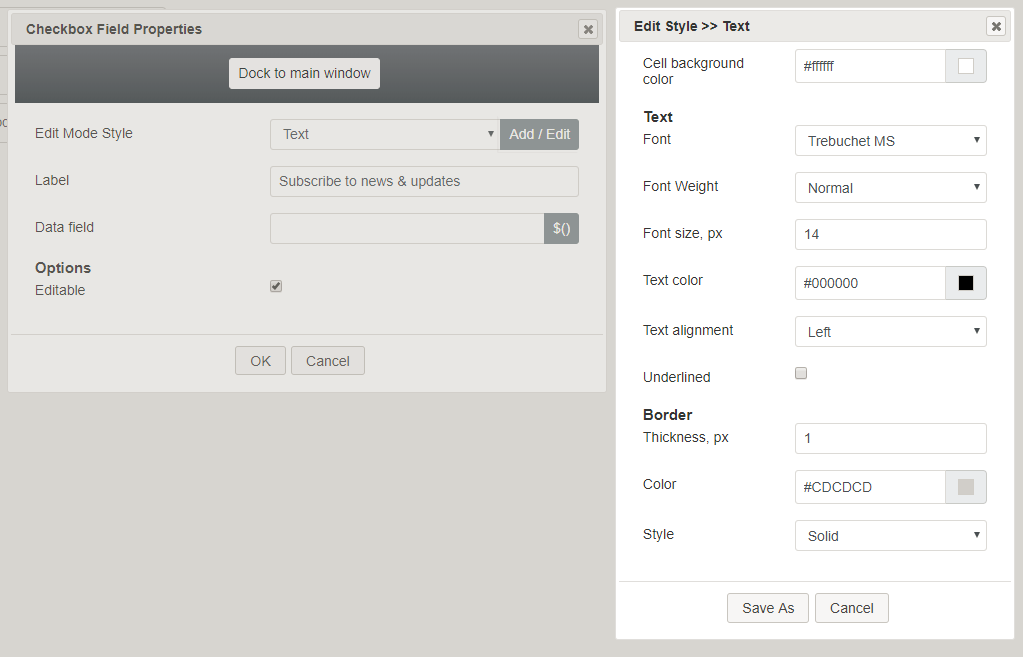Checkbox
This control places a checkbox on a form, enabling a user to check a specific item on a form. In Preview mode, this control appears as shown.
Field Properties
Once you have placed the control onto your form canvas, you can edit the field properties by clicking the pencil icon on the component. The field properties are described as follows.
Edit Mode Style
Edit Mode Style is the common property that allows you to select, edit, or add a style for this form control. For example, you may select "Hyperlink" from the selector, and click Add / Edit to change the style (e.g., text, font, color, etc.) of the email address hyperlink.
Label
Label is the name of this control that will be displayed on the form (e.g., "Subscribe" or "Receive updates").
Data field
In the data field, you can enter a variable or select from and insert a variable into this field.
Options
- Editable - Select this checkbox to allow editing.