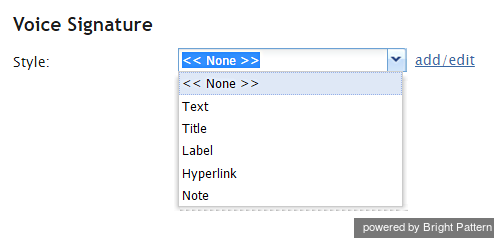Voice Signature System
The Voice Signature System component is a checkbox that the agent will select if a voice signature has been collected during the call. It duplicates the function of the Voice Signature checkbox in the Contact Info Panel of the Agent Desktop application. A form can have only one component of this type. For more information, see section How to Collect a Voice Signature of the Agent Guide.
Note that if this component is displayed on the form, it will not appear in the Contact Info Panel of the Agent Desktop.
To add this component to your activity form, hold and drag the component from the component menu on the left, onto the blank form on the right.
Note: This control is supported in version 5.x for forms created in the Form Builder application version 3.x.
Settings
The following settings can be specified for the Voice Signature System component.
Style
Select or define the text style of this element. Choose from the following options:
- << None >>
- Text
- Title
- Label
- Hyperlink
- Note