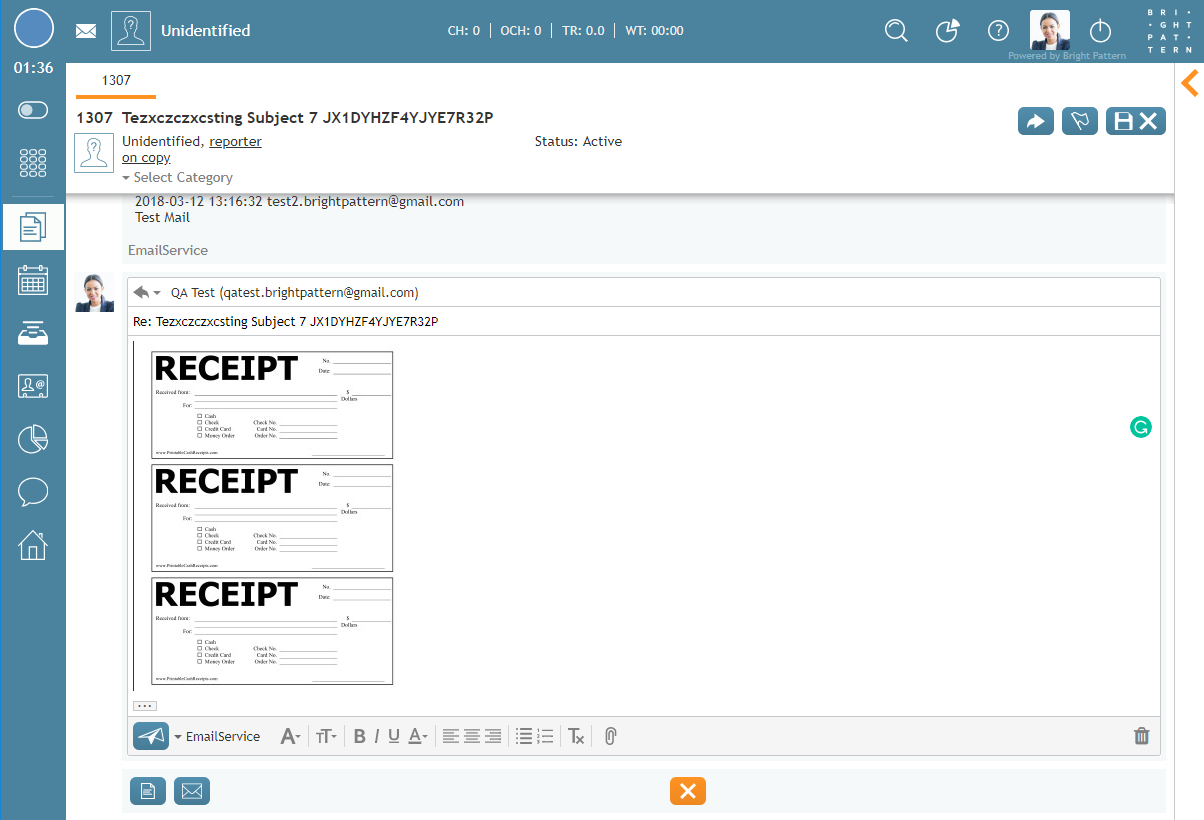From Bright Pattern Documentation
< 5.3:Agent-guide | Tutorials | Cases
• 日本語
How to Copy and Paste Images into Email
When replying to or forwarding emails, images can be inserted directly into the body of messages using your computer's copy image and paste commands; print screen and snipping tools may be used to do this. Inserting images into the body of email messages may allow you to improve your email response time.
To insert an image, first, copy it using your preferred copy image method (e.g., in Windows, right-click on the image and select "copy image"). Next, insert your cursor within the body of the message and use your computer's paste command; the image will appear inside the email body.
If you prefer, files still may be attached to emails using the Add attachment button ![]() .
.