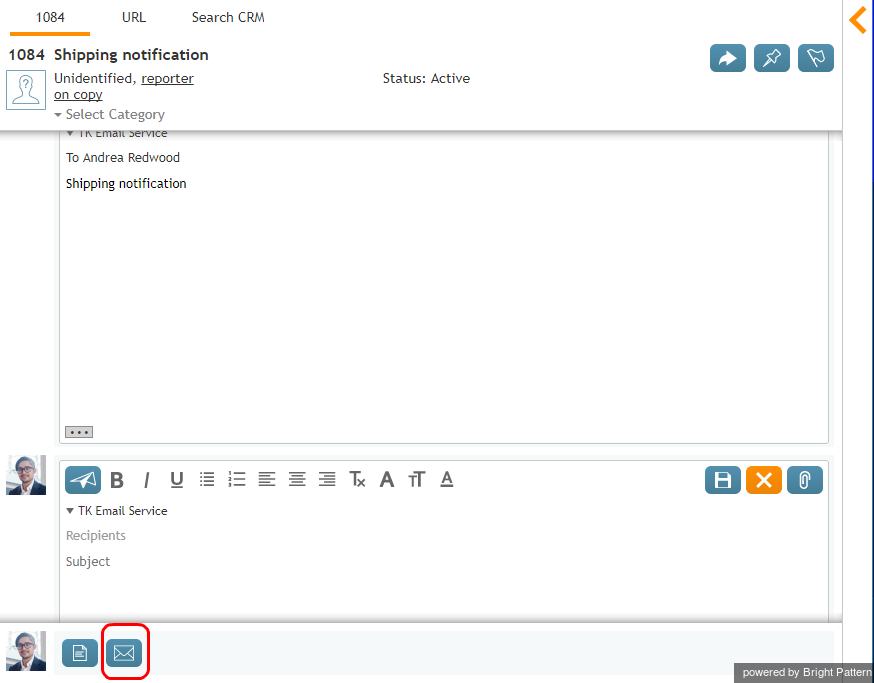How to Send a New Outbound Email
While follow-up emails are associated with existing cases, new outbound emails are emails that you send to your customers regarding matters unrelated to any existing cases. When you compose and send a new email, a new case is created automatically.
To send a new outbound email, select any email message listed in your Personal Queue and Open the message. Then click the Email draft button ![]() located at the bottom of the Reply Editor pane.
located at the bottom of the Reply Editor pane.
A new email draft will appear in your Active Communications List. The Context Information Area will display the familiar email processing views and controls. For more information, see Overview of the Email Working Area.
Draft your email as follows:
- Select the service with which this email is associated.
- Specify the recipient email address. Note that if you begin typing an email address that you have manually typed previously, the system will automatically complete the rest of the email address field for you.
- Add cc and/or bcc if necessary.
- Type the subject.
- Compose the email itself.
- Starting from version 5.3.0, note the following email attachment limits:
- Single email attachment size: 10MB
- Single email with attachments size: 25 MB
- Click Send.
Your email will be sent and a new case will be created. If the customer replies to your email, his reply will be automatically associated with that new case. Subsequent processing of the customer reply will be no different from the processing of incoming emails.