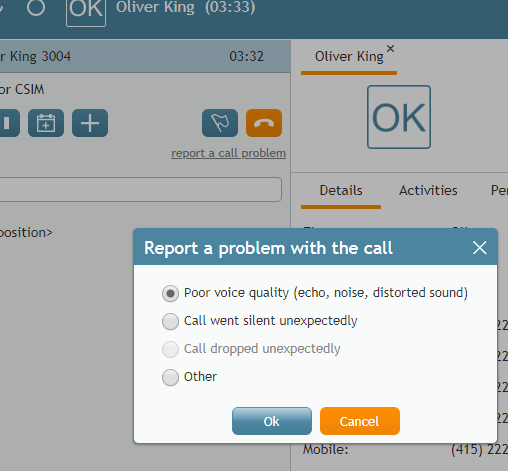From Bright Pattern Documentation
(Created new topic from branched topic Documentation:ServicePattern:agent-guide:HowtoReportaCallQualityProblem:5.1) |
(Updated via BpDeleteTranslateTags script) |
||
| (3 intermediate revisions by 2 users not shown) | |||
| Line 1: | Line 1: | ||
| − | + | = How to Report a Call Quality Problem= | |
Depending on your system configuration, you may be able to report problems with call quality, such as noise or silence, directly from the Agent Desktop application. If this function is available in your configuration, you will see the '''report a call problem''' link in the ''Contact Info Panel'' while handling calls and during the related after-call work. | Depending on your system configuration, you may be able to report problems with call quality, such as noise or silence, directly from the Agent Desktop application. If this function is available in your configuration, you will see the '''report a call problem''' link in the ''Contact Info Panel'' while handling calls and during the related after-call work. | ||
| − | [[File: | + | [[File:Report-a-Call-Quality-Problem-50.png|thumb|800px|center|Report a call problem link]] |
| Line 11: | Line 11: | ||
# If you are not sure about what type of problem to report, select '''Other'''. | # If you are not sure about what type of problem to report, select '''Other'''. | ||
# Click '''OK'''. | # Click '''OK'''. | ||
| − | |||
| − | |||
| − | |||
| − | |||
'''Note:''' The reported problem is unlikely to be resolved immediately. However, by providing a report, you will help your system administrators to become aware of quality problems and deal with their root cause in a timely manner. | '''Note:''' The reported problem is unlikely to be resolved immediately. However, by providing a report, you will help your system administrators to become aware of quality problems and deal with their root cause in a timely manner. | ||
| − | |||
| − | |||
| − | |||
| − | |||
| − | |||
Latest revision as of 04:31, 29 May 2024
• 日本語
How to Report a Call Quality Problem
Depending on your system configuration, you may be able to report problems with call quality, such as noise or silence, directly from the Agent Desktop application. If this function is available in your configuration, you will see the report a call problem link in the Contact Info Panel while handling calls and during the related after-call work.
It is easy to report a problem:
- Click the link.
- In the dialog window that appears, select the type of problem.
- If you are not sure about what type of problem to report, select Other.
- Click OK.
Note: The reported problem is unlikely to be resolved immediately. However, by providing a report, you will help your system administrators to become aware of quality problems and deal with their root cause in a timely manner.