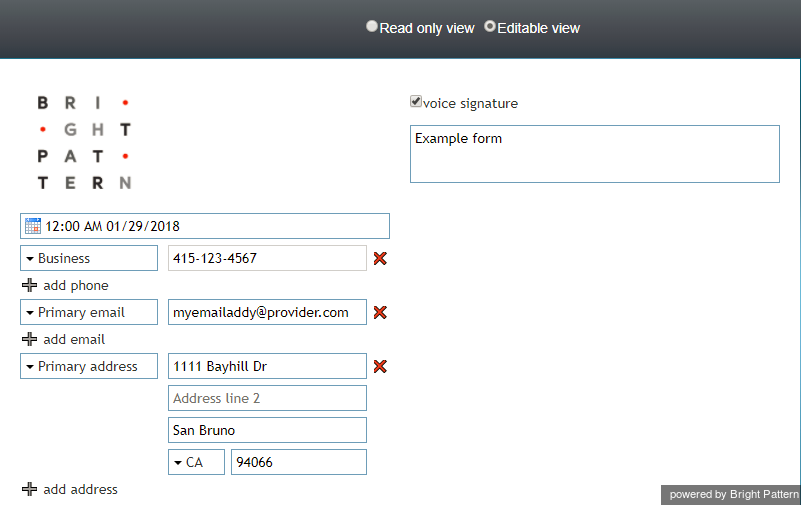(Created new topic from branched topic Documentation:ServicePattern:form-builder-reference-guide:PreviewingandSavingForms:5.1) |
(Updated via BpDeleteTranslateTags script) |
||
| (One intermediate revision by one other user not shown) | |||
| Line 1: | Line 1: | ||
| − | + | = Previewing and Saving Forms = | |
To see how your form will appear in the Agent Desktop application, click the '''Preview''' menu button. Your form will be shown in either ''Read-only view'' or ''Editable view'' (select the radio button for the desired view). A slider at the top of the preview allows you to zoom in and out of the form to increase or decrease the width of the form. The default zoom is 50% of screen width, the maximum zoom is 100% screen width, and the minimum screen width is 10%. | To see how your form will appear in the Agent Desktop application, click the '''Preview''' menu button. Your form will be shown in either ''Read-only view'' or ''Editable view'' (select the radio button for the desired view). A slider at the top of the preview allows you to zoom in and out of the form to increase or decrease the width of the form. The default zoom is 50% of screen width, the maximum zoom is 100% screen width, and the minimum screen width is 10%. | ||
| Line 9: | Line 9: | ||
To save changes made to a form, click '''Save'''. | To save changes made to a form, click '''Save'''. | ||
| − | |||
The subsequent sections of this guide describe specific form controls, their attributes, and usage. The controls are listed in the order in which they appear in the menu. | The subsequent sections of this guide describe specific form controls, their attributes, and usage. The controls are listed in the order in which they appear in the menu. | ||
| − | |||
| − | |||
| − | |||
| − | |||
| − | |||
| − | |||
Latest revision as of 04:31, 29 May 2024
Previewing and Saving Forms
To see how your form will appear in the Agent Desktop application, click the Preview menu button. Your form will be shown in either Read-only view or Editable view (select the radio button for the desired view). A slider at the top of the preview allows you to zoom in and out of the form to increase or decrease the width of the form. The default zoom is 50% of screen width, the maximum zoom is 100% screen width, and the minimum screen width is 10%.
In Editable view, as shown, you can edit within the form preview and your changes will be saved. You can return to editing the form by clicking Close.
To save changes made to a form, click Save.
The subsequent sections of this guide describe specific form controls, their attributes, and usage. The controls are listed in the order in which they appear in the menu.