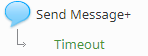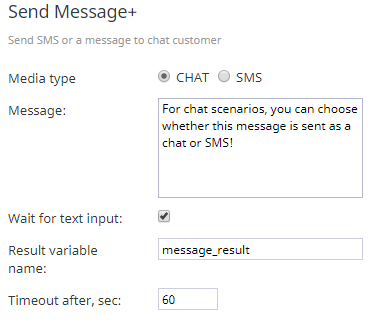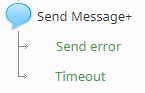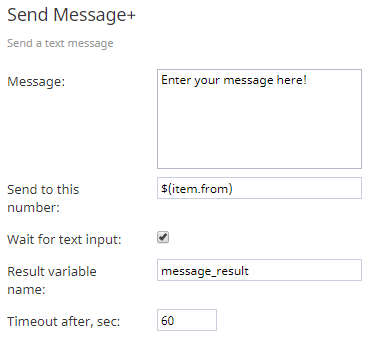(Created new topic from branched topic Documentation:ServicePattern:scenario-builder-reference-guide:SendMessage:5.1) |
|||
| Line 1: | Line 1: | ||
| − | <translate>= Send Message= | + | <translate>= Send Message+ = |
| − | The Send Message scenario block is used to send | + | The Send Message+ scenario block is used to send messages to customers. Note that the types of messages you can send changes depending on whether you are creating a voice or chat scenario. |
| − | [[File:Send-Message- | + | [[File:Send-Message-Plus-53.PNG|225px|Scenario Builder Send Message+ scenario block]] |
| − | == | + | == Chat Scenarios == |
| − | |||
| + | === Conditional Exit === | ||
| + | The Send Message+ block for chat scenarios may take the following conditional exit. | ||
| − | + | ==== Timeout ==== | |
| + | The Send Message+ block in chat scenarios may take the ''Timeout'' conditional exit. A Timeout occurs when the amount of time configured in [[#Timeout_after,_sec|Timeout after, sec]] has been exceeded due to no input text being received. | ||
| − | + | [[File:Send-Message-Plus-Chat-53.PNG|300px|thumbnail|center|Send Message+ conditional exit for chat]] | |
| − | |||
| − | |||
| − | === Message === | + | |
| + | === Settings === | ||
| + | ==== Media type ==== | ||
| + | When used in a chat scenario, the Send Message+ block can be used to send either a chat or an SMS message. For the ''Media type'' setting, select either CHAT or SMS. | ||
| + | |||
| + | ==== Message ==== | ||
''Message'' is the text of the message to be sent to the customer. Variables in the ''$(varname)'' format can be used in the message text. | ''Message'' is the text of the message to be sent to the customer. Variables in the ''$(varname)'' format can be used in the message text. | ||
| − | === Send to this number === | + | ==== Send to this number ==== |
| − | If sending an SMS message, specify the number to which the text message will be sent. Variables in the ''$(varname)'' format can be used. | + | If sending an SMS message, specify the number to which the text message will be sent. Variables in the ''$(varname)'' format can be used. Note that in order for this option to work in voice scenarios, an [[Contact-center-administrator-guide/Messaging#SMS.2FMMS_access_numbers|SMS/MMS access number]] should be configured in your [[Contact-center-administrator-guide/Messaging|Messaging/Chat]] entry. |
| + | |||
| + | ==== Wait for text input ==== | ||
| + | When enabled, this checkbox allows the configured message to be sent after the customer has entered text (i.e., sent an SMS). | ||
| + | |||
| + | ==== Result variable name ==== | ||
| + | ''Result variable name'' allows you to create a variable associated with the results returned from this block; the variable can be used at a later point in your scenario to trigger events or pass data. | ||
| + | |||
| + | ==== Timeout after, sec ==== | ||
| + | This field appears after the [[#Wait_for_text_input|Wait for text input]] checkbox has been selected, and is where you configure the amount of time in seconds the system will wait before it takes the [[#Timeout|Timeout]] conditional exit. | ||
| + | |||
| + | |||
| + | [[File:Send-Message-Plus-Chat-Settings-53.PNG|650px|thumbnail|center|Send Message+ settings for chat]] | ||
| + | |||
| + | |||
| + | == Voice Scenarios == | ||
| + | |||
| + | === Conditional Exits === | ||
| + | The Send Message+ block for voice scenarios may take the following conditional exits. | ||
| + | |||
| + | ==== Send error ==== | ||
| + | The ''Send error'' conditional exit if the attempt to send a text message returned an error. | ||
| + | |||
| + | ==== Timeout ==== | ||
| + | The Send Message+ block in chat scenarios may take the ''Timeout'' conditional exit. A Timeout occurs when the amount of time configured in [[#Timeout_after,_sec|Timeout after, sec]] has been exceeded due to no input text being received. | ||
| + | |||
| + | |||
| + | [[File:Send-Message-Plus-Voice-1-53.PNG|300px|thumbnail|center|Send Message+ conditional exits for voice]] | ||
| + | |||
| + | |||
| + | === Settings === | ||
| + | The Send Message+ block for voice scenarios sends text messages (i.e., SMS) only. | ||
| + | |||
| + | ==== Message ==== | ||
| + | ''Message'' is the text of the SMS to be sent to the customer. Variables in the ''$(varname)'' format can be used in the message text. | ||
| + | |||
| + | ==== Send to this number ==== | ||
| + | When sending an SMS message, specify the number to which the text message will be sent. Variables in the ''$(varname)'' format can be used. Note that in order for this option to work in voice scenarios, an [[Contact-center-administrator-guide/Messaging#SMS.2FMMS_access_numbers|SMS/MMS access number]] should be configured in your [[Contact-center-administrator-guide/Messaging|Messaging/Chat]] entry. | ||
| + | |||
| + | ==== Wait for text input ==== | ||
| + | When enabled, this checkbox allows the configured message to be sent after the customer has entered text (i.e., sent an SMS). | ||
| + | |||
| + | ==== Result variable name ==== | ||
| + | ''Result variable name'' allows you to create a variable associated with the results returned from this block; the variable can be used at a later point in your scenario to trigger events or pass data. | ||
| + | |||
| + | ==== Timeout after, sec ==== | ||
| + | This field appears after the [[#Wait_for_text_input|Wait for text input]] checkbox has been selected, and is where you configure the amount of time in seconds the system will wait before it takes the [[#Timeout|Timeout]] conditional exit. | ||
| + | |||
| + | |||
| + | [[File:Send-Message-Plus-Voice-Settings-53.PNG|650px|thumbnail|center|Send Message+ settings for voice]] | ||
| − | |||
| − | |||
</translate> | </translate> | ||
Revision as of 21:08, 8 February 2019
<translate>= Send Message+ = The Send Message+ scenario block is used to send messages to customers. Note that the types of messages you can send changes depending on whether you are creating a voice or chat scenario.
Chat Scenarios
Conditional Exit
The Send Message+ block for chat scenarios may take the following conditional exit.
Timeout
The Send Message+ block in chat scenarios may take the Timeout conditional exit. A Timeout occurs when the amount of time configured in Timeout after, sec has been exceeded due to no input text being received.
Settings
Media type
When used in a chat scenario, the Send Message+ block can be used to send either a chat or an SMS message. For the Media type setting, select either CHAT or SMS.
Message
Message is the text of the message to be sent to the customer. Variables in the $(varname) format can be used in the message text.
Send to this number
If sending an SMS message, specify the number to which the text message will be sent. Variables in the $(varname) format can be used. Note that in order for this option to work in voice scenarios, an SMS/MMS access number should be configured in your Messaging/Chat entry.
Wait for text input
When enabled, this checkbox allows the configured message to be sent after the customer has entered text (i.e., sent an SMS).
Result variable name
Result variable name allows you to create a variable associated with the results returned from this block; the variable can be used at a later point in your scenario to trigger events or pass data.
Timeout after, sec
This field appears after the Wait for text input checkbox has been selected, and is where you configure the amount of time in seconds the system will wait before it takes the Timeout conditional exit.
Voice Scenarios
Conditional Exits
The Send Message+ block for voice scenarios may take the following conditional exits.
Send error
The Send error conditional exit if the attempt to send a text message returned an error.
Timeout
The Send Message+ block in chat scenarios may take the Timeout conditional exit. A Timeout occurs when the amount of time configured in Timeout after, sec has been exceeded due to no input text being received.
Settings
The Send Message+ block for voice scenarios sends text messages (i.e., SMS) only.
Message
Message is the text of the SMS to be sent to the customer. Variables in the $(varname) format can be used in the message text.
Send to this number
When sending an SMS message, specify the number to which the text message will be sent. Variables in the $(varname) format can be used. Note that in order for this option to work in voice scenarios, an SMS/MMS access number should be configured in your Messaging/Chat entry.
Wait for text input
When enabled, this checkbox allows the configured message to be sent after the customer has entered text (i.e., sent an SMS).
Result variable name
Result variable name allows you to create a variable associated with the results returned from this block; the variable can be used at a later point in your scenario to trigger events or pass data.
Timeout after, sec
This field appears after the Wait for text input checkbox has been selected, and is where you configure the amount of time in seconds the system will wait before it takes the Timeout conditional exit.
</translate>