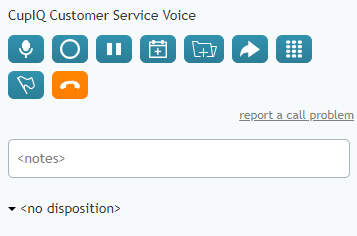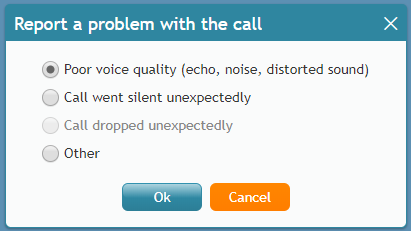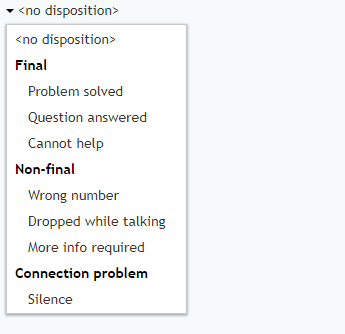(Created page with "== ボタン == === 新しいケースの追加 === 35px") |
(Created page with "''新しいケースの追加''ボタンを使うと、コールを基に新しいケースを作成できます。ケースを使うと、対話に関するメモの作成、...") |
||
| Line 15: | Line 15: | ||
[[File:Phone-Control-Case-Icon-53.PNG|35px]] | [[File:Phone-Control-Case-Icon-53.PNG|35px]] | ||
| − | + | ''新しいケースの追加''ボタンを使うと、コールを基に新しいケースを作成できます。ケースを使うと、対話に関するメモの作成、メール送信などができます。詳しい情報については、 [[Agent-guide/Tutorials/Cases/HowtoCreateNewCases|新しいケースの作成]]をご覧ください。 | |
=== Dial Pad === | === Dial Pad === | ||
Revision as of 18:45, 15 July 2020
コールコントロール
エージェントデスクトップには、アクティブなコールを実行するときに役立つツールが含まれています。このツールには、ケースの作成, コールの転送, フォローアップアクティビティのスケジューリングなどを可能にするボタンが含まれます。
以下は、アクティブなコール中に表示されるコントロールとその機能のリストです。
サービス名
アクティブなコール中、コールに関連するサービスの名前がボタンの上に表示されます。
ボタン
新しいケースの追加
新しいケースの追加ボタンを使うと、コールを基に新しいケースを作成できます。ケースを使うと、対話に関するメモの作成、メール送信などができます。詳しい情報については、 新しいケースの作成をご覧ください。
Dial Pad
When selected, the Dial Pad, pops out a dial pad, allowing you to either click the keys on the pad or use your keyboard to enter DTMF keys. Note that this may be used to speed dial through external IVRs.
End Call
The End Call button ends the call when selected.
Flag the call
When selected, the Flag the call button causes a flag to appear on your supervisor's screen, indicating to them that you need help or consultation with the interaction. For more information, see How to Flag an Interaction.
Hold
The Hold button allows you to place a call on hold; callers will hear hold music or any prompts specific to your contact center. It is recommended to place a caller on hold before transferring them. Note that this button is different from the Mute the microphone button.
Initiate transfer or conference
When selected, the Initiate transfer or conference button pops a window that allows you to conduct a consultation with another agent or supervisor, conduct a conference call with multiple parties, or make a blind transfer. For more information, see How to Make Consultations and Transfers.
Mute the microphone
The Mute the microphone button mutes your microphone; callers will hear silence. Note that this button is different from the Hold button.
Schedule a follow-up activity
The Schedule a follow-up activity button allows you to schedule follow-up activities in your calendar. For more information, see How to Schedule an Event.
Start recording
If your contact center allows recordings, the Start recording button allows you to manually begin recording the call.
Report a problem with the call
If you experience call quality issues, clicking report a call problem pops a window where you may select the type of issue you are experiencing; the issue is brought to the attention of your contact center administrators. For more information, see How to Report a Call Quality Problem.
Notes
The Notes field is where you may enter any notes about an active interaction. For more information, see How to Enter Dispositions and Notes.
Dispositions
If your call center uses dispositions, you will be able to select the apropriate disposition from the drop-down menu. For more information, see How to Enter Dispositions and Notes.