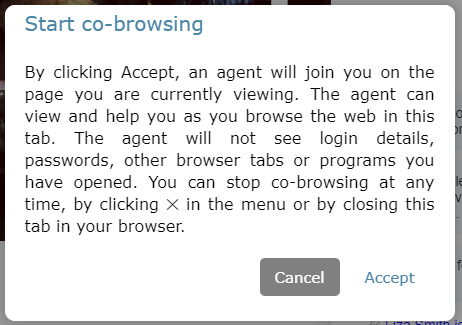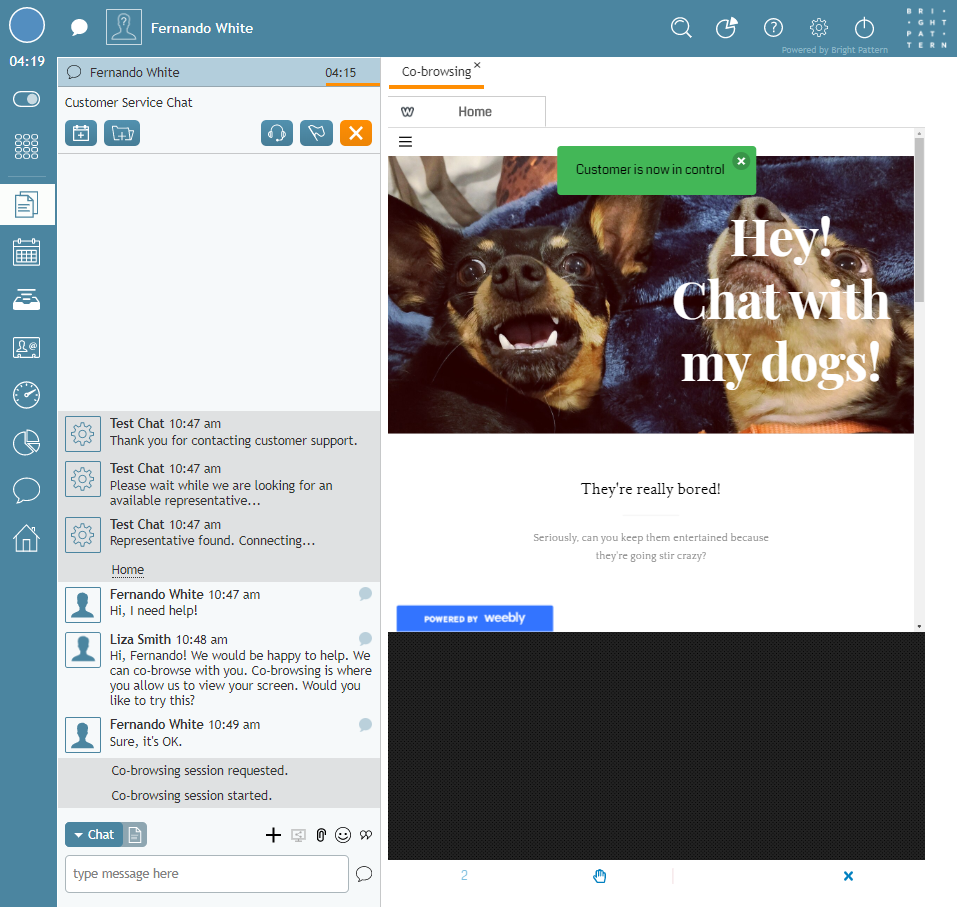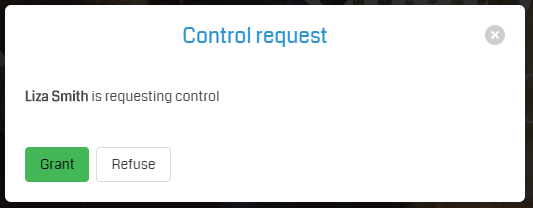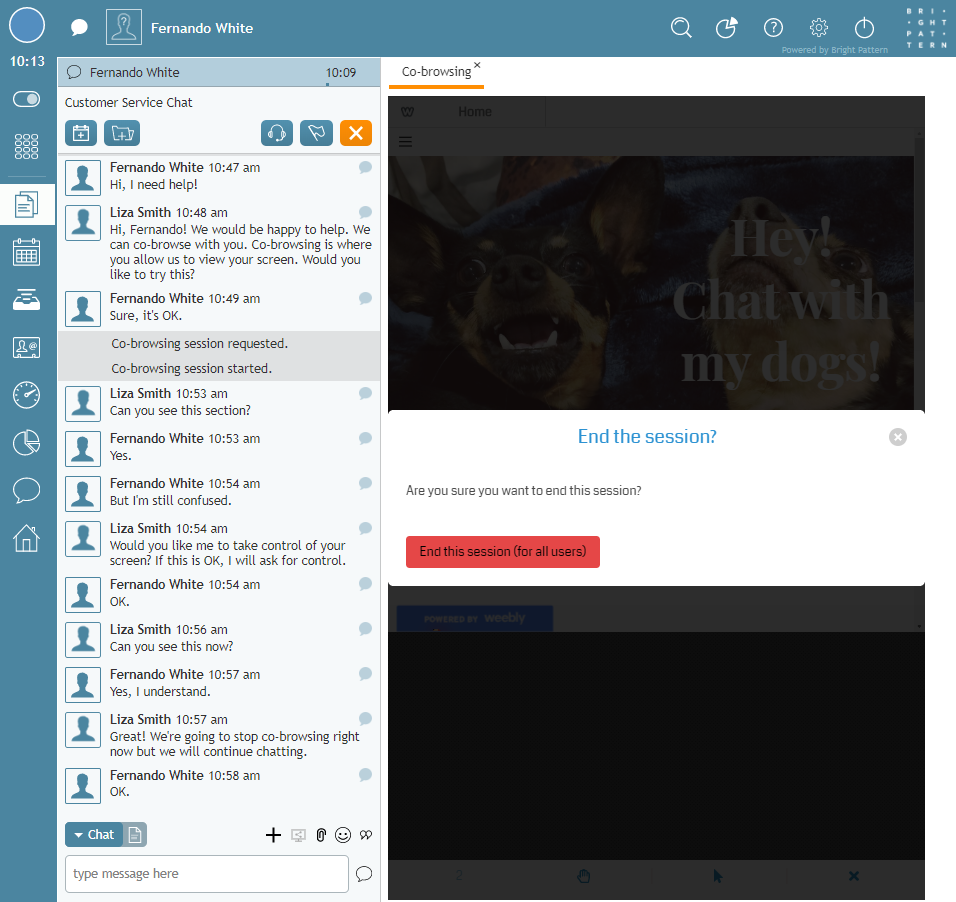提供: Bright Pattern Documentation
< 5.19:Agent-guide | Tutorials | Chat | SurflyCo-browsing
(Created page with "5.3:エージェントガイド/チュートリアル/チャット/Surfly画面共有") |
(Created page with "= Surfly統合を使って画面共有 = Surfly画面共有ソリューションがコンタクトセンターに統合されている場合、コンタクトセンターの...") |
||
| Line 1: | Line 1: | ||
| − | = | + | = Surfly統合を使って画面共有 = |
| − | + | Surfly画面共有ソリューションがコンタクトセンターに統合されている場合、コンタクトセンターのチャットサービスを操作すると、'''画面共有'''[[File:Initiate-Remote-Session-Button.PNG]]ボタンが表示される場合があります。画面共有により、エージェントとお客様は同じウェブリソースを同時にナビゲートできます。これは、複雑なウェブページの操作、複雑なフォームの記入などに役立つ理想的なソリューションです。 | |
Co-browsing is configured for your contact center by your system administrator, so if you do not see the option, it may not be available for the service or your contact center. | Co-browsing is configured for your contact center by your system administrator, so if you do not see the option, it may not be available for the service or your contact center. | ||
Revision as of 21:28, 26 July 2020
Surfly統合を使って画面共有
Surfly画面共有ソリューションがコンタクトセンターに統合されている場合、コンタクトセンターのチャットサービスを操作すると、画面共有ボタンが表示される場合があります。画面共有により、エージェントとお客様は同じウェブリソースを同時にナビゲートできます。これは、複雑なウェブページの操作、複雑なフォームの記入などに役立つ理想的なソリューションです。
Co-browsing is configured for your contact center by your system administrator, so if you do not see the option, it may not be available for the service or your contact center.
The following tutorial describes how co-browsing works, including:
- Initiating and accepting co-browsing sessions
- Taking control of the session
- Ending the session
Procedure
- During an active chat session, if you think co-browsing with the customer will be helpful, you must first offer them the option. If they are interested, click the co-browsing
button in your chat controls to initiate a session.
- The customer will see the following dialog window; they must click Accept in order for the co-browsing session to begin. Once they accept, they will see that they are in control of the session.
- Once the session is started, you will notice any co-browsing controls at the bottom of the co-browsing tab; customer controls are located at the top of their screen. You can explain to the customer that you can see their screen but you do not have control.
- If you want to request control of the session, click the hand icon. The customer will need to Grant you access.
- When you are finished, either you or the customer may end the co-browsing session by clicking the X icon in the co-browsing tab. The session will end but you can continue chatting.
< 前へ | 次へ >