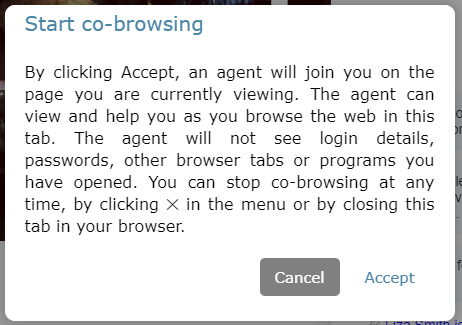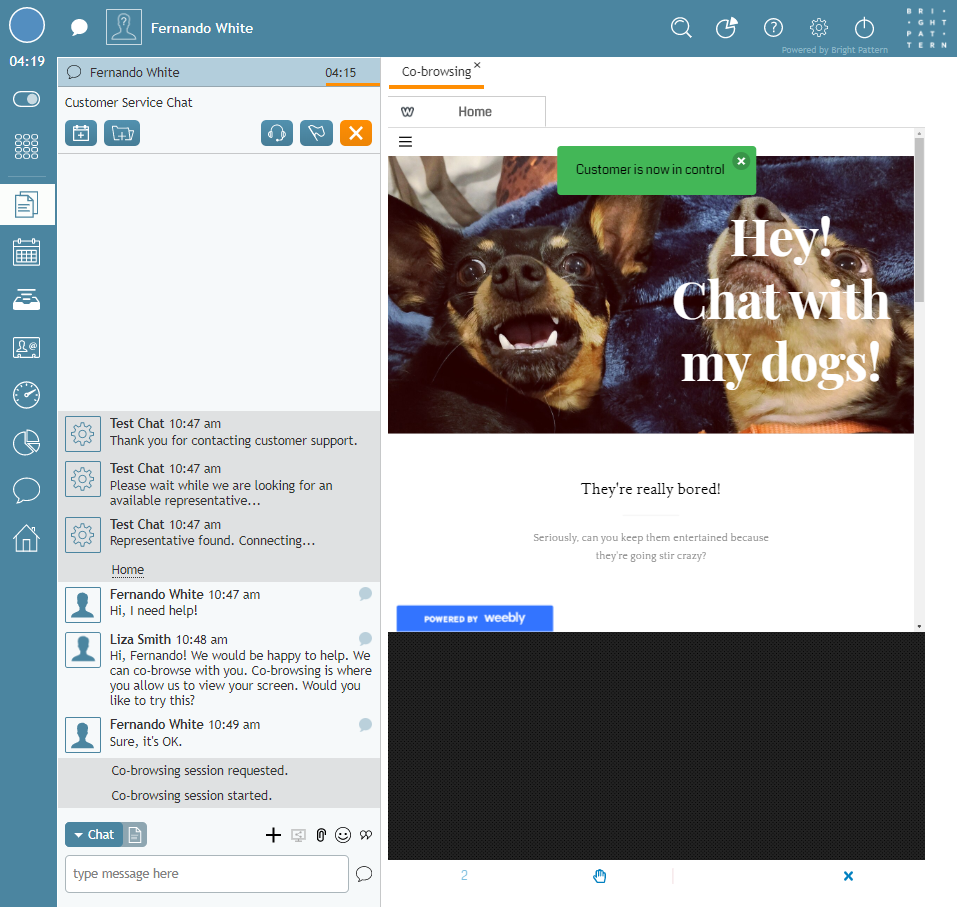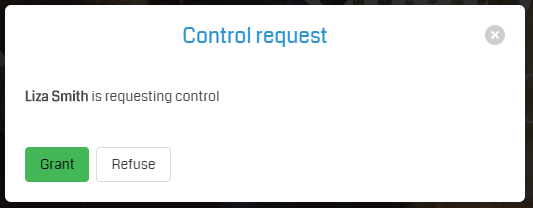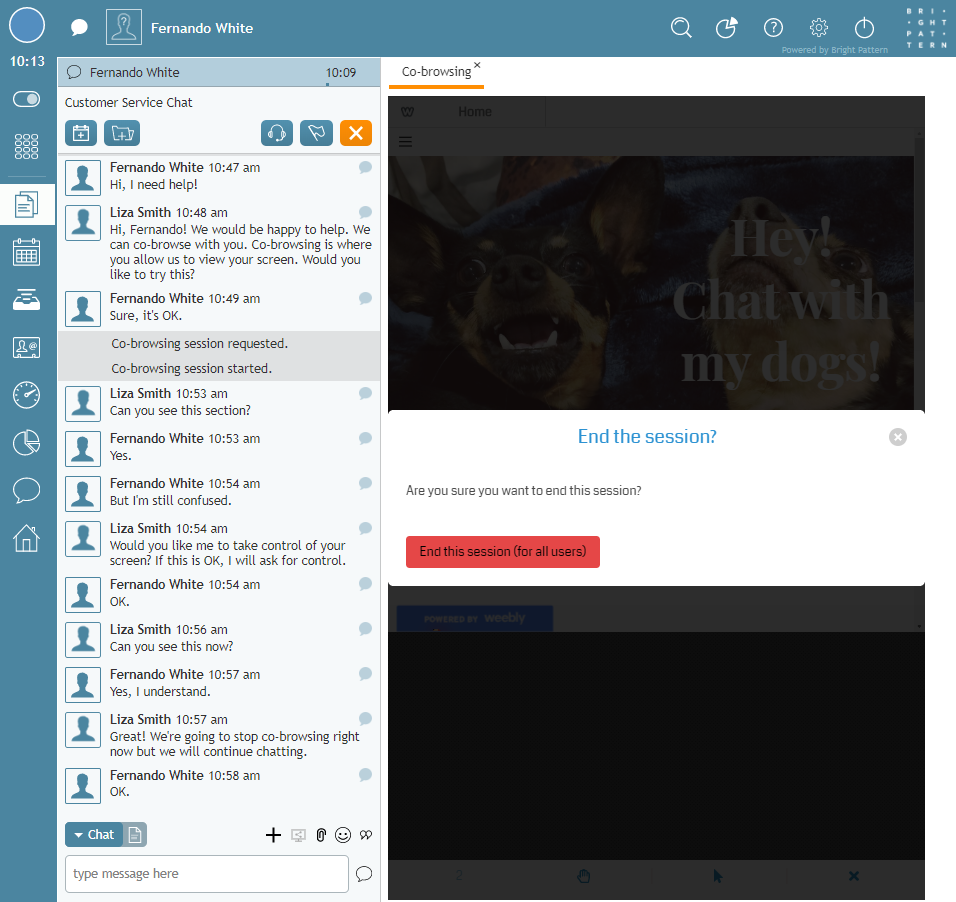提供: Bright Pattern Documentation
< 5.19:Agent-guide | Tutorials | Chat | SurflyCo-browsing
(Created page with "== 手順 == # アクティブなチャットセッション中に、お客様との画面共有が必要だと思われる場合は、先ずお客様にそれについて提...") |
|||
| Line 11: | Line 11: | ||
== 手順 == | == 手順 == | ||
# アクティブなチャットセッション中に、お客様との画面共有が必要だと思われる場合は、先ずお客様にそれについて提案します。興味がある場合は、チャットコントロールの'''画面共有'''[[File:Initiate-Remote-Session-Button.PNG]]ボタンをクリックし、セッションを開始します。<br><br>[[File:AD-Surfly-1-5399surfly.PNG|650px|thumb|center|画面共有の開始]]<br><br> | # アクティブなチャットセッション中に、お客様との画面共有が必要だと思われる場合は、先ずお客様にそれについて提案します。興味がある場合は、チャットコントロールの'''画面共有'''[[File:Initiate-Remote-Session-Button.PNG]]ボタンをクリックし、セッションを開始します。<br><br>[[File:AD-Surfly-1-5399surfly.PNG|650px|thumb|center|画面共有の開始]]<br><br> | ||
| − | # | + | # お客様に次のダイアログウィンドウが表示されます。画面共有セッションを開始するには、'''承諾'''をクリックします。承諾すると、セッションが始まります。<br><br>[[File:Surfly-Co-Browsing-2-5399surfly.PNG|450px|thumb|center|お客様は画面共有セッションを承諾します。]]<br><br> |
# Once the session is started, you will notice any co-browsing controls at the bottom of the co-browsing tab; customer controls are located at the top of their screen. You can explain to the customer that you can see their screen but you do not have control.<br><br>[[File:Surfly-Co-Browsing-5-5399surfly.PNG|800px|thumb|center|You will see the customer's screen in the Co-browsing tab]]<br><br> | # Once the session is started, you will notice any co-browsing controls at the bottom of the co-browsing tab; customer controls are located at the top of their screen. You can explain to the customer that you can see their screen but you do not have control.<br><br>[[File:Surfly-Co-Browsing-5-5399surfly.PNG|800px|thumb|center|You will see the customer's screen in the Co-browsing tab]]<br><br> | ||
# If you want to request control of the session, click the '''hand''' icon. The customer will need to '''Grant''' you access.<br><br>[[File:Surfly-Co-Browsing-6-5399surfly.PNG|650px|thumb|center|Customers must grant access]]<br><br> | # If you want to request control of the session, click the '''hand''' icon. The customer will need to '''Grant''' you access.<br><br>[[File:Surfly-Co-Browsing-6-5399surfly.PNG|650px|thumb|center|Customers must grant access]]<br><br> | ||
# When you are finished, either you or the customer may end the co-browsing session by clicking the '''X''' icon in the co-browsing tab. The session will end but you can continue chatting.<br><br>[[File:Surfly-Co-Browsing-9-5399surfly.PNG|800px|thumb|center|Continue chatting after co-browsing has ended]] | # When you are finished, either you or the customer may end the co-browsing session by clicking the '''X''' icon in the co-browsing tab. The session will end but you can continue chatting.<br><br>[[File:Surfly-Co-Browsing-9-5399surfly.PNG|800px|thumb|center|Continue chatting after co-browsing has ended]] | ||
Revision as of 21:40, 26 July 2020
Surfly統合を使って画面共有
Surfly画面共有ソリューションがコンタクトセンターに統合されている場合、コンタクトセンターのチャットサービスを操作すると、画面共有ボタンが表示される場合があります。画面共有により、エージェントとお客様は同じウェブリソースを同時にナビゲートできます。これは、複雑なウェブページの操作、複雑なフォームの記入などに役立つ理想的なソリューションです。
画面共有はシステム管理者によってコンタクトセンター用に設定されています。画面共有オプションが表示されない場合は、サービスまたはコンタクトセンターで利用できない可能性があります。
次のチュートリアルでは、画面共有の仕組みについて説明します。
- 画面共有セッションの開始と承諾
- セッションの操作
- セッションの終了
手順
- アクティブなチャットセッション中に、お客様との画面共有が必要だと思われる場合は、先ずお客様にそれについて提案します。興味がある場合は、チャットコントロールの画面共有
ボタンをクリックし、セッションを開始します。
- お客様に次のダイアログウィンドウが表示されます。画面共有セッションを開始するには、承諾をクリックします。承諾すると、セッションが始まります。
- Once the session is started, you will notice any co-browsing controls at the bottom of the co-browsing tab; customer controls are located at the top of their screen. You can explain to the customer that you can see their screen but you do not have control.
- If you want to request control of the session, click the hand icon. The customer will need to Grant you access.
- When you are finished, either you or the customer may end the co-browsing session by clicking the X icon in the co-browsing tab. The session will end but you can continue chatting.
< 前へ | 次へ >