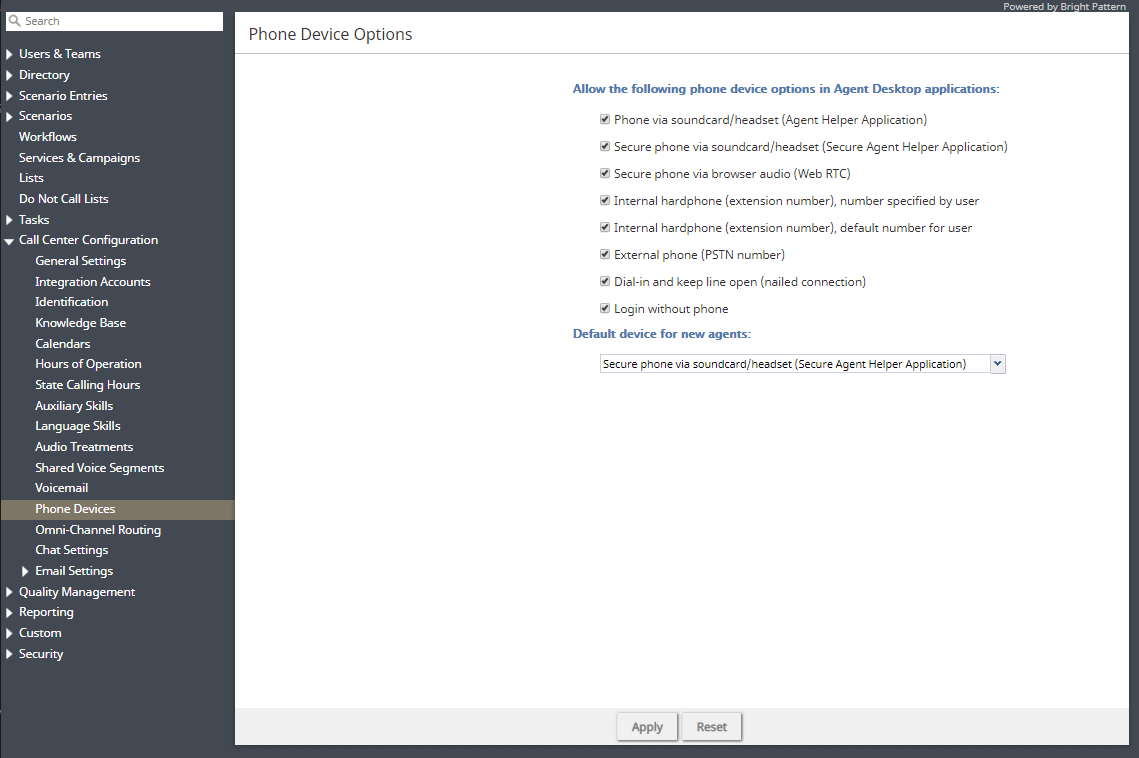(Created page with "コンタクトセンターでの最適なオプション設定については、''管理者のチュートリアル''の Tutorials-for-admins/PhoneDevices/Overview|電話...") |
(Created page with "800px") |
||
| Line 22: | Line 22: | ||
| − | [[File:CCA-Call-Center-Config-Phone-Devices-5399webrtc.PNG|800px|thumb|center| | + | [[File:CCA-Call-Center-Config-Phone-Devices-5399webrtc.PNG|800px|thumb|center|電話デバイス]] |
Revision as of 04:39, 16 September 2020
電話デバイス
このセクションでは、コンタクトセンターのエージェントが使用できる電話デバイス、新しく登録されたエージェントの既定のデバイスタイプを設定できます。以下のような場合では、エージェントを特定のデバイスに誘導する柔軟性が必要です。
- エージェントに対してハードフォンが割り当てられているが、他のすべてのオプションを無効にする。
- エージェントが利用できる電話オプションを安全なもの(つまり、WebRTCおよびSecure Agent Helper Application)に制限し、安全でないオプションが使用できないようにする。
- Secure Agent Helper Applicationにアップグレード中であり、その間に使用できる安全なオプション(つまり、WebRTC)が必要である。
一部の電話デバイスオプションは、コンタクトセンターで使用できない場合があります。詳しい情報については、サービスプロバイダーにお問い合わせください。さらに、BPClientプラグイン がインストールされていない 限り、次の機能はサポートされていません:
- 画面監視 (つまり、ユーザーは他のユーザーを監視する機能を利用できますが、それらのユーザーが監視されません)
- 画面録画
- 受信対話用のGUIポップアップ (つまり、ウェブブラウザーウィンドウ外)
- クライアント側の診断ログ(つまり、BPClient.log)
- すべての音声デバイスに入る音声通知(例えば、すべてのデバイスでの着信音)
- Simplified Desktop .NET API
- ビジネスユーザープレゼンス検出 (つまり、システム入力アクティビティ追跡)
- G.729 コーデック
- Salesforce.com統合の場合、Salesforce ClassicのCTI電話
ご注意: 画面監視機能を使用するには、両方のユーザー(つまり、監視するユーザーと監視されるユーザー)は BPClient プラグイン をインストールしなければなりません。
コンタクトセンターでの最適なオプション設定については、管理者のチュートリアルの 電話デバイスをご覧ください。
Settings
Note: If you do not see some of the following options, they are not available for your contact center. For more information, contact your service provider.
Allow the following phone device options in Agent Desktop applications
Phone via soundcard/headset (Agent Helper Application)
This option is a softphone application working as a phone in user computers. When selected, the extension number assigned to users in configuration will be their phone number for the duration of the login session.
Secure phone via soundcard/headset (Secure Agent Helper Application)
This option, while similar to the Agent Helper Application option, provides encrypted audio. When this option is selected, the extension number assigned to users in configuration will be their phone number for the duration of the login session.
Secure phone via browser audio (Web RTC)
This option utilizes WebRTC, an open-source project that allows secure (i.e., encrypted) real-time communications in web browsers. Note that this option is available only for web browsers that support WebRTC (e.g., Internet Explorer (IE) does not support WebRTC). If your contact center’s agents are using Chromebooks with the Chrome web browser, WebRTC is an ideal option. Additionally, this option may be selected by users if they experience problems with their other softphone devices. When users select this option, the extension number assigned to them in configuration will be their phone number for the duration of the login session. For more information, see section WebRTC Considerations in this guide.
Internal hardphone (extension number), number specified by user
This device is a hardware phone connected directly to the system. It can be a SIP-based phone, such as Polycom SoundPoint. Users will enter the desired phone number in the field next to this option in the Agent Desktop application.
Internal hardphone (extension number), default number for user
This device is the hardware phone permanently assigned to the user in section Users & Teams > Users > Contacts tab.
External phone (PSTN number)
This option allows a public phone number that can be dialed from the system to be entered by users in the Agent Desktop application, section Settings > Phone Device. Depending on your system configuration, once established, the external phone connection may be kept open even when the remote party hangs up. This is a normal behavior that is sometimes used to optimize the utilization of the established PSTN phone connections.
If this option is used in your contact center, users will not need to hang up the phone (i.e., termination of a currently active call will be indicated using a special tone). The arrival of the next call will be announced both visually via the Agent Desktop application and via another special tone on the user’s open phone connection.
Note that the open line may be automatically disconnected if it stays open for longer than a few minutes without any active calls. If the open line is disconnected automatically or if the user releases it manually, the arrival of the next call will be announced via the regular ringing signal. Please provide Agent Desktop users with information about the correct use of the external phone and any configured timeouts.
Dial-in and keep line open (nailed connection)
This option allows users to establish a phone connection with the system from any phone upon login and use this established physical connection for the handling of all subsequent calls within their login session. If this option is selected, the phone number to call for the initial connection should be provided to the user.
Login without phone
This option may be selected for users who work with text-based interactions only (i.e., chat and email).
Default device for new agents
This setting allows you to define which phone device is the default for newly created agents. For new contact centers, the default device is the Secure Agent Helper Application. Note that agents will be required to select an audio device upon the first/next login to the Agent Desktop application in the following situations: