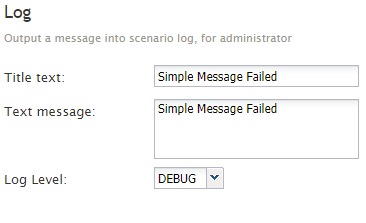From Bright Pattern Documentation
Log
The Log workflow block adds a message to the Workflow Engine log file. This block is intended for debugging and testing purposes only, and it may be removed in production versions of workflows.
Settings
Title text
Title text is the name of the instance of the block. Enter a name in the text field and the new name of the block appears in the flowchart.
Text message
Text message is the free-form content of the message. You can use workflow variables in the text (e.g., This is a test log message for call from $(item.from) to $(item.to)).
Log Level
Log Level specifies the Workflow Engine log level where this message will appear. You may choose from the following options:
- DEBUG (default)
- INFO
- WARNING
- ERROR
- PANIC