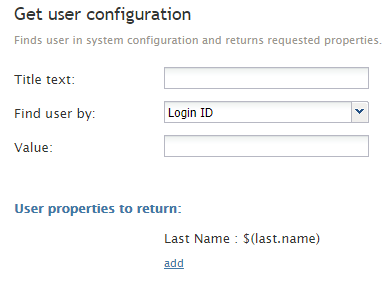Get User Configuration
The Get User Configuration workflow block obtains one or more of the properties of a user, such as username, phone number, email address, or unique identifier, and saves them in workflow variables for future use.
Settings
Title text
Title text is the name of the instance of the block. Enter a name in the text field and the new name of the block appears in the flowchart.
Find user by
Find user by specifies the type of the property that will be used to find the user. You can find a user by using the following properties:
- Login ID – The username
- User ID – The global unique identifier of this user in system configuration; global identifiers can be used, for example, to associate contacts/cases/interactions in third-party systems with agents who handled them
- Email address – The user’s email address
- Phone (hard or soft) – The user’s assigned phone extension or default hardphone number
Value
Value specifies the value of the property that will be used to find the user.
User properties to return
Click add to select the type of property that you want to use in the workflow and the name of the variable where its value will be stored. The following property descriptions refer to their names as they appear in the Contact Center Administrator application.
- First Name – The user’s first name
- Last Name – The user’s last name
- Login ID – The user’s username
- Email address – The user’s email address
- Softphone number – The user’s phone extension
- Hardphone number – The user’s default hardphone number
- Team ID – The global unique identifier of the user’s team in system configuration
- Team name – The name of the user’s team
- Voice Mail Greeting URL – The link to user’s currently selected voicemail greeting
- Skill – The name of user’s skill from the specified group; this parameter can be used for group-based routing
- User ID – The global unique identifier of this user in system configuration; user ID can be used, for example, to associate contacts/cases/interactions in third-party systems with agents who handled them in order to facilitate personal routing.
Workflow variables can be specified as values using the $(varname) format.
For more information, see Contact Center Administrator Guide sections Users, Teams, and Skill Levels.