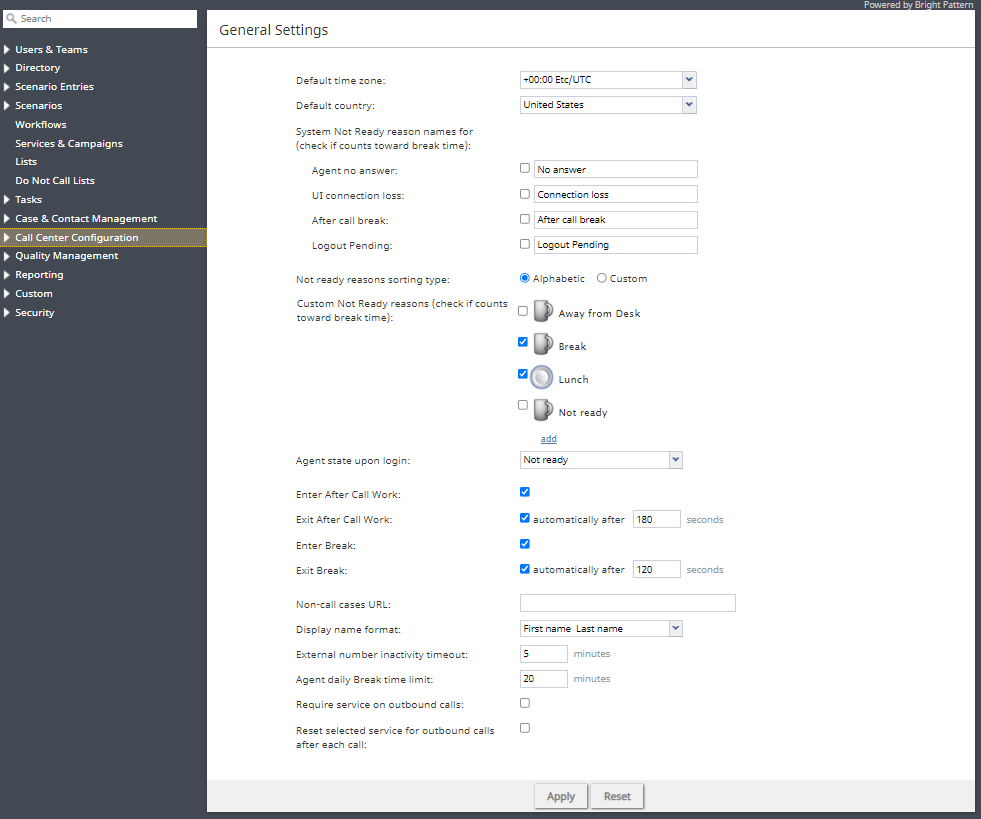(Created page with "=== 発信コール前のサービス指定 === このプロパティを選択した場合、エージェントはコールを手動で発信する前にサービスを選択...") |
(Updating to match new version of source page) |
||
| Line 1: | Line 1: | ||
| − | = | + | = General Settings= |
| − | + | General settings define various aspects of your operations that apply to your entire contact center as opposed to any individual entity. When you specify a certain parameter at this level, the specified value will be applied to all corresponding resources of your contact center. Note that some of the same settings can also be defined at lower levels such as teams, services, and/or users. The values defined at such lower levels always supersede these general settings defied at the contact center level. | |
| − | + | To view and edit the general settings, select the ''General Settings'' option from the ''Call Center Configuration'' menu. Note that all of these settings are optional. | |
| − | [[File:CCA-CCC-General-Settings- | + | [[File:CCA-CCC-General-Settings-5599may2021.PNG|thumb|800px|center|Call Center Configuration > General Settings]] |
| − | == | + | == Screen Properties == |
| − | '' | + | The ''General Settings'' screen properties are described as follows. |
| − | === | + | === Default time zone === |
| − | '' | + | The ''Default time zone'' is the time zone that will be used by default when you define time-based parameters of your contact center resources such as service hours. Note that you will be able to change this default time zones setting when defining time-based parameters of individual contact center resources. Note also that changing this default time zone parameter will not affect any of the previously defined time-base parameters of your contact center. |
| − | === | + | === Default country === |
| − | '' | + | The ''Default country'' is the "home country" that will be used by default when you define location-based parameters of your contact center resources. The tenant numbers for the default country will be shown in national format, whereas other countries will be shown in international format. |
| − | === | + | === System Not Ready reason names for === |
| − | + | This property allows you to define custom names for the ''Not Ready'' agent state for various conditions when the system automatically applies this state to agents. The Not Ready state indicates that the agent is logged in but is temporarily unavailable to handle customer interactions. | |
| − | + | If defined, such custom names will be displayed instead of the generic ''Not Ready'' in the corresponding situations for the agents themselves, for the supervisors monitoring agents’ performance, and in the agent activity reports. | |
| − | === | + | ==== Check if counts toward break time ==== |
| − | + | If a checkbox next to a system Not Ready reason is selected, any time spent in this state will apply towards agent break time; if a checkbox is not selected, no amount of time spent in this state will apply to agent break time. Break time is reflected in the following: | |
| + | * The [[Agent-guide/Work/HomePage/Widgets#Break_Time_Remaining|Break Time Remaining]] widget in the Agent Desktop application | ||
| + | * The [[Supervisor-guide/HomePage#Longest_Break_Time|Longest Break Time]] widget in the Agent Desktop application | ||
| + | * The [[Wallboard-builder-reference-guide/BreakTime|Break Time]] widget in the Wallboard application | ||
| + | * The [[Reporting-reference-guide/AllMetrics#My_Break_Time_.28BT.29|My Break Time]] real-time metric | ||
| + | * The [[Real-time-statistics-api/ListofStatistics#Agents_.28in_a_team.29|agent_total_break_time]] statistic | ||
| − | |||
| − | |||
| − | + | If any checkbox is selected or unselected, note that the changes will take effect for all agents on their next state/reason change. For example, if an agent was in the affected Not Ready reason state when the change was applied, his break time will continue to be calculated as before the change until he transitions to another state or to another Not Ready reason. | |
| − | |||
| − | + | For new contact centers: | |
| − | + | * The predefined custom Not Ready reasons Break and Lunch will be selected; all other custom and system Not Ready reasons will be unselected. | |
| + | * Any newly created Not Ready reasons will be selected. | ||
| − | + | ==== Agent no answer ==== | |
| + | This property means that the agent is set to ''Not Ready'' because the agent has rejected an incoming service interaction or failed to answer it within a predefined amount of time. The default name is ''No answer.'' The No Answer timeout is specified in the [[scenario-builder-reference-guide/ConnectCall|Connect Call]] scenario block. The default value is 10 seconds. | ||
| − | === | + | ==== UI connection loss ==== |
| − | + | The agent is set to ''Not Ready'' because the connection between the Agent Desktop application and the system has been lost. The default name is ''Connection loss''. | |
| − | + | ==== After call break ==== | |
| + | The agent is set to ''Not Ready'' because the agent has finished handling an interaction and must have a mandatory break time. (See setting ''Enter Break'' below.) The default name for this is ''After call break''. | ||
| − | === | + | ==== Logout Pending ==== |
| − | + | The agent is set to ''Not Ready'' because the agent has requested to be logged out of the system while handling an interaction (e.g., when the agent's working shift is almost over). In this case, the system will let the agent finish processing the current interaction and will then switch the agent to ''Not Ready'' for a brief moment before logging out the agent. | |
| − | ''' | + | Note that if the only active interactions are emails, the logout will be immediate. All actively processed emails will be stored as [[agent-guide/HowtoSaveanEmailasaDraft|drafts]] in the agent’s ''My ''. |
| − | === | + | === Not Ready reasons sorting type === |
| − | + | This option allows the list of custom ''Not Ready'' reasons to be sorted; the options are ''Alphabetical'' or ''Custom''. The order of Not Ready reasons in the various Agent Desktop UIs (i.e., the Agent Desktop application and all widgets) is determined by their current order in the Contact Center Administrator application. | |
| − | + | For new contact centers, the default sorting option will be Alphabetical. | |
| − | |||
| − | + | If ''Alphabetical'' is selected, all existing and newly created reasons will be arranged in A to Z order automatically. If ''Custom'' is selected, you may drag and drop any existing or newly created reasons in the order you desire. | |
| − | '' | ||
| − | + | '''Note''': The states ''Supervising'' and ''Ready'' are not affected by sorting options (i.e., they will always appear at the top of the list in the Agent Desktop application). | |
| − | '' | ||
| − | === | + | === Custom Not Ready reasons === |
| − | '' | + | This allows you to define a custom name and select an icon for the ''Not Ready'' agent state, depending on the reason the agent makes sets the state manually to ''Not Ready''. If such reasons are defined, agents will have to select one of these reasons, instead of the generic ''Not Ready'', when making themselves unavailable to handle customer interactions. |
| − | + | Bright Pattern Contact Center provides a number of default ''Not Ready'' reasons. To delete or edit any of the existing reasons, hover over their names. To define additional ''Not Ready'' reasons, click '''add.''' Up to 40 custom ''Not Ready'' reasons can be created. | |
| − | |||
| − | === | + | ==== Check if counts toward break time ==== |
| − | '' | + | If the checkbox next to the custom ''Not Ready'' reason is selected, when an agent selects this state in the Agent Desktop application, the amount of time spent in this state will apply toward break time. If the checkbox is not selected, no amount of time spent in this state will apply toward agent break time. Break time is reflected in the following: |
| + | * The [[Agent-guide/Work/HomePage/Widgets#Break_Time_Remaining|Break Time Remaining]] widget in the Agent Desktop application | ||
| + | * The [[Supervisor-guide/HomePage#Longest_Break_Time|Longest Break Time]] widget in the Agent Desktop application | ||
| + | * The [[Wallboard-builder-reference-guide/BreakTime|Break Time]] widget in the Wallboard application | ||
| + | * The [[Reporting-reference-guide/AllMetrics#My_Break_Time_.28BT.29|My Break Time]] real-time metric | ||
| + | * The [[Real-time-statistics-api/ListofStatistics#Agents_.28in_a_team.29|agent_total_break_time]] statistic | ||
| − | |||
| − | |||
| − | + | If any checkbox is selected or unselected, note that the changes will take effect for all agents on their next state/reason change. For example, if an agent was in the affected Not Ready reason state when the change was applied, his break time will continue to be calculated as before the change until he transitions to another state or to another Not Ready reason. | |
| − | |||
| − | + | For new contact centers: | |
| − | + | * The predefined custom Not Ready reasons Break and Lunch will be selected; all other custom and system Not Ready reasons will be unselected. | |
| + | * Any newly created Not Ready reasons will be selected. | ||
| − | ''' | + | ==== Manage icons ==== |
| + | The ''manage icons'' option allows you to upload your own icons for use with your Bright Pattern Contact Center ''Not Ready'' and ''Custom Not Ready'' reasons icons list. | ||
| + | |||
| + | To upload an icon, click '''manage icons''', and the ''Manage Icons'' window will appear. Click on the '''Upload''' button, and then the '''Browse''' button to browse your computer for an appropriate image. The system will accept images with a max of 195 Kb in either .SVG or .PNG formats. Up to 40 custom ''Not Ready'' reason icons may be uploaded. | ||
| + | |||
| + | To delete a custom uploaded icon, click '''manage icons''', and the ''Manage Icons'' window will appear. Click on the checkbox in the lower right-hand corner of any icons you wish to delete— you may choose more than one. A checkmark will appear on the icon(s) and the '''Delete''' button will become available for you to select. A confirmation dialog will appear before the images are deleted. | ||
| + | |||
| + | |||
| + | [[File:CCA-CCC-GA-Manage-Icons-july2021.PNG|800px|thumb|center|The ''Manage Icons'' window]] | ||
| + | |||
| + | |||
| + | === Agent state upon login === | ||
| + | The state that will be applied to the agents of your contact center when they log into their Agent Desktops. You can select any of the custom Not Ready reasons defined above or make the agent ''Ready''. Note that if you select ''Ready'' for this setting, the agents may start receiving customer interactions as soon as they log in. Otherwise, they will have to make themselves ''Ready'' manually before they begin receiving any service calls. | ||
| + | |||
| + | '''Note:''' Some service configuration changes that affect agent behavior are not picked up dynamically by Agent Desktop. Thus, after making a change to this property, we recommend that all affected logged-in agents refresh their browser page. | ||
| + | |||
| + | === Auto logout timeout upon connection loss === | ||
| + | This specifies how long the system will wait for the Agent Desktop application to reconnect, from the moment a connection loss is detected, before the agent is logged out automatically. '''Note''': This setting is removed starting from Bright Pattern Contact Center version 5.7.0. | ||
| + | |||
| + | === Enter After Call Work === | ||
| + | This property specifies whether After Call Work is used in your contact center. If selected, agents will enter the ''After Call Work'' state after finishing any type of service call. Note that you can override this setting at the [[contact-center-administrator-guide/PropertiesTab|service level]]. | ||
| + | |||
| + | === Exit After Call Work === | ||
| + | ''Exit After Call Work'' sets the maximum time in the ''After Call Work'' state for the agents of your contact center. This setting is essential only if the option ''Enter After Call Work'' is selected. If you wish to restrict the After Call Work time, select the checkbox and set the desired timeout in seconds. Deselect this option to allow the agents to remain in After Call Work until they exit this state manually. Note that you can override this setting at the [[contact-center-administrator-guide/Teams|team level]]. | ||
| + | |||
| + | === Enter Break === | ||
| + | ''Enter Break'' specifies whether the agents of your contact center be allowed any rest time when they finish handling of a service call including after-call work. Select this option to enable a mandatory break. | ||
| + | |||
| + | === Exit Break === | ||
| + | ''Exit Break'' sets the maximum time in the Break state after finishing a service call for the agents of this team. This setting is essential only if the option ''Enter Break'' is selected. If you wish to restrict the mandatory break time, select the checkbox and set the desired timeout in seconds. Deselect this option to allow the agents to remain in the ''Break'' state until they exit this state manually. Note that you can override this setting at the [[contact-center-administrator-guide/Teams|team level]]. | ||
| + | |||
| + | === Non-call cases URL === | ||
| + | This setting can be used to display an external web resource to the agents (for example, a search screen of an external knowledge base). Unlike [[Scenario-builder-reference-guide/ScenarioBlocks/WebScreenPop|Web Screen Pop]], where a page is displayed with respect to a specific interaction, the web resource specified here will be available to the agent at any time via the [[Agent-guide/Work/HomePage/Overview|Agent Desktop Home Screen]]. Note that you can override this setting at the [[Contact-center-administrator-guide/UsersandTeams/Teams|team level]]. | ||
| + | |||
| + | === Display name format === | ||
| + | ''Display name format'' is the format for displaying users’ and contacts' names in reports and in the Agent Desktop application. Note that Contact names displayed via any Contact forms are not affected by this setting (i.e., the order of the names in such forms is expected to be changed via [[Contact-center-administrator-guide/CaseandContactManagement/Forms/Contact|form customization]]). | ||
| + | |||
| + | === External number inactivity timeout === | ||
| + | This setting is essential for agents who connect to the system using the phone device option [[agent-guide/SelectingaPhoneDevice|''An external phone'']]. The setting specifies in how many minutes agents’ external phone connection will be disconnected automatically in absence of any active calls on them. This enables the reuse of a once-established physical connection for subsequent voice calls. If you prefer agents’ external phone connections to be released as soon as the remote party hangs up, set this timeout to zero. | ||
| + | |||
| + | === Agent daily Break time limit === | ||
| + | This setting allows you to configure the maximum amount of [[#Enter_Break|Break]] time an agent is allowed. Note that Break time is calculated as the sum of all System Not Ready reasons and Custom Not Ready Reasons for which the counts toward break time indicator (i.e., checkbox) is selected. This threshold is used for the [[Agent-guide/MyGradesViews#Break_Time_Remaining|Break Time Remaining]] widget in Agent Desktop, section ''Home Page''. | ||
| + | |||
| + | === Require service on outbound calls === | ||
| + | If this setting is selected, agents will be required to select a service for manual outbound calls they make (i.e., the option ''None'' will be greyed out). If this checkbox is not selected, association of manual outbound calls with services is optional. When the checkbox is selected, every manual outbound call must be associated with a service (i.e., agents will not be able to select when [[#5.3:Agent-guide/Tutorials/Calls/HowtoMakeanOutboundCall#Step_2:_Select_service|making an outbound call.)]] | ||
| + | |||
| + | '''Note:''' Some service configuration changes that affect agent behavior are not picked up dynamically by Agent Desktop. Thus, after making a change to this property, we recommend that all affected logged-in agents refresh their browser page. | ||
| + | |||
| + | === Reset selected service for outbound calls after each call === | ||
| + | When option "Require service on outbound calls" is enabled, this setting further specifies the behavior of Agent Desktop service selector. If this checkbox is disabled, the service selector will remember the previously selected service and offer it as the default choice for the agent when making subsequent outbound calls. If disabled, the service selector will be reset after ea | ||
| + | |||
| + | '''Note:''' Some service configuration changes that affect agent behavior are not picked up dynamically by Agent Desktop. Thus, after making a change to this property, we recommend that all affected logged-in agents refresh their browser page. | ||
Revision as of 08:31, 10 September 2021
General Settings
General settings define various aspects of your operations that apply to your entire contact center as opposed to any individual entity. When you specify a certain parameter at this level, the specified value will be applied to all corresponding resources of your contact center. Note that some of the same settings can also be defined at lower levels such as teams, services, and/or users. The values defined at such lower levels always supersede these general settings defied at the contact center level.
To view and edit the general settings, select the General Settings option from the Call Center Configuration menu. Note that all of these settings are optional.
Screen Properties
The General Settings screen properties are described as follows.
Default time zone
The Default time zone is the time zone that will be used by default when you define time-based parameters of your contact center resources such as service hours. Note that you will be able to change this default time zones setting when defining time-based parameters of individual contact center resources. Note also that changing this default time zone parameter will not affect any of the previously defined time-base parameters of your contact center.
Default country
The Default country is the "home country" that will be used by default when you define location-based parameters of your contact center resources. The tenant numbers for the default country will be shown in national format, whereas other countries will be shown in international format.
System Not Ready reason names for
This property allows you to define custom names for the Not Ready agent state for various conditions when the system automatically applies this state to agents. The Not Ready state indicates that the agent is logged in but is temporarily unavailable to handle customer interactions.
If defined, such custom names will be displayed instead of the generic Not Ready in the corresponding situations for the agents themselves, for the supervisors monitoring agents’ performance, and in the agent activity reports.
Check if counts toward break time
If a checkbox next to a system Not Ready reason is selected, any time spent in this state will apply towards agent break time; if a checkbox is not selected, no amount of time spent in this state will apply to agent break time. Break time is reflected in the following:
- The Break Time Remaining widget in the Agent Desktop application
- The Longest Break Time widget in the Agent Desktop application
- The Break Time widget in the Wallboard application
- The My Break Time real-time metric
- The agent_total_break_time statistic
If any checkbox is selected or unselected, note that the changes will take effect for all agents on their next state/reason change. For example, if an agent was in the affected Not Ready reason state when the change was applied, his break time will continue to be calculated as before the change until he transitions to another state or to another Not Ready reason.
For new contact centers:
- The predefined custom Not Ready reasons Break and Lunch will be selected; all other custom and system Not Ready reasons will be unselected.
- Any newly created Not Ready reasons will be selected.
Agent no answer
This property means that the agent is set to Not Ready because the agent has rejected an incoming service interaction or failed to answer it within a predefined amount of time. The default name is No answer. The No Answer timeout is specified in the Connect Call scenario block. The default value is 10 seconds.
UI connection loss
The agent is set to Not Ready because the connection between the Agent Desktop application and the system has been lost. The default name is Connection loss.
After call break
The agent is set to Not Ready because the agent has finished handling an interaction and must have a mandatory break time. (See setting Enter Break below.) The default name for this is After call break.
Logout Pending
The agent is set to Not Ready because the agent has requested to be logged out of the system while handling an interaction (e.g., when the agent's working shift is almost over). In this case, the system will let the agent finish processing the current interaction and will then switch the agent to Not Ready for a brief moment before logging out the agent.
Note that if the only active interactions are emails, the logout will be immediate. All actively processed emails will be stored as drafts in the agent’s My .
Not Ready reasons sorting type
This option allows the list of custom Not Ready reasons to be sorted; the options are Alphabetical or Custom. The order of Not Ready reasons in the various Agent Desktop UIs (i.e., the Agent Desktop application and all widgets) is determined by their current order in the Contact Center Administrator application.
For new contact centers, the default sorting option will be Alphabetical.
If Alphabetical is selected, all existing and newly created reasons will be arranged in A to Z order automatically. If Custom is selected, you may drag and drop any existing or newly created reasons in the order you desire.
Note: The states Supervising and Ready are not affected by sorting options (i.e., they will always appear at the top of the list in the Agent Desktop application).
Custom Not Ready reasons
This allows you to define a custom name and select an icon for the Not Ready agent state, depending on the reason the agent makes sets the state manually to Not Ready. If such reasons are defined, agents will have to select one of these reasons, instead of the generic Not Ready, when making themselves unavailable to handle customer interactions.
Bright Pattern Contact Center provides a number of default Not Ready reasons. To delete or edit any of the existing reasons, hover over their names. To define additional Not Ready reasons, click add. Up to 40 custom Not Ready reasons can be created.
Check if counts toward break time
If the checkbox next to the custom Not Ready reason is selected, when an agent selects this state in the Agent Desktop application, the amount of time spent in this state will apply toward break time. If the checkbox is not selected, no amount of time spent in this state will apply toward agent break time. Break time is reflected in the following:
- The Break Time Remaining widget in the Agent Desktop application
- The Longest Break Time widget in the Agent Desktop application
- The Break Time widget in the Wallboard application
- The My Break Time real-time metric
- The agent_total_break_time statistic
If any checkbox is selected or unselected, note that the changes will take effect for all agents on their next state/reason change. For example, if an agent was in the affected Not Ready reason state when the change was applied, his break time will continue to be calculated as before the change until he transitions to another state or to another Not Ready reason.
For new contact centers:
- The predefined custom Not Ready reasons Break and Lunch will be selected; all other custom and system Not Ready reasons will be unselected.
- Any newly created Not Ready reasons will be selected.
Manage icons
The manage icons option allows you to upload your own icons for use with your Bright Pattern Contact Center Not Ready and Custom Not Ready reasons icons list.
To upload an icon, click manage icons, and the Manage Icons window will appear. Click on the Upload button, and then the Browse button to browse your computer for an appropriate image. The system will accept images with a max of 195 Kb in either .SVG or .PNG formats. Up to 40 custom Not Ready reason icons may be uploaded.
To delete a custom uploaded icon, click manage icons, and the Manage Icons window will appear. Click on the checkbox in the lower right-hand corner of any icons you wish to delete— you may choose more than one. A checkmark will appear on the icon(s) and the Delete button will become available for you to select. A confirmation dialog will appear before the images are deleted.
Agent state upon login
The state that will be applied to the agents of your contact center when they log into their Agent Desktops. You can select any of the custom Not Ready reasons defined above or make the agent Ready. Note that if you select Ready for this setting, the agents may start receiving customer interactions as soon as they log in. Otherwise, they will have to make themselves Ready manually before they begin receiving any service calls.
Note: Some service configuration changes that affect agent behavior are not picked up dynamically by Agent Desktop. Thus, after making a change to this property, we recommend that all affected logged-in agents refresh their browser page.
Auto logout timeout upon connection loss
This specifies how long the system will wait for the Agent Desktop application to reconnect, from the moment a connection loss is detected, before the agent is logged out automatically. Note: This setting is removed starting from Bright Pattern Contact Center version 5.7.0.
Enter After Call Work
This property specifies whether After Call Work is used in your contact center. If selected, agents will enter the After Call Work state after finishing any type of service call. Note that you can override this setting at the service level.
Exit After Call Work
Exit After Call Work sets the maximum time in the After Call Work state for the agents of your contact center. This setting is essential only if the option Enter After Call Work is selected. If you wish to restrict the After Call Work time, select the checkbox and set the desired timeout in seconds. Deselect this option to allow the agents to remain in After Call Work until they exit this state manually. Note that you can override this setting at the team level.
Enter Break
Enter Break specifies whether the agents of your contact center be allowed any rest time when they finish handling of a service call including after-call work. Select this option to enable a mandatory break.
Exit Break
Exit Break sets the maximum time in the Break state after finishing a service call for the agents of this team. This setting is essential only if the option Enter Break is selected. If you wish to restrict the mandatory break time, select the checkbox and set the desired timeout in seconds. Deselect this option to allow the agents to remain in the Break state until they exit this state manually. Note that you can override this setting at the team level.
Non-call cases URL
This setting can be used to display an external web resource to the agents (for example, a search screen of an external knowledge base). Unlike Web Screen Pop, where a page is displayed with respect to a specific interaction, the web resource specified here will be available to the agent at any time via the Agent Desktop Home Screen. Note that you can override this setting at the team level.
Display name format
Display name format is the format for displaying users’ and contacts' names in reports and in the Agent Desktop application. Note that Contact names displayed via any Contact forms are not affected by this setting (i.e., the order of the names in such forms is expected to be changed via form customization).
External number inactivity timeout
This setting is essential for agents who connect to the system using the phone device option An external phone. The setting specifies in how many minutes agents’ external phone connection will be disconnected automatically in absence of any active calls on them. This enables the reuse of a once-established physical connection for subsequent voice calls. If you prefer agents’ external phone connections to be released as soon as the remote party hangs up, set this timeout to zero.
Agent daily Break time limit
This setting allows you to configure the maximum amount of Break time an agent is allowed. Note that Break time is calculated as the sum of all System Not Ready reasons and Custom Not Ready Reasons for which the counts toward break time indicator (i.e., checkbox) is selected. This threshold is used for the Break Time Remaining widget in Agent Desktop, section Home Page.
Require service on outbound calls
If this setting is selected, agents will be required to select a service for manual outbound calls they make (i.e., the option None will be greyed out). If this checkbox is not selected, association of manual outbound calls with services is optional. When the checkbox is selected, every manual outbound call must be associated with a service (i.e., agents will not be able to select when making an outbound call.)
Note: Some service configuration changes that affect agent behavior are not picked up dynamically by Agent Desktop. Thus, after making a change to this property, we recommend that all affected logged-in agents refresh their browser page.
Reset selected service for outbound calls after each call
When option "Require service on outbound calls" is enabled, this setting further specifies the behavior of Agent Desktop service selector. If this checkbox is disabled, the service selector will remember the previously selected service and offer it as the default choice for the agent when making subsequent outbound calls. If disabled, the service selector will be reset after ea
Note: Some service configuration changes that affect agent behavior are not picked up dynamically by Agent Desktop. Thus, after making a change to this property, we recommend that all affected logged-in agents refresh their browser page.