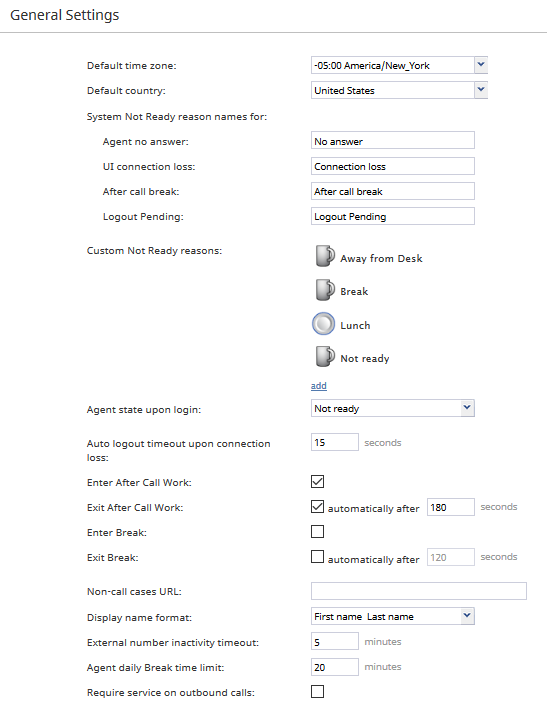(Created page with "Bright Pattern コンタクトセンターには、いくつかの既定の''受付不可''の理由が定義されてあります。既定の理由のいずれかを削除ま...") |
(Created page with "=== ログイン時のエージェントの状態 === コンタクトセンターのエージェントがエージェントデスクトップにログインしたときに適...") |
||
| Line 41: | Line 41: | ||
Bright Pattern コンタクトセンターには、いくつかの既定の''受付不可''の理由が定義されてあります。既定の理由のいずれかを削除または編集するには、その名前の上にカーソルを合わせます。新しい''受付不可''の理由を追加するには、''追加''をクリックします。追加できるのは、40件までです。 | Bright Pattern コンタクトセンターには、いくつかの既定の''受付不可''の理由が定義されてあります。既定の理由のいずれかを削除または編集するには、その名前の上にカーソルを合わせます。新しい''受付不可''の理由を追加するには、''追加''をクリックします。追加できるのは、40件までです。 | ||
| − | === | + | === ログイン時のエージェントの状態 === |
| − | + | コンタクトセンターのエージェントがエージェントデスクトップにログインしたときに適用される状態を意味します。管理者は上記でカスタムされた''受付不可''の理由のいずれかを選択するか、エージェントの状態を''受付可能''にします。''受付可能''を選択した場合、エージェントがログインするとすぐに顧客対話を受信する可能性があります。それ以外の場合は、サービスコールの受信を開始する前に手動で''受付可能''状態にしなければなりません。 | |
'''Note:''' Some service configuration changes that affect agent behavior are not picked up dynamically by Agent Desktop. Thus, after making a change to this property, we recommend that all affected logged-in agents refresh their browser page. | '''Note:''' Some service configuration changes that affect agent behavior are not picked up dynamically by Agent Desktop. Thus, after making a change to this property, we recommend that all affected logged-in agents refresh their browser page. | ||
Revision as of 22:19, 25 June 2020
一般設定
一般設定は、個々のエンティティではなく、コンタクトセンター全体に適用される操作を定義します。 このレベルで特定のパラメータを指定すると、指定した値がコンタクトセンターの全ての関連リソースに適用されます。 チーム、サービス、ユーザーなど、より細かいレベルで同じ値を指定することもできます。 このような細かいレベルで定義された値は、コンタクトセンターレベルで定義された一般設定よりも常に優先されます。
一般設定を表示および編集するには、コールセンター設定メニューから一般設定のオプションを選択します。これらの設定は全てオプションです。
画面プロパティ
一般設定の画面プロパティは以下の通りです。
既定のタイムゾーン
既定のタイムゾーン とは、コンタクトセンターのリソースの時間ベースのパラメータ(営業時間など)を指定するときにデフォルトで使用されるタイムゾーンを意味します。個々のコンタクトセンターリソースの時間ベースのパラメータを指定するときに、既定のタイムゾーンを変更できます。既定のタイムゾーンパラメータを変更しても、コンタクトセンターで以前に指定したタイムベースパラメータは影響されません。
既定の国
既定の国とは、コンタクトセンターのリソースのロケーションベースのパラメータを指定するときにデフォルトで使用される本国を意味します。既定の国のテナント番号はその国で使われるフォーマットで表示されますが、他の国は国際フォーマットで表示されます。
受付不可状態の理由
このプロパティを使用すると、システムがエージェントに受付不可の状態を自動的に適用する受付不可状態に、様々な条件に応じて、カスタム名を指定できます。 受付不可状態は、ログイン中のエージェントが、お客様との対話処理を一時的に行うことができないのを意味します。
指定されたカスタム名は、エージェント本人およびエージェントの作業を監視するスーパーバイザのデスクトップ、およびエージェントアクティビティレポートに、通常の受付不可状態の代わりに表示されます。
応答なし
エージェントは受信対話を拒否したとき、または事前定義された時間内に応答しなかったとき、'受付不可状態に設定されます。既定の名前は 応答なしです。無応答タイムアウトは 通話接続シナリオブロックで指定されます。既定値は10秒です。
UI 接続損失
エージェントデスクトップアプリケーションとシステム間の接続が失われたとき、エージェントは受付不可状態に設定されます。既定の名前は 接続損失です。
コール後の休憩
エージェントは対話の処理を終えた後、必ず休憩をとらなければならないため、状態が受付不可に設定されます。 (下記の 休憩状態に入る という設定を参照してください。)このプロパティの既定の名前は コール後の休憩です。
ログアウト待ち
エージェントは対話処理中にシステムからログアウトすることを要求されたとき(例えば、エージェントの作業時間がほぼ終わったときなど)、受付不可状態に設定されます。この場合、システムはエージェントに現在の対話の処理を終了させ、その後エージェントをログアウトする前にしばらくの間受付不可状態に切り替えます。
アクティブな対話が電子メールのみの場合、ログアウトは即時に行われます。処理中のすべてのメールはドラフトとしてエージェントの パーソナルキュー に保存されます。
カスタムされた受付不可の理由
これにより、エージェントが手動で設定する受付不可の理由に応じて、カスタム名を指定し、受付不可状態のアイコンを選択できます。これらの理由が指定されている場合、エージェントは、お客様との対話を処理できないようにする際に、通常の受付不可状態ではなく、指定された理由のいずれかを選択しなければなりません。
Bright Pattern コンタクトセンターには、いくつかの既定の受付不可の理由が定義されてあります。既定の理由のいずれかを削除または編集するには、その名前の上にカーソルを合わせます。新しい受付不可の理由を追加するには、追加をクリックします。追加できるのは、40件までです。
ログイン時のエージェントの状態
コンタクトセンターのエージェントがエージェントデスクトップにログインしたときに適用される状態を意味します。管理者は上記でカスタムされた受付不可の理由のいずれかを選択するか、エージェントの状態を受付可能にします。受付可能を選択した場合、エージェントがログインするとすぐに顧客対話を受信する可能性があります。それ以外の場合は、サービスコールの受信を開始する前に手動で受付可能状態にしなければなりません。
Note: Some service configuration changes that affect agent behavior are not picked up dynamically by Agent Desktop. Thus, after making a change to this property, we recommend that all affected logged-in agents refresh their browser page.
Auto logout timeout upon connection loss
This specifies how long the system will wait for the Agent Desktop application to reconnect, from the moment a connection loss is detected, before the agent is logged out automatically.
Enter After Call Work
This property specifies whether After Call Work is used in your contact center. If selected, agents will enter the After Call Work state after finishing any type of service call. Note that you can override this setting at the service level.
Exit After Call Work
Exit After Call Work sets the maximum time in the After Call Work state for the agents of your contact center. This setting is essential only if option Enter After Call Work is selected. If you wish to restrict the After Call Work time, select the checkbox and set the desired timeout in seconds. Deselect this option to allow the agents to remain in After Call Work until they exit this state manually. Note that you can override this setting at the team level.
Enter Break
Enter Break specifies whether the agents of your contact center will be allowed any rest time when they finish handling of a service call including after-call work. Select this option to enable a mandatory break.
Exit Break
Exit Break sets the maximum time in the Break state after finishing a service call for the agents of this team. This setting is essential only if option Enter Break is selected. If you wish to restrict the mandatory break time, select the checkbox and set the desired timeout in seconds. Deselect this option to allow the agents to remain in the Break state until they exit this state manually. Note that you can override this setting at the team level.
Non-call cases URL
This setting can be used to display an external web resource to the agents (for example, a search screen of an external knowledge base). Unlike Web Screen Pop, where a page is displayed with respect to a specific interaction, the web resource specified here will be available to the agent at any time via the Agent Desktop Home Screen. Note that you can override this setting at the team level.
Display name format
Display name format is the format for displaying users’ names in reports and in the Agent Desktop application.
External number inactivity timeout
This setting is essential for agents who connect to the system using the phone device option An external phone. The setting specifies in how many minutes agents’ external phone connection will be disconnected automatically in absence of any active calls on them. This enables the reuse of a once-established physical connection for subsequent voice calls. If you prefer agents’ external phone connections to be released as soon as the remote party hangs up, set this timeout to zero.
Agent daily Break time limit
This setting allows you to configure the maximum amount of Break time an agent is allowed. Note that Break time is calculated as the sum of all Not Ready times regardless of the reason. This threshold is used for the Break Time Remaining widget in Agent Desktop, section Home Page.
Require service on outbound calls
If this setting is selected, agents will be required to select a service explicitly for every manual outbound call they make (i.e., the option None will be greyed out).
Note: Some service configuration changes that affect agent behavior are not picked up dynamically by Agent Desktop. Thus, after making a change to this property, we recommend that all affected logged-in agents refresh their browser page.