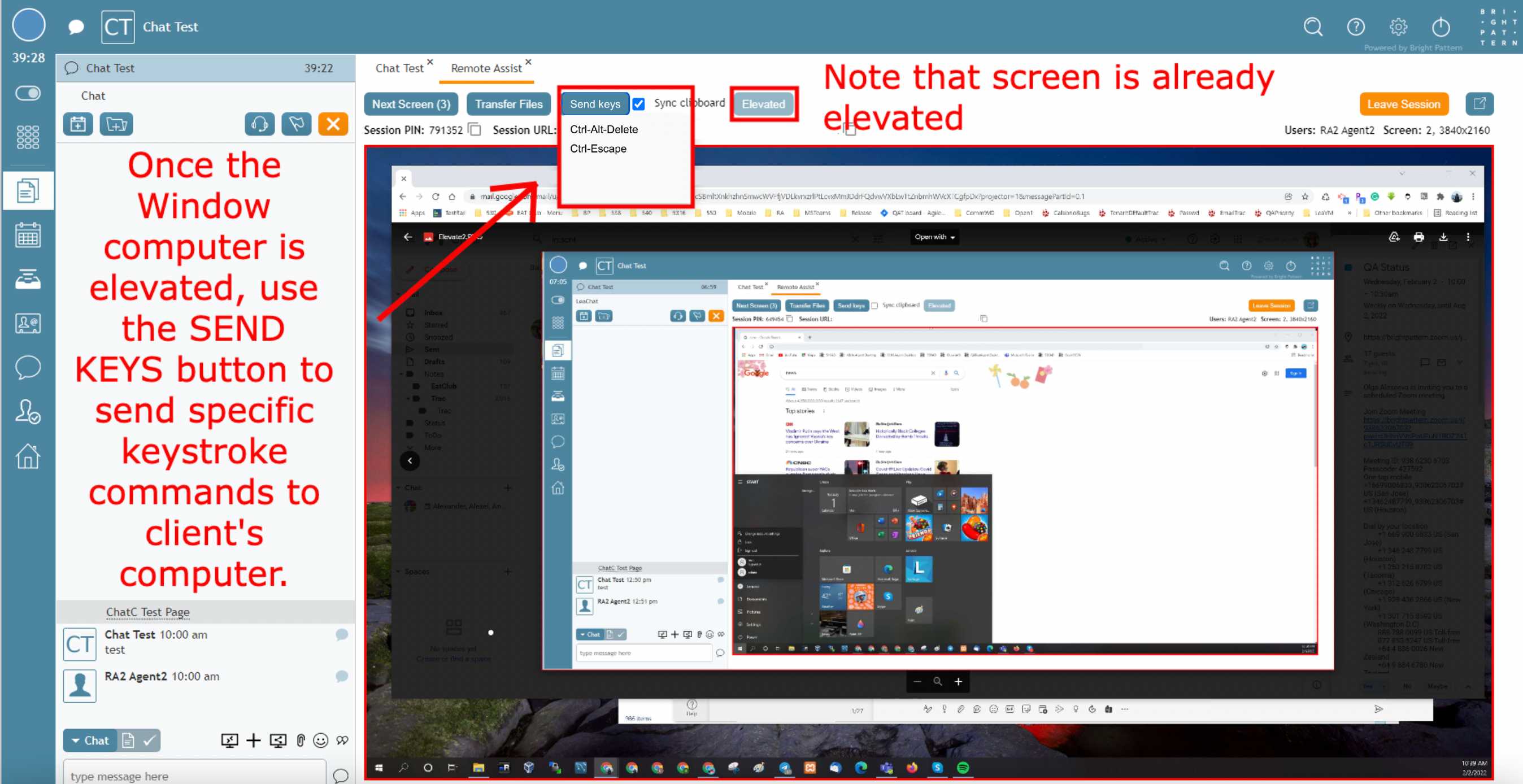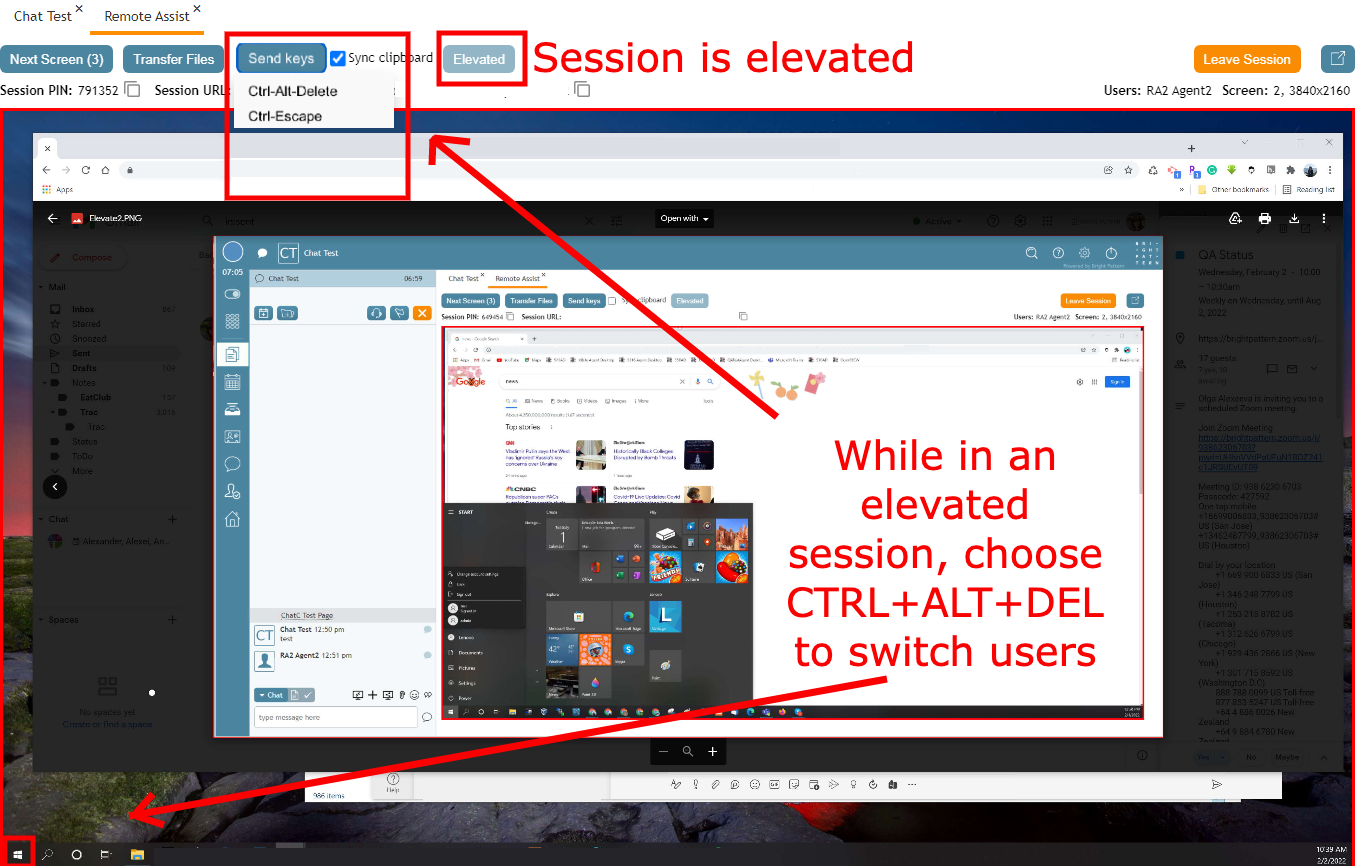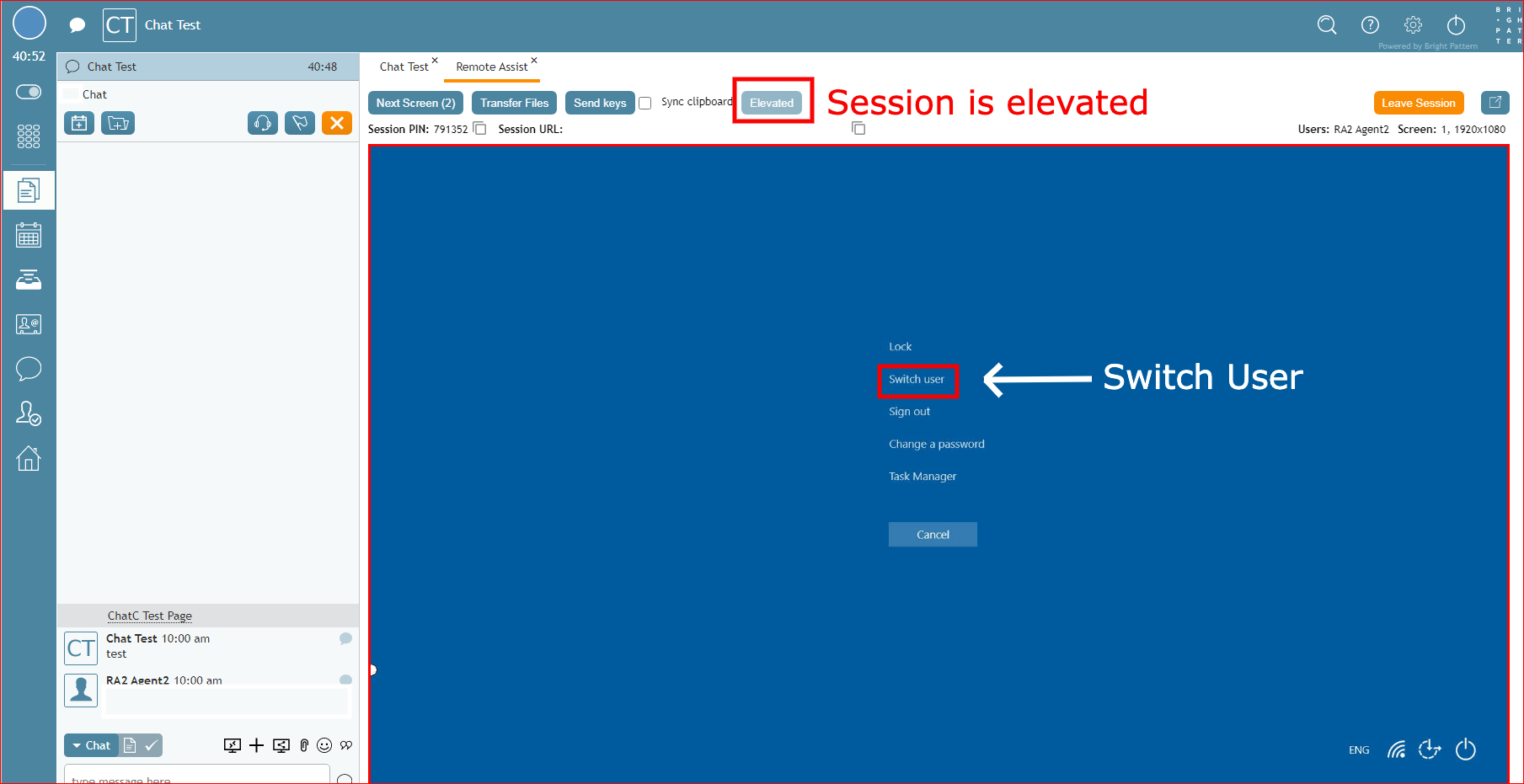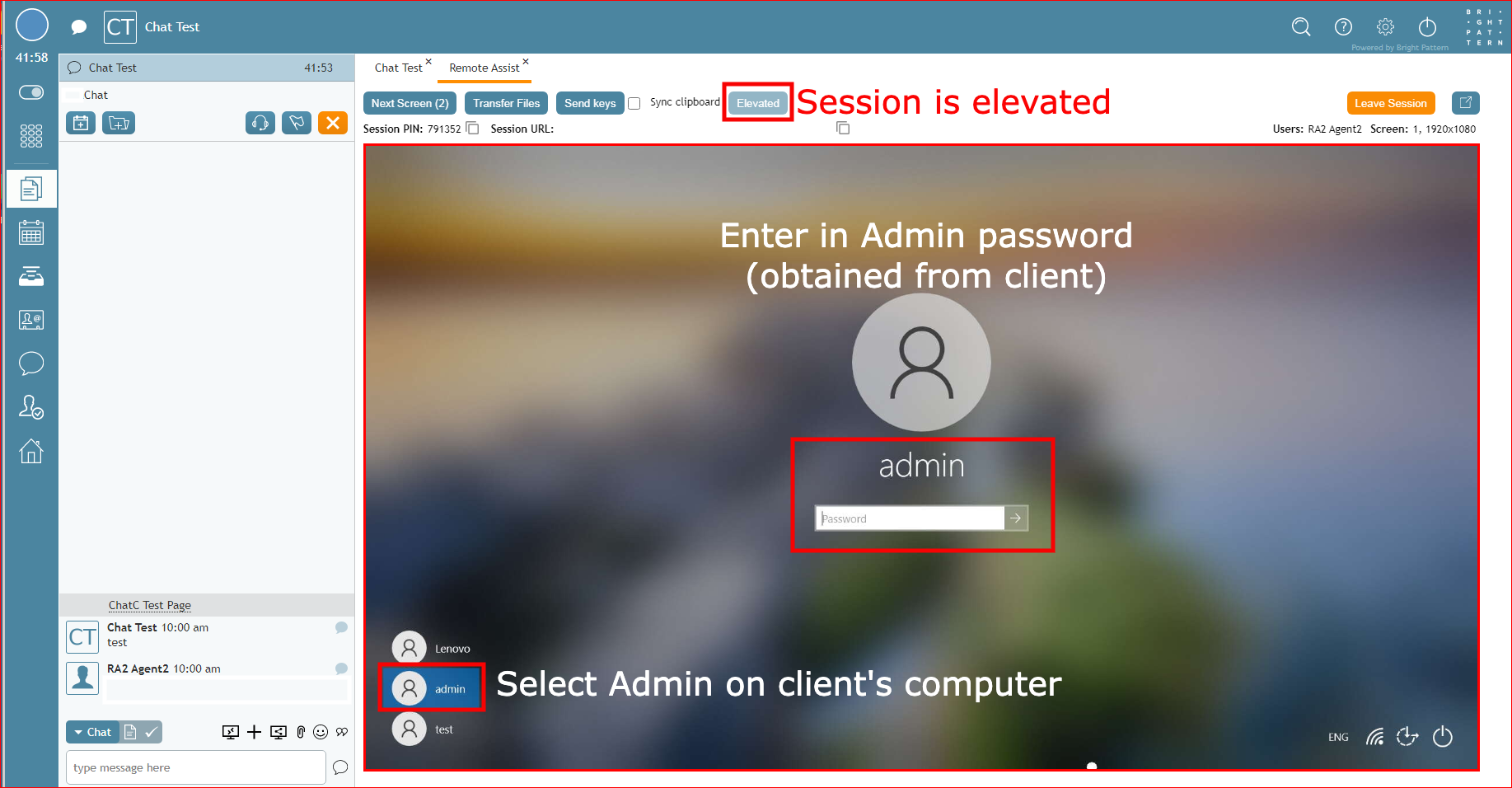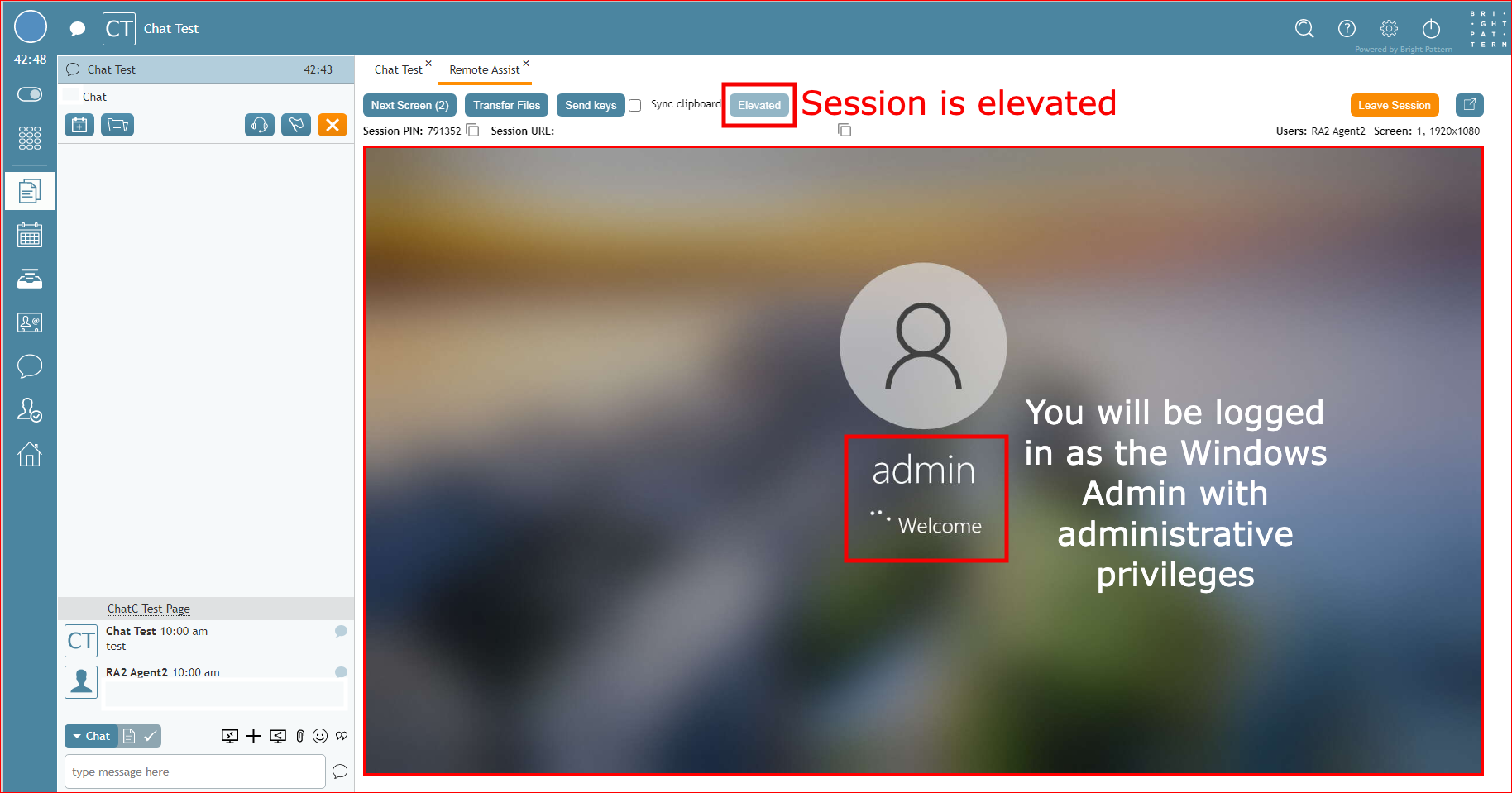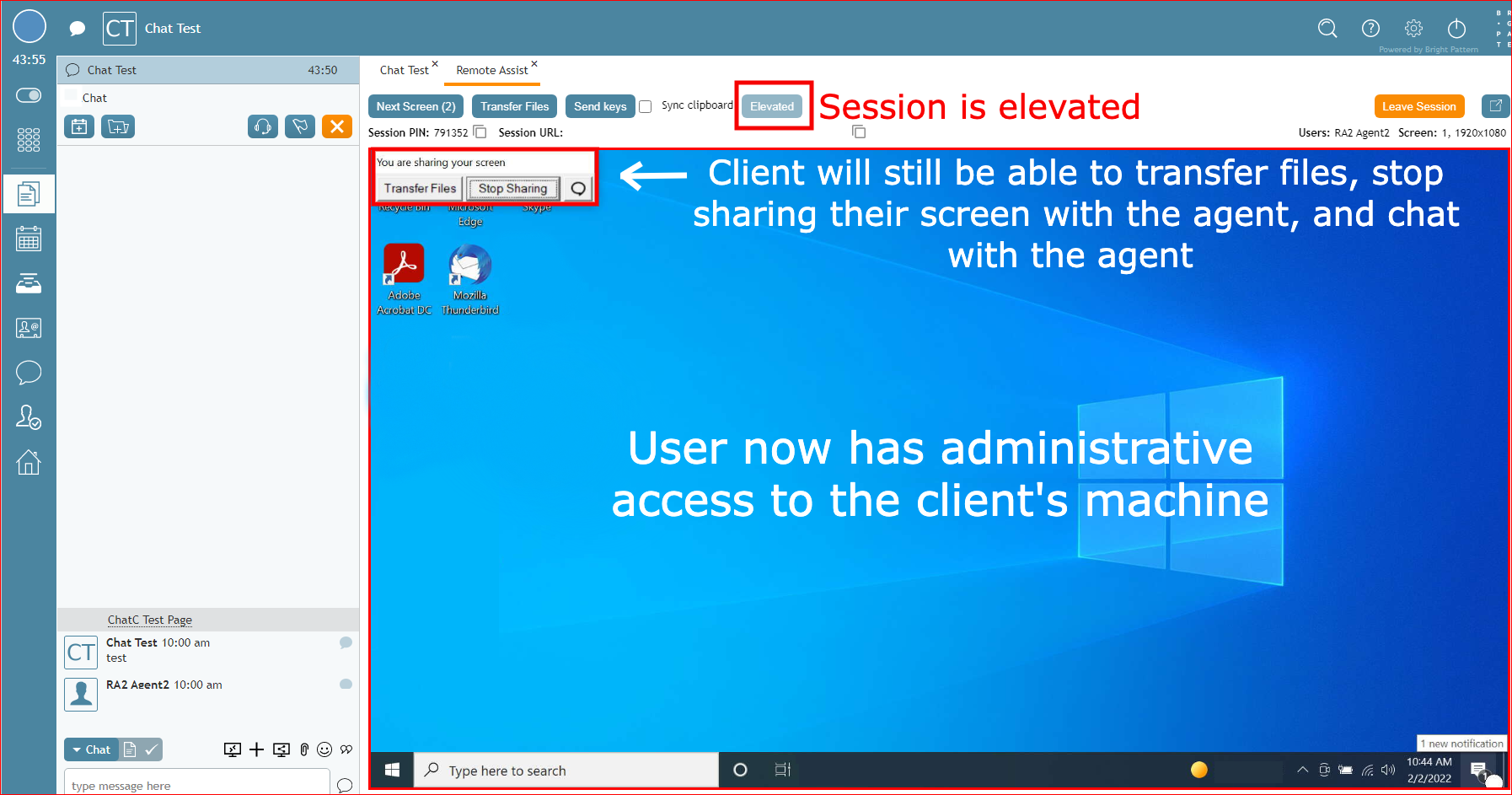From Bright Pattern Documentation
< 5.19:Agent-guide | Tutorials | RA
• 5.19
<translate>
How to Switch a User to Administrator Mode in Windows
After elevating the desktop on a customer's Windows OS machine, you may need to switch to the Administrative user in order to achieve your desired goals.
- Click the Send Keys button.
- Choose Ctrl+Alt+Delete.
- When the option page appears, click the Switch Users link.
- Select Admin user in the lower left corner.
- Enter the Administrator password in the password box.
- The computer will begin switching users over to the Administrator user. This may take a few minutes.
- You now have Administrator access to your customer's machine and may proceed as necessary.
Note: For security reasons, the user's session will be logged out immediately (without waiting 30 seconds) when the last agent leaves the RA session.
</translate>