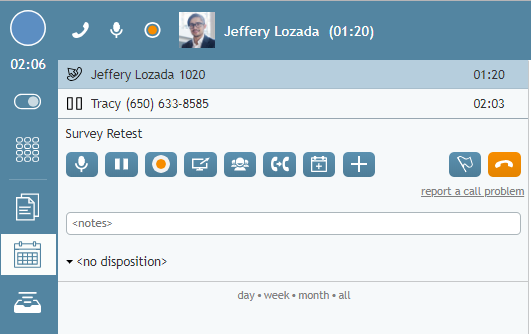From Bright Pattern Documentation
< 5.2:Agent-guide
Revision as of 04:31, 29 May 2024 by BpDeeplTranslateMaintenance (talk | contribs) (Updated via BpDeleteTranslateTags script)
• 日本語
How to Make a Consultation Call
A consultation call is a call you make with respect to another active call on your desktop.
Follow these steps to make a consultation call:
- Place your primary call on hold first. See How to Hold and Retrieve a Call for more information.
- Make a call to the consultation party. See How to Make an Internal Call or How to Make an Outbound Call for more information.
- The Active Communications List will display both calls, the primary call with the hold icon
 , and the consultation call with the outgoing call icon
, and the consultation call with the outgoing call icon  .
. - If the consultation party is an agent or a supervisor, you can send the content of the Context Information Area related to the primary call by clicking the Send Screen
 button.
button. - After finishing the consultation, click the End Call button
 to release the consultation call. (You can instead transfer your primary call to, or conference it with, the consultation party. See How to Transfer a Call and How to Host a Conference for more information.)
to release the consultation call. (You can instead transfer your primary call to, or conference it with, the consultation party. See How to Transfer a Call and How to Host a Conference for more information.) - Retrieve the active call. See How to Hold and Retrieve a Call for more information.
Note: You can also alternate between the primary and consultation calls by retrieving them in turn. (Clicking the Retrieve button will automatically put the current active call on hold).