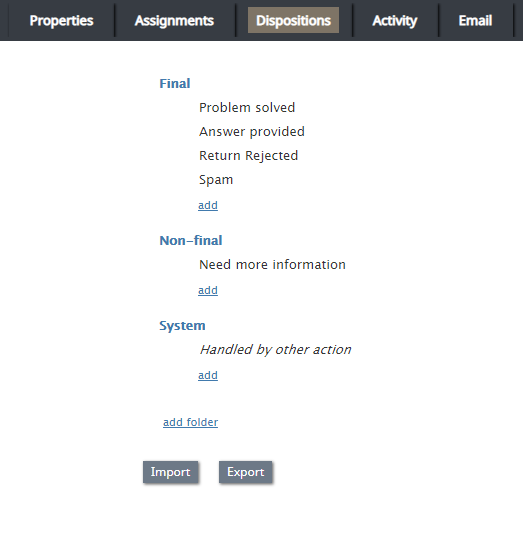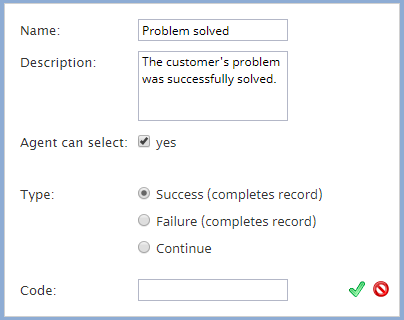対話結果タブ
対話結果は、 対話の結果を特定するために使用されます。例えば、対話結果は、要求されたサービスが提供されたこと、または提供されなかった理由を表します。対話結果は、レコードの検索と キャンペーン結果で保存されます。対話結果は、サービス効率の評価のためにカスタムクエリおよびレポートで使用できます。
ご注意: 対話結果タブは、対話結果を使用するオプションがプロパティタブで選択された場合のみ表示されます。
発信キャンペーンの場合、対話結果は、各コールの結果に応じてコールレコードの後処理内容を決定するためにも使用されます。詳しい情報は、発信 - ダイヤル規則をご覧ください。発信キャンペーンでは、対話結果を全てまたは個別のコールレコードに適用することができます。
For outbound campaigns of preview type, dispositions are also usually defined for preview records. In such campaigns, agents receive calling records from the system and preview them before making the corresponding outbound calls. During the preview, they may decide to discard some records without dialing. Dispositions, in this case, can indicate the reason (e.g., incomplete data).
混合サービス,の場合、受信の対話結果は、同サービスの一部であるキャンペーンのコンテキストに基づいて処理されます。例えば、 お客様はキャンペーンコールに応答できなかった時にキャンペーンの発信者IDを使ってコールバックします。コールバックの結果、お客様がキャンペーン内で提供している商品を購入した場合、その受信コールの対話結果として、同キャンペーンにおいてそのお客様に対するコール試行を防ぐ結果を設定しなければなりません。尚、混合サービスの場合、以下のことが大事です。
- 受信と発信の対話結果が相互に関連すること (通常の場合、受信の対話結果が発信の対話結果のサブセットです)
- 混合キャンペーンの発信の部分が 有効 のままであること(発信アクティビティがない期間を含む)。
対話の試行が失敗した理由が自動的に認識できた場合、該当する対話結果をシステムが特定できます。手動で特定された対話結果は、エージェントデスクトップで表示され、後処理を含む対話処理中のどの時点でもエージェントにより選択できます。対話結果は、シナリオによって設定される場合があります。
画面プロパティ
以下の対話結果を表示する
このオプションは、発信と混合音声サービスの場合のみ表示されます。受信コールとリストレコードに関連する対話結果を表示・編集するには、 受信を選択します。発信コールとリストレコードに関連する対話結果を表示・編集するには、 発信を選択します。 プレビューレコードの対話結果を表示・編集するには、プレビューレコードを選択します。
List of dispositions
All dispositions configured for this service are displayed in this section; individual dispositions are organized into folders. For each interaction type, the system provides a pre-defined set of dispositions. You can edit such predefined dispositions, remove some of them, define new ones, and arrange them in your own folders. The purpose of each predefined disposition is explained in the Description field, which you will see when you click a disposition once.
新しいサービスごとに事前設定された対話結果セットがシステムによって提供されていても、あるサービスに関連付けられた対話を処理するときに、管理者はエージェントがその対話結果にアクセスできるかどうかをコントロールできます。さらに、対話結果の使用が必須であるかオプションであるかをコントロールできます。詳しい情報は、サービスとキャンペーン - プロパティタブ設定の対話結果を使うと対話結果を要求するをご覧ください。
For the services that comprise different types of interactions (inbound, outbound, preview records), the list will display only the dispositions corresponding to the interaction type selected via the Show dispositions for option.
既存の対話結果またはそのフォルダを変更または削除するには、名前の上にカーソルを合わせます。ビルトインダイヤル規則で使われる接続問題フォルダとシステムフォルダに含まれる対話結果の殆どは変更できますが、削除できません(例えば、失敗したキャンペーンコールの自動再スケジューリングなど)。
Note: Some service configuration changes that affect agent behavior are not picked up dynamically by Agent Desktop. Thus, after making a change to this property, we recommend that all affected logged-in agents refresh their browser page.
Dispositions properties editor
To create a disposition in an existing folder, click add in the desired folder; this will open the dispositions properties editor, allowing you to configure the following. To edit a disposition, hover over the disposition and click the edit icon. To delete a disposition, hover over the disposition and click the delete
icon.
Name
This field is where you specify the disposition’s name. Note that this field is mandatory and must be unique within the given interaction type within the service.
Description
This optional field allows you to provide a free-text description of the disposition.
Agent can select
By default, dispositions that you define will be made available to agents for selection during interaction handling. If you do not want the given disposition to be shown to agents (e.g., you intend to use this disposition in scenarios only), unselect the Agent can select checkbox. Note that dispositions unavailable to agents appear in the disposition list in italic.
Show in toolbar in team queue
This option, available for email services only, allows you to configure an icon for the disposition, which is displayed as a button in the team queue and personal queue toolbar when an email's corresponding checkbox is selected. This button allows agents to apply a disposition to an email without opening it, thus removing it from the queue. Note that when configuring this option, you must select a corresponding toolbar icon. Note that these buttons will not appear unless an an email's corresponding checkbox is selected.
Buttons mapped to either the Final disposition or Spam disposition apply the Resolved status to all selected emails. Buttons mapped to the Nonfinal disposition do not apply a different status to the selected emails (i.e., all selected emails will retain the New status). On this note, it is recommended that buttons are mapped to dispositions of the Final type to prevent important emails from accidentally being removed from the queue.
Toolbar icon
When the Show in toolbar in team queue option is selected, the toolbar icon option appears; this setting lets you map an icon to a disposition that will be displayed as a button in Agent Desktop's team queue and personal queue. To map the icon to the disposition, select the search icon or click icon search to access the drop-down list of toolbar icons.
Type
Type is a disposition category that executes specific actions when applied to an interaction; available types vary per service. The following is a list of all disposition types. Note: Dispositions considered final (i.e., ones that complete records or cases) are editable by those with the privilege Can update final dispositions only.
Success (completes record or case)
Success is for dispositions indicating successful interaction processing (e.g., the customer has accepted the offer) or closure of a case.
Final (completes record or case)
Final is for dispositions indicating successful interaction processing (e.g., the customer has accepted the offer) or closure of a case; this type is available for email services only.
Failure (completes record)
Failure is for dispositions indicating unsuccessful interaction processing without subsequent attempts (e.g., the customer has rejected the offer); this type is available for voice services only.
Do not Call (completes record)
Do not Call is for dispositions indicating that the customer has requested not to be contacted again for the given reason; this type is available for voice services only.
Continue
Continue is for dispositions indicating unsuccessful interaction processing with possible subsequent attempts (e.g., the customer has asked to be called again at another time) or expected continued processing of a case; by default, any new disposition of this type is associated with action Reschedule (24h); for more information, see section Outbound - Dial Rules.
Nonfinal
For dispositions indicating unsuccessful interaction processing with possible subsequent attempts (e.g., the customer has requested to be contacted at another time) or expected continued processing of a case; this type is available for email services only.
Spam
For dispositions indicating an immediate closure of an email case because the incoming message was spam
異なるタイプのイ対話(受信・発信・プレビューレコード)から構成されるサービスの場合、このサービスのある対話専用に設定された対話結果が同サービスの他の対話に対して適用できるかどうかを指定することもできます。 範囲オプションを使ってご希望の追加の対話タイプを選択します。
Code
If, in addition to the disposition name, you would like to use a numeric code (integer), specify it in the Code field. Disposition codes are optional, and when defined, will appear in campaign results along with disposition names. Codes can also be used instead of disposition names when setting dispositions in scenarios.
There are no predefined disposition codes because you can assign any string to be a disposition code. A disposition code can contain up to nine digits; any characters are allowed. Note that the system does not check uniqueness of disposition codes.
Add folder
The add folder option allows you to create a new folder for dispositions. To add a new folder, click add folder, specify the folder name, then add the desired dispositions.
インポート
インポート オプションを使うと、対話結果を外部で設定し、 .CSV 形式でインポートすることができます。以下の対話結果情報を所定の順序に基づき指定してください:
- 名前
- フォルダ名(対話結果カテゴリー)
- 詳細
- コード
- エージェントが選択できる条件 (true, false)
- タイプ (成功、失敗、継続、発信禁止)
- 受信 (true, false)
- 発信 (true, false)
- プレビュー (true, false)
- システムタイプ (設定されている場合、対話結果は接続問題とシステムフォルダの既定の対話結果と同じ方法で処理されます)
- 可能な値は以下の通りです: empty string, DROPPED, BUSY, NO_ANSWER, FAX_MODEM, ANSWERING_MACHINE, SILENCE, INVALID_NUMBER, OTHER_CONNECTION_ISSUE, ABANDONED, CONGESTION_REMOTE, NO_AGENT, NO_DISPOSITION, SKIPPED, SYSTEM_FAILURE, AGENT_FAILURE, FINALIZED_BY_DIAL_RULE, MAX_ATTEMPTS_REACHED, DISPOSITION_NOT_FOUND, PHONE_NETWORK_UNAVAILABLE, RECORD_EXPIRED, CALL_FAILED, FAST_BUSY, ANNOUNCEMENT, NETWORK_ANNOUNCEMENT
- サービスタイプ (多くの対話結果はサービス/メディアタイプのものであるため、フィールドは、対話結果が対象外のサービスにインポートされないように設定しなければなりません)
- 可能な値は以下の通りです: 受信、発信、混合、チャット、メール
Each value must be enclosed in the quotation marks. Optional parameters must be set to an empty string when not defined.
An easy way to create an import file is to export an existing list of dispositions (see Export below) and modify it as may be necessary.
Export
This option exports dispositions in .CSV format. The exported file can be used as a template when defining dispositions externally and importing them into the system. For specification of the fields, see the description of the Import function.