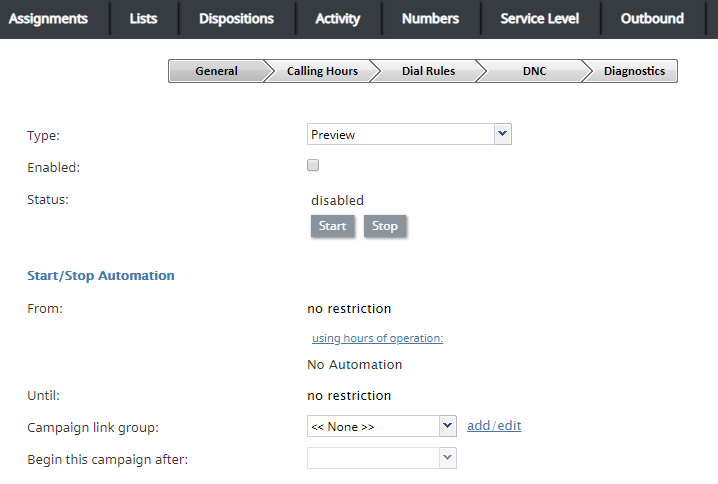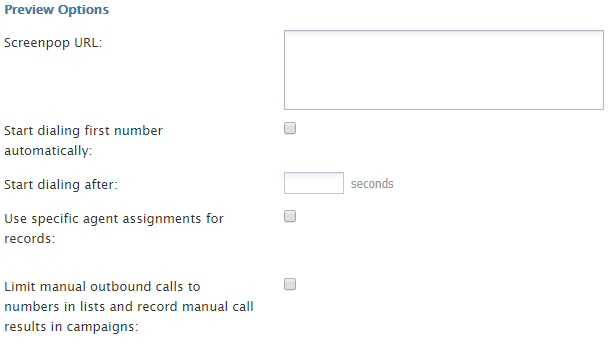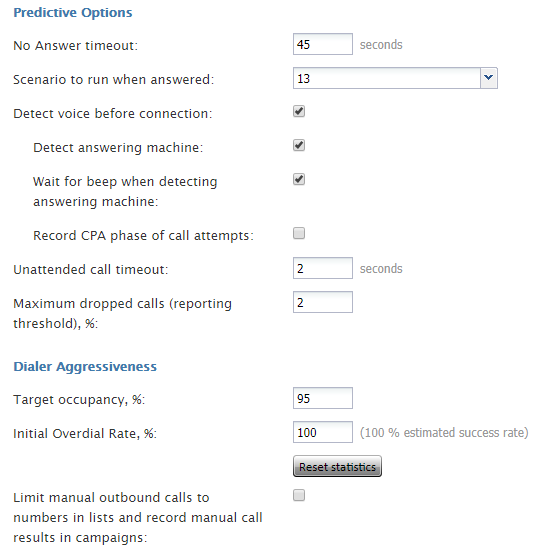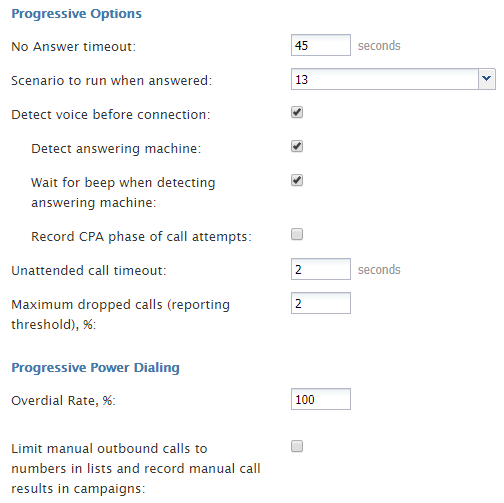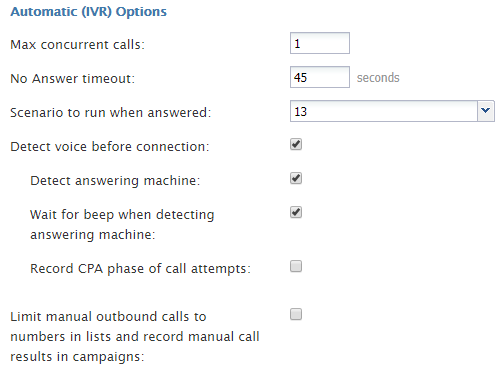発信 - 一般設定
以下の一般のキャンペーン設定は、サービスとキャンペーンの 発信タブの一般設定で実行されます。
General Settings
Type
This is the type of campaign. There are four different campaign types from which to choose.
- In campaigns of the Preview type, the calling records are submitted to the agents participating in the campaign. The agents review record information, dial destination numbers, and monitor call progress. Additionally, this type of campaign allows agents to be reserved for a requested callback without indication to the agent.
- In campaigns of the Progressive type, the system automatically dials numbers from list records according to a fixed (preconfigured) dialing rate, monitors call progress, and connects successful (answered) call attempts to available agents.
- In campaigns of the Predictive type, the system automatically dials numbers from list records according to currently optimal dialing rates, monitors call progress, and connects successful (answered) call attempts to available agents. The dialing rate is optimized to maintain the desired agent occupancy based on the statistical analysis of outcomes of most recent dialing attempts.
- In campaigns of the Automatic (IVR) type, the system automatically dials numbers from list records, monitors call progress, and connects successful (answered) call attempts to a prerecorded interactive voice response (IVR) message. Note that because agents are not involved in campaigns of this type, it may require different kind of license and may have to be explicitly enabled for you by your service provider.
キャンペーンプロパティの一部の定義は、選択したキャンペーンの種類によって異なります
有効
有効は、キャンペーンの現在の状態を示します。初期設定上、キャンペーンは無効状態になっています。通常、キャンペーン設定は完全に完了するまで無効状態のままでなければなりません。キャンペーン設定の完了については 診断ページで確認できます。キャンペーンの設定が完了したら、キャンペーンを実行する準備が整ったことを示すため、有効チェックボックスを選択してください。
キャンペーンが非アクティブになっても、そのキャンペーンの結果をシステムでアクセス可能な状態にするには、そのキャンペーンを再度無効にすることができます。キャンペーンの無効化は手動操作です。
注意: 混合サービスの場合、 発信アクティビティがなくても、発信部分を常に有効にしておく必要があります。発信サービスを無効にすると、キャンペーンの発信者IDに対して入るコールバックの 対話結果が正しく処理されない可能性があります。その場合、当キャンペーン内で再度連絡をしないお客様(例えば、キャンペーンのオファーを既に承認したお客様または再度連絡を拒否したお客様)に対して連絡を繰り返す可能性があります。混合サービスの発信部分において電話をかけることを防ぐには、全ての架電時間帯をオフにしてください。
ステータス
ステータス は、発信キャンペーンの開始または停止(つまり実行準備完了)について知らせます。発信キャンペーンのステータスを変更するには、 開始 または 停止 をクリックします。
自動の開始 /停止
キャンペーンを有効にしてから、これらのボタンを使っていつでもキャンペーンを手動で開始および停止できます。
また、当キャンペーンの オペレータとして指定されたユーザは、エージェントデスクトップアプリケーションを使ってキャンペーンを 手動で開始または停止 できます。
また、キャンペーンは、開始/終了と営業時間を使用するの設定を組み合わせて使用することで自動的に開始および停止できます。
開始
開始 は、プロパティタブで定義されているサービスの 営業時間 に基づいて、キャンペーンが自動的に開始できる時点を示します。
開始時間が営業時間内であれば、キャンペーンが指定された時間に自動的に開始されます。開始時間が営業時間外の場合、キャンペーンは指定された開始時間に最も近いサービス開始時間に自動的に開始されます。
このパラメータはキャンペーン自動開始のみに適用されます。このパラメータが設定されていても、キャンペーンは手動でより早く開始することができます。
営業時間の使用
初期設定上、キャンペーンは、特定の発信サービスに対して プロパティタブ で指定された営業時間に従って自動的に実行できます。このリンクをクリックすると、サービス時間が変更できるタブに移動します。
このスケジュールには、関連するチームのエージェントが当キャンペーンにおいて対話の処理を行う時間が反映されます。このスケジュールは通常、コンタクトセンターが所在する地域に応じたタイムゾーンをベースにして作成されます。各タイプのデバイスに対する実際の電話スケジュールおよびその時間に関連するその他の制限は、被呼側が所在する地域のタイムゾーンに応じて、架電時間帯ページで定義されます。
終了
終了 は、一部の通話レコードの処理が完了または試行されていなくても、このキャンペーンが自動的に終了する時間を示します。この設定は、指定した時間内に進行中の通話(キャンペーンに関連するもの)に影響しません。
このパラメータはキャンペーンの自動終了のみに適用されます。このパラメータが設定されていても、キャンペーンは、手動で開始または再開することができます。
キャンペーンリンクグループ
同じ営業時間および同じ割り当てられたチーム を特徴とする同タイプのキャンペーンはお互いにリンクすることができます。そうすることによって、1つのキャンペーンのレコードの処理が終了したときに、同じグループの次のキャンペーンが自動的に開始されます。
新しいキャンペーンを既存のグループに追加するには、リストから該当するグループを選択します。選択したリストに他のキャンペーンが既に含まれている場合は、新しいキャンペーンのタイプ、営業時間、割り当てられたチーム、およびスキルが、既にグループに含まれているキャンペーンの設定と一致するように再設定するかどうか、確認メッセージが表示されます。
設定がリンクグループメンバーシップによってコントロールされているサービスパラメータは、オレンジ色のドットで強調表示されます。
リンクグループからキャンペーンを削除するには、ドロップダウンメニューより設定なしを選択します。
キャンペーンの開始順
初期設定上、リンクグループのキャンペーンが開始される順序は、それらのキャンペーンがグループに追加された順序によって決まります。ドロップダウンメニューから先行のキャンペーンを選択することによって、特定のキャンペーンの順序を再設定できます。指定したキャンペーンを最初に処理する場合は、設定なしを選択します。
Preview Options
画面ポップのURL
画面ポップのURLとは、 エージェントがプレビューレコードを受信したときにエージェントデスクトップアプリケーションで表示されるWebページのURLを意味します。原則として、このウェブページは通話レコードに関連する追加情報を含みます。スクリーンポップの変数を使うには、クエリ文字列が追加できます。変数グループについては、シナリオビルダーリファレンスガイドの 発信ターゲットワークアイテムパラメータをご覧ください。
このパラメータはオプションです。このパラメータが設定されていない場合、ダイヤルする顧客名と電話番号だけがエージェントデスクトップアプリケーションコンタクトパネルに表示されます。
また、アクティビティフォームをうと、通話レコードからも情報を表示することができます。
また、指定したウェブページがエージェントデスクトップのコンテキスト情報エリアに表示されます。 ポップアウト機能を使用してエージェントデスクトップを最小化したままにすると、このエリアは表示されません。従って、URL画面ポップを使用するときは、エージェントの 権限である ポップアウトダイヤルウィンドウを開くを無効にしなければなりません。
Screen-popping CRM URLs
When configuring the general properties of your preview campaign, you can enable specific Salesforce or Zendesk URLs to be screen-popped to the Agent Desktop.
For Salesforce Classic, Salescloud, and Lightning:
- In the Screenpop URL field of Preview Options, enter the object ID (e.g., $(workitem.otherInfo.SalesforceID)).
- Learn more about object ID and screen-pop configuration in the Salesforce.com Integration Guide.
For Zendesk:
- In the Screenpop URL field of preview service, enter the ticket URL with the Zendesk ID (e.g., tickets/$(workitem.otherInfo.ZendeskID)).
- Learn more about screen-pop configuration in the Zendesk Integration Guide.
Start dialing first number automatically
By default, agents dial numbers from list records manually. Select this checkbox if the first number of the list record shall be dialed automatically after the amount of time allocated for record preview (see option Start dialing after).
Start dialing after
Start dialing after is the amount of time allocated for list record preview. This parameter is essential only if option Start dialing first number automatically is enabled.
Use specific agent assignments for records
Records of the calling lists associated with the given campaign may be assigned to specific agents. If you select this option, any such records will be distributed only to the agents assigned to handle them. For more information, see the description of field type Agent Login ID in section Lists.
Limit manual outbound calls to numbers in lists and record manual call results in campaigns
When enabled, this setting allows manually dialed phone numbers to be included in outbound or blended campaigns, should the phone number match one of the campaign’s dialable phone numbers; click-to-call numbers are also included. Once included in a campaign, manually dialed calls will be counted toward related campaign metrics.
Additionally, when this setting is selected, the following applies:
- Calls adhere to Do Not Call (DNC) lists and safe-calling hours
- Calls count toward dial attempts
- Dial rules by disposition are allowed
- Calls on closed records are prevented
Note that this checkbox is unchecked by default and this setting is not currently available for use with hardphones.
Predictive Options
No Answer timeout
If the ring back tone is received, No Answer timeout specifies for how long the system shall wait for an answer before abandoning the call attempt with the disposition No Answer.
Scenario to run when answered
Scenario to run when answered indicates which scenario should be run upon answer. The Default scenario will provide a simple connect to the longest available agent while the calls that are not connected to agents within the specified Unattended call timeout (see below) will be terminated.
Bright Pattern Contact Center provides a scenario template called Predictive Telemarketing Campaign that serves as an example of how unattended calls can be treated in a compliant manner (according to the current FCC regulations).
Detect voice before connection
This indicates whether, upon answer, the system shall wait to detect voice before connecting this call to an agent. Deselect this checkbox if the calls should be connected to agents immediately upon answer.
Detect answering machine
Detect answering machine indicates whether upon voice detection the system shall try to distinguish live voice from an answering machine greeting or other prerecorded announcement. This setting is essential only if the Detect voice before connection setting is enabled (see above). Deselect this checkbox if the calls should be connected to agents immediately upon detection of a voice.
Wait for beep when detecting answering machine
This indicates whether the “announcement vs. answering machine” decision shall be based on detection of a beep sound after the speech segment. (If disabled, disposition Announcement will be used for all long speech messages.) It is essential only if the Detect answering machine setting is enabled (see above).
Record CPA phase of call attempts
Record CPA phase of call attempts indicates whether the Call Progress Analysis (CPA) phase of the campaign calls shall be recorded. Such recordings are stored in separate audio files and can be used to verify reaction of the system to various call attempt outcomes. CPA recordings can be checked using the Quality Management playback function and also exported for offline analysis.
This option is visible and available to you only if specifically activated for your contact center at the service provider level.
Unattended call timeout
Unattended call timeout specifies for how long, from the moment a call is answered by the called party, the default scenario will wait until terminating this call. Note that this setting only applies if the <<Default scenario>> is selected as the scenario to run when answered.
If you apply any other scenario to process answered call attempts (i.e., select anything other than <<Default scenario>> as the scenario to run when answered), you should set the unattended call timeout as the last interval of the Find Agent block of the given scenario. You should also define the action applied to such unattended calls when the timeout expires as the conditional Time Out exit of the given block.
Bright Pattern Contact Center provides a scenario template called Predictive Telemarketing Campaign that serves as an example of how unattended calls can be treated in a compliant manner (according to the current FCC regulations). In this scenario template, the interval of the Find Agent block is set to 0-2 seconds and its Time Out conditional exit starts an IVR script that introduces the caller and provides the called party with an opt-out option.
Maximum dropped calls (reporting threshold), %
This setting is reserved for future use.
Dialer Aggressiveness
Target occupancy, %
This setting is used in Predictive mode only.
Target occupancy specifies the target occupancy for the agents participating in this campaign that will be used by the predictive algorithm to calculate the dialing frequency. Occupancy is defined as the time spent handling calls relative to the time total working time--that is, (Busy Time + ACW Time) / (Busy Time + ACW Time + Ready Time) * 100.
Changes in the target occupancy of a running campaign will take effect immediately. Such changes may be necessary in order to observe compliance with the telemarketing law for maximum percentage of unattended calls (also known as abandonment rate). The percentage of unattended calls can be monitored in real time (see section General Campaign Metrics View of the Supervisor Guide) and/or historically (see section Telemarketing Compliance Report of the Reporting Reference Guide).
Initial Overdial Rate, %
This setting is used in Predictive mode only.
Initial Overdial Rate, % specifies the percentage of call attempts that will be made for this campaign relative to call attempts that are expected to be answered. This configured value will determine the dialing frequency at the start of this campaign. For example, if you expect only every second attempt to be successful, you can set the initial overdial rate to 200%, and the system will initially make twice as many call attempts as there are agents in the Ready state.
Note that this setting is an inversion of the Estimated Success Rate (ESR), which was used in the product prior to Bright Pattern Contact Center version 3.10 for the same purpose. The ESR is defined as the expected percentage of call attempts that will be answered relative to all call attempts that will be made for this campaign; thus, if you upgrade from a previous version of Bright Pattern Contact Center and the ESR for a particular campaign was set to 50%, you will see the Initial Overdial Rate for this campaign set to 200%. (The ESR is displayed as a read-only value next to it.)
Once the system has accumulated enough statistics for dial frequency prediction, the configured Initial Overdial Rate value will be replaced with the actual overdial rate calculated and constantly updated in real time.
You can reset statistics used in calculation of the actual success rate and reapply the configured Initial Overdial Rate value at any time during campaign operation by clicking the Reset statistics button.
Limit manual outbound calls to numbers in lists and record manual call results in campaigns
When enabled, this setting allows manually dialed phone numbers to be included in outbound or blended campaigns, should the phone number match one of the campaign’s dialable phone numbers; click-to-call numbers are also included. Once included in a campaign, manually dialed calls will be counted toward related campaign metrics.
Additionally, when this setting is selected, the following applies:
- Calls adhere to Do Not Call (DNC) lists and safe-calling hours
- Calls count toward dial attempts
- Dial rules by disposition are allowed
- Calls on closed records are prevented
Note that this checkbox is unchecked by default and this setting is not currently available for use with hardphones.
Progressive Options
No Answer timeout
If the ring back tone is received, No Answer timeout specifies for how long the system shall wait for an answer before abandoning the call attempt with the disposition No Answer.
Scenario to run when answered
Scenario to run when answered indicates which scenario should be run upon answer. The Default scenario will provide a simple connect to the longest available agent while the calls that are not connected to agents within the specified Unattended call timeout (see below) will be terminated.
Bright Pattern Contact Center provides a scenario template called Predictive Telemarketing Campaign that serves as an example of how unattended calls can be treated in a compliant manner (according to the current FCC regulations).
Detect voice before connection
This indicates whether, upon answer, the system shall wait to detect voice before connecting this call to an agent. Deselect this checkbox if the calls should be connected to agents immediately upon answer.
Detect answering machine
Detect answering machine indicates whether upon voice detection the system shall try to distinguish live voice from an answering machine greeting or other prerecorded announcement. This setting is essential only if the Detect voice before connection setting is enabled (see above). Deselect this checkbox if the calls should be connected to agents immediately upon detection of a voice.
Wait for beep when detecting answering machine
This indicates whether the “announcement vs. answering machine” decision shall be based on detection of a beep sound after the speech segment. (If disabled, disposition Announcement will be used for all long speech messages.) It is essential only if the Detect answering machine setting is enabled (see above).
Record CPA phase of call attempts
Record CPA phase of call attempts indicates whether the Call Progress Analysis (CPA) phase of the campaign calls shall be recorded. Such recordings are stored in separate audio files and can be used to verify reaction of the system to various call attempt outcomes. CPA recordings can be checked using the Quality Management playback function and also exported for offline analysis.
This option is visible and available to you only if specifically activated for your contact center at the service provider level.
Unattended call timeout
Unattended call timeout specifies for how long, from the moment a call is answered by the called party, the Find Agent block of the applied scenario (see Scenario to run when answered above) will wait for an available agent before processing it in the manner defined by the conditional exit Time Out.
Note that the Default scenario will terminate such calls.
Bright Pattern Contact Center provides a scenario template called Predictive Telemarketing Campaign that serves as an example of how unattended calls can be treated in a compliant manner (according to the current FCC regulations).
Maximum dropped calls (reporting threshold), %
Enter the maximum percentage of allowable dropped calls.
Progressive Power Dialing
Overdial Rate, %
This setting is used in Progressive mode only.
Overdial Rate, % specifies the percentage of call attempts that will be made for this campaign relative to call attempts that are expected to be answered. This configured value will determine dialing frequency for the duration of the campaign. For example, if you expect only every second attempt to be successful, you can set the initial overdial rate to 200%, and the system will make twice as many call attempts as there are agents in the Ready state.
Setting the Overdial Rate to 100% (default) practically means that for any answered call, there will be an agent available to accept it.
Limit manual outbound calls to numbers in lists and record manual call results in campaigns
When enabled, this setting allows manually dialed phone numbers to be included in outbound or blended campaigns, should the phone number match one of the campaign’s dialable phone numbers; click-to-call numbers are also included. Once included in a campaign, manually dialed calls will be counted toward related campaign metrics.
Additionally, when this setting is selected, the following applies:
- Calls adhere to Do Not Call (DNC) lists and safe-calling hours
- Calls count toward dial attempts
- Dial rules by disposition are allowed
- Calls on closed records are prevented
Note that this checkbox is unchecked by default and this setting is not currently available for use with hardphones.
Automatic (IVR) options
Max concurrent calls
This option specifies how many calls can be in progress simultaneously.
No Answer timeout
If the ring back tone is received, No Answer timeout specifies for how long the system shall wait for an answer before abandoning the call attempt with disposition No Answer.
Scenario to run when answered
Scenario to run when answered indicates which scenario should be run upon answer. Note that for Automatic (IVR) mode, the scenario containing a recorded IVR message should be explicitly defined.
Detect voice before connection
This option indicates whether upon answer the system shall wait to detect a voice before connecting this call to an agent. Deselect this checkbox if the calls should be connected to agents immediately upon answer.
Detect answering machine
Detect answering machine indicates whether, upon voice detection, the system shall try to distinguish the voice from an answering machine greeting. It is essential only if the Detect voice before connection setting is enabled (see above). Deselect this checkbox if the calls should be connected to agents immediately upon detection of a voice.
Wait for beep when detecting answering machine
This option indicates whether the “announcement vs. answering machine” decision shall be based on detection of a beep sound after the speech segment. (If disabled, the disposition Announcement will be used for all long speech messages.) It is essential only if the Detect answering machine setting is enabled (see above).
Record CPA phase of call attempts
Record CPA phase of call attempts indicates whether the Call Progress Analysis (CPA) phase of the campaign calls shall be recorded. Such recordings are stored in separate audio files and can be used to verify the reaction of the system to various call attempt outcomes. CPA recordings can be checked using the Quality Management playback function and also exported for off-line analysis.
This option is visible and available to you only if specifically activated for your contact center at the service provider level.
Limit manual outbound calls to numbers in lists and record manual call results in campaigns
When enabled, this setting allows manually dialed phone numbers to be included in outbound or blended campaigns, should the phone number match one of the campaign’s dialable phone numbers; click-to-call numbers are also included. Once included in a campaign, manually dialed calls will be counted toward related campaign metrics.
Additionally, when this setting is selected, the following applies:
- Calls adhere to Do Not Call (DNC) lists and safe-calling hours
- Calls count toward dial attempts
- Dial rules by disposition are allowed
- Calls on closed records are prevented
Note that this checkbox is unchecked by default and this setting is not currently available for use with hardphones.