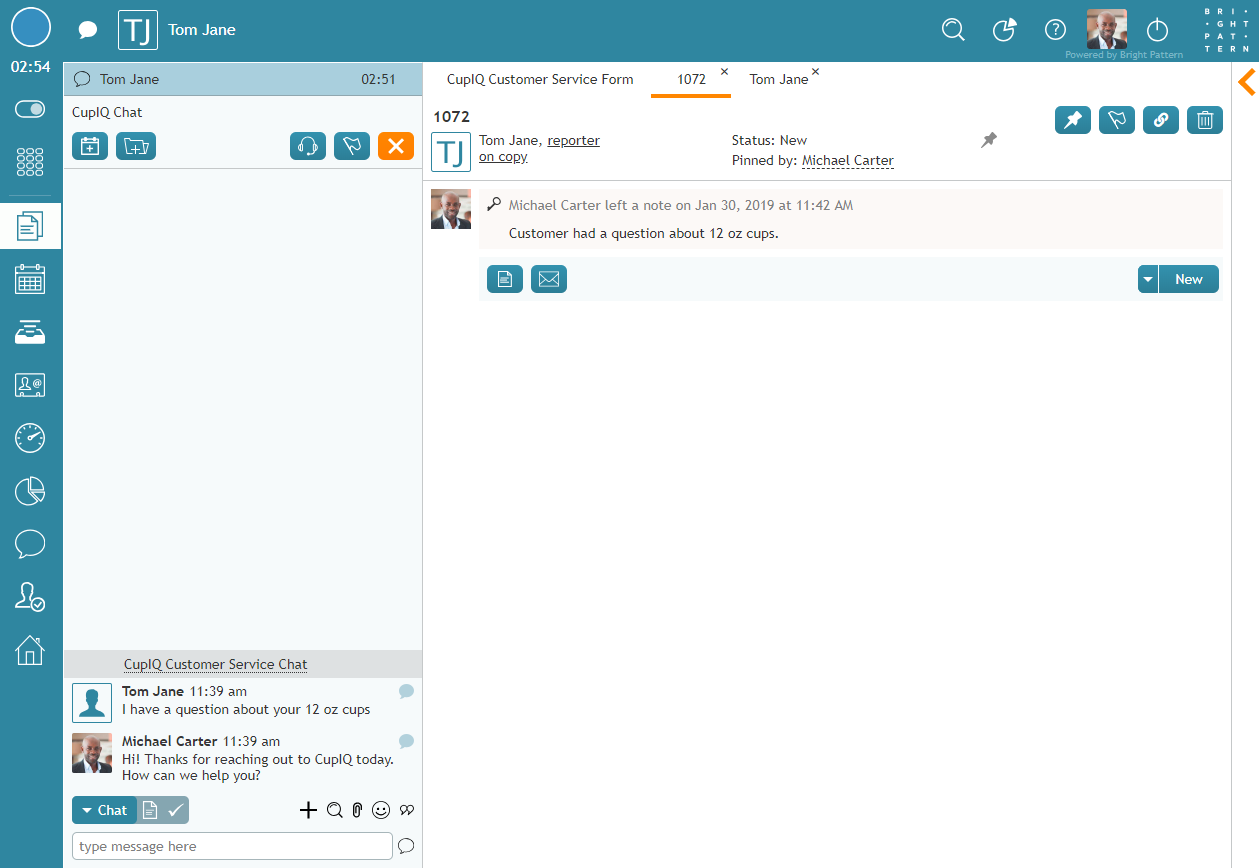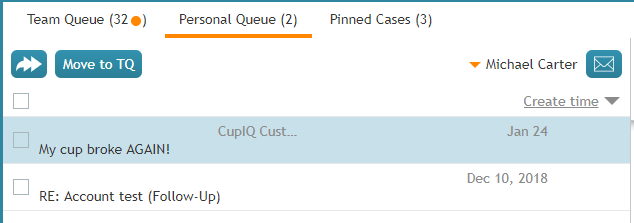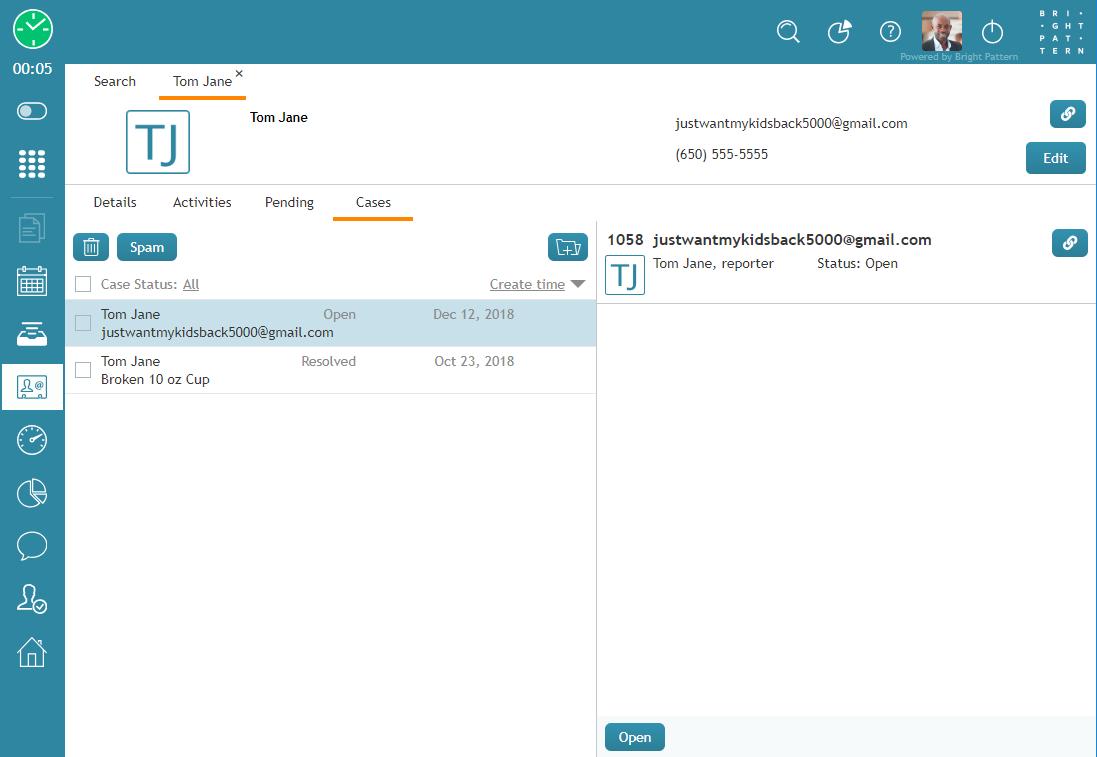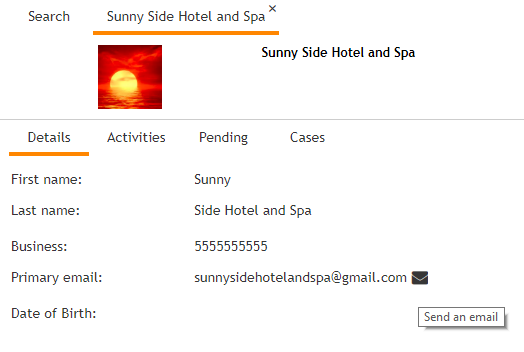新しいケースの作成
ケースは、コンタクトセンターへの受信メールから自動的に作成されます。しかし、コンタクトに連絡してその記録を必要とする場合、または別のタイプの対話からケースを作成する場合はどうしたらいいですか?
新しいケースは、コンタクトセンターに保存されている既存のケースまたはコンタクトから、またはメール以外の対話中に作成できます。詳しい情報については、 対話を開始するその他の方法をご覧ください。
対話中に作成
ボイスまたはチャットの対話中に、
新しいケースの追加 ボタンをクリックすることで、新しいケースを作成できます。このボタンをクリックすると、ケースのタブで下書きが開きます。この時点でメールを送信することもできます。さらに、ケースに対してご希望の ケースの状態 が適用できます。
既存のケースから作成
パーソナル・キュー
新しいケースは メールの作成 ボタンをクリックすることでパーソナルキューから作成できます。このボタンをクリックすると、新しい下書きメールが開き、コメントを作成するオプションが表示されます。この方法でメールを作成するエージェントは、処理中の状態になります。
チームキューおよびピン留めしたケース
チームキューとピン留めしたケースセクションから新しいケースを作成することもできます。ただし、コンタクト情報はコンタクトセンターにすでに保存されている必要があります。これらのセクションから新しいケースを作成するには、コンタクトの上にカーソルを合わせます。これにより、クリック可能な対話アイコンを含む コンタクトカードが表示されます。メール アイコンをクリックすると、コメントの作成ができる下書きのメール状態で新しいケースが作成されます。この方法でメールを作成するエージェントは、処理中の状態になります。
From Existing Contacts
From the Cases Tab
In section Search & Preview records, Cases tab, the Add new case button allows you to create a case for a saved contact. Note that this option is available for existing contacts only.
Adding a new case in this way gives you several options:
- You may choose to create a note for the contact only.
- You can send the contact an email.
- You can create a note and send an email.
- You can apply various case states to the case.
Note that when a case is created in this way, you will be placed in a Busy state in preview mode.
From a Contact's Saved Email Address
New cases can be created from email addresses saved to a contact's record. To create a new case, click the email ![]() icon that appears when you hover your cursor over the contact's email address; this will open a new draft email. You may also create a note for the case at this time.
icon that appears when you hover your cursor over the contact's email address; this will open a new draft email. You may also create a note for the case at this time.
Note that creating an email this way will place you in a Busy state. For more information, see Additional Ways to Initiate Interactions.