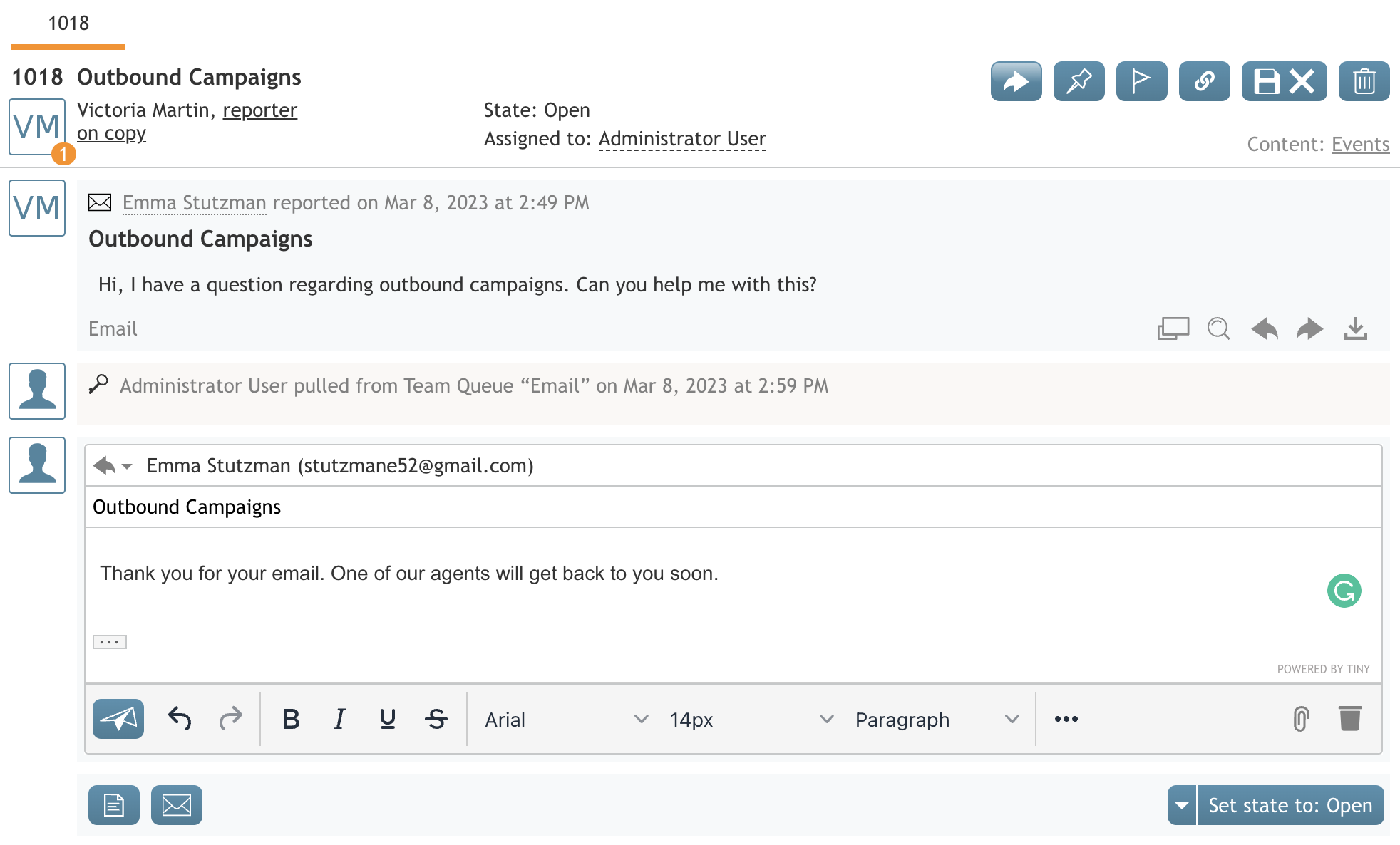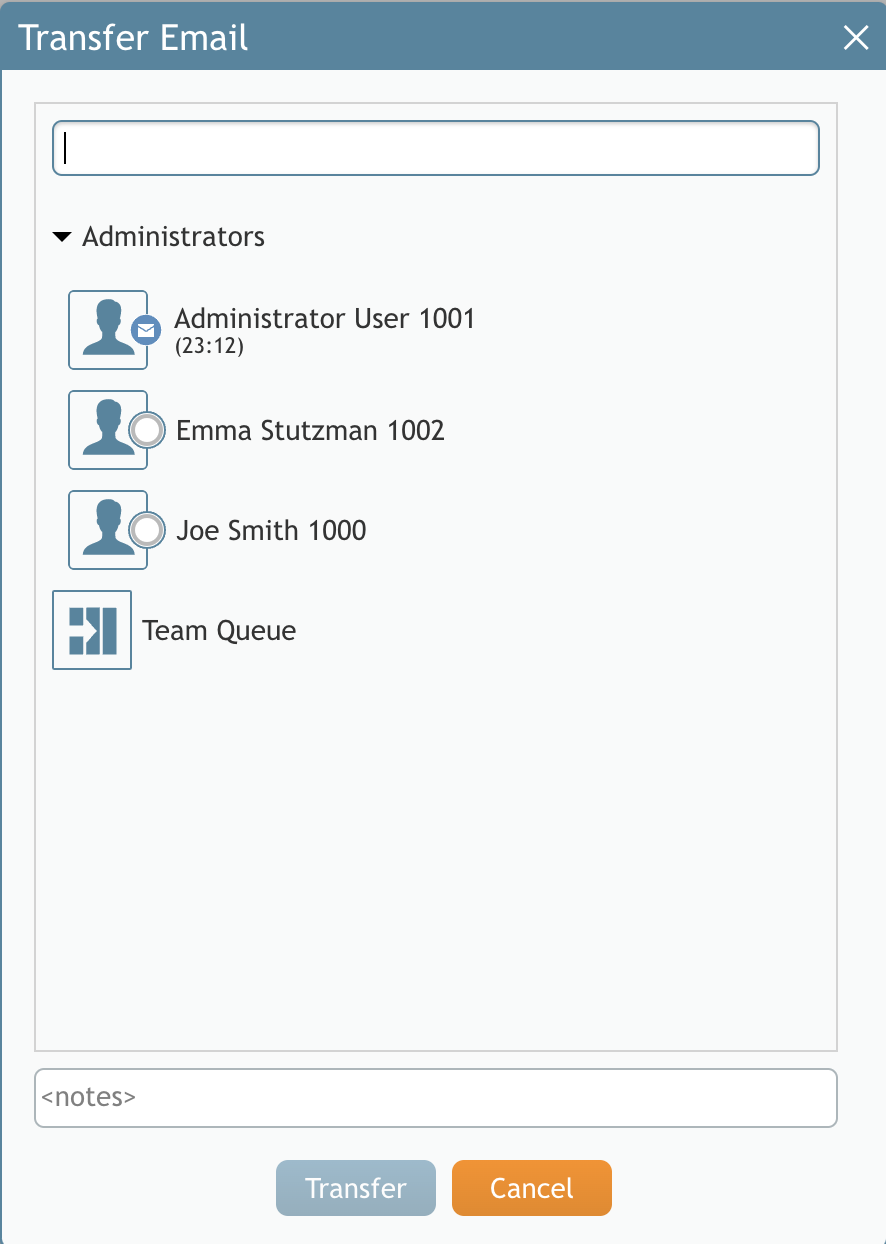|
|
| (17 intermediate revisions by 2 users not shown) |
| Line 1: |
Line 1: |
| − | = How to Transfer an Email= | + | =メールの転送方法= |
| − | A transfer is sending an email to another resource within your contact center for further processing. As mentioned in the [[Agent-guide/HowtoChangeanAssignedEmailService|How to Change an Assigned Email Service]] section, the most likely reason you may need to transfer an email is when you are not sure how to process it. In this case, you can either transfer the email to another service queue, or to another agent, or to your supervisor.
| + | ---- |
| | + | 転送とは、コンタクトセンター内の別のリソースにメールを送信し、さらに処理することです。詳細は [[Agent-guide/HowtoChangeanAssignedEmailService|割り当てメールサービスの変更方法]]セクションで述べたように、メールを転送する最も可能性の高い理由は、そのメールをどのように処理すればよいかわからない場合です。 |
| | | | |
| − | == どのサービスが正しいか分かる場合 ==
| + | {{Image650 | New Email.PNG | 新規メール}} |
| − | エージェントは、どのサービスが正しいか分かっていて、受信したメールを処理する資格がない場合、このメールを正しいサービスへ転送できます。
| |
| | | | |
| − | To transfer the email, follow these steps:
| + | メールを転送する: |
| | | | |
| − | # In the Category selection menu, select the service category to which the email should be transferred. | + | #'''開くを'''クリックしてメールを開きます。 |
| − | # Click the '''Transfer''' button [[File:Transfer-Button-50.png|26px]]. | + | #'''転送'''ボタンをクリックします。 [[File:Transfer-Button-50.png|26px]]. |
| − | # In the dialog window that appears, select the desired service, person, or team. | + | #表示されるダイアログウィンドウで、希望するサービス、パーソナル、チームを選択します。 |
| − | # If you do not see the desired selection on the screen but you know its name, you can enter it in the '''Search''' field. | + | #画面に選択済が表示されていないが、名前がわかっている場合は、'''検索'''フィールドに入力することができます。 |
| − | # Click '''Transfer''' to confirm the assignment. | + | #'''転送を'''クリックして割り当てを確定します。 |
| | | | |
| − | The email will be removed from your desktop and will appear in the queue of the team that is qualified to handle the service that you selected.
| |
| | | | |
| | + | {{LightBulb | 転送されたメールについて、その他エージェントが説明や背景を尋ねる必要性を減らすために、メールを転送する際にメモを含めるためにメモエディタを使用します。エージェントのメモは、転送の理由や必須アクションを理解するのに役立ちます。}} |
| | | | |
| − | [[File:Category-Selector.png|thumb|800px|center|Email category selection menu]]
| + | {{Image450 | Email Transfer.PNG | メールの転送}} |
| − | | |
| − | | |
| − | == When You Do Not Know the Correct Service ==
| |
| − | If you do not know what the correct service is, you can transfer this email to your supervisor or another agent who may have this knowledge.
| |
| − | | |
| − | To transfer the email to a supervisor or another agent, follow these steps:
| |
| − | | |
| − | # Click the '''Transfer''' button (see the previous instructions).
| |
| − | # In the dialog window that appears, select the desired person.
| |
| − | # Click '''Transfer''' to confirm the assignment. The email will be removed from your desktop and appear on the desktop of the supervisor or agent to which you have transferred this email.
| |
| − | | |
| − | When you transfer emails to other agents, consider providing some explanation using the notes editor. If you enter any notes, the other agents will see them and understand the reason the email is transferred to them.
| |
Latest revision as of 06:58, 30 May 2024
メールの転送方法
転送とは、コンタクトセンター内の別のリソースにメールを送信し、さらに処理することです。詳細は 割り当てメールサービスの変更方法セクションで述べたように、メールを転送する最も可能性の高い理由は、そのメールをどのように処理すればよいかわからない場合です。
メールを転送する:
- 開くをクリックしてメールを開きます。
- 転送ボタンをクリックします。
 .
.
- 表示されるダイアログウィンドウで、希望するサービス、パーソナル、チームを選択します。
- 画面に選択済が表示されていないが、名前がわかっている場合は、検索フィールドに入力することができます。
- 転送をクリックして割り当てを確定します。
|
|
|

|
転送されたメールについて、その他エージェントが説明や背景を尋ねる必要性を減らすために、メールを転送する際にメモを含めるためにメモエディタを使用します。エージェントのメモは、転送の理由や必須アクションを理解するのに役立ちます。
|
< 前へ | 次へ >
 .
.