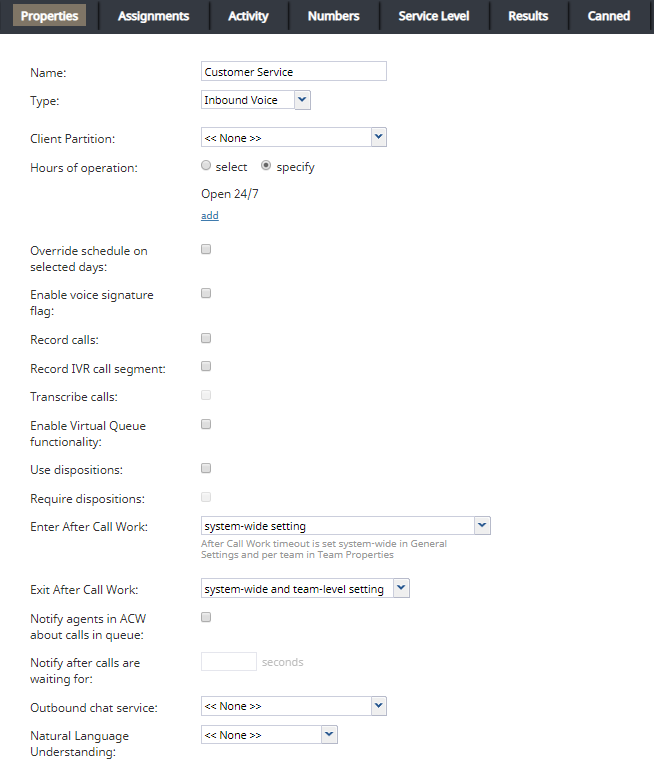(Created page with "'''ご注意:''' エージェントの行動に影響を与える一部のサービス設定の変更は、エージェントデスクトップによって動的に取得さ...") |
(Created page with "'''ご注意:''' エージェントの行動に影響を与える一部のサービス設定の変更は、エージェントデスクトップによって動的に取得さ...") |
||
| Line 110: | Line 110: | ||
*エージェントは、必要なプロンプトを再生する対話型自動音声応答(IVR)アプリケーションを使うことができます。各プロンプトの後に一時停止して、お客様に対して返事する時間を与えます。 Bright Pattern コンタクトセンターは、上記のアプリケーションの例として使用できる[[ contact-center-administrator-guide/Voice|''音声署名'']]というシナリオテンプレートを提供しています。テンプレートを使ってシナリオを作成する方法については、本ガイドの[[ contact-center-administrator-guide/ScenariosOverview |シナリオの概要]]をご覧ください。 | *エージェントは、必要なプロンプトを再生する対話型自動音声応答(IVR)アプリケーションを使うことができます。各プロンプトの後に一時停止して、お客様に対して返事する時間を与えます。 Bright Pattern コンタクトセンターは、上記のアプリケーションの例として使用できる[[ contact-center-administrator-guide/Voice|''音声署名'']]というシナリオテンプレートを提供しています。テンプレートを使ってシナリオを作成する方法については、本ガイドの[[ contact-center-administrator-guide/ScenariosOverview |シナリオの概要]]をご覧ください。 | ||
| − | ''' | + | '''ご注意:''' エージェントの行動に影響を与える一部のサービス設定の変更は、エージェントデスクトップによって動的に取得されません。従って、プロパティを変更した後は、その影響を受けるログイン中の全エージェントに対してブラウザーページを更新することをお勧めします。 |
==== Perform list lookups on incoming calls ==== | ==== Perform list lookups on incoming calls ==== | ||
Revision as of 05:35, 8 September 2020
プロパティタブ
サービスの一般設定は、プロパティタブで行われます。設定は、以下の通りアルファベット順に表示されています。
共通のプロパティ
次のプロパティは、別途の定めがない限り、すべてのサービスタイプに適用されます。
名前
名前 はサービス名です。このフィールドは入力必須であり、コンタクトセンター内でユニークな名前でなければなりません。
サービス名は、対応する既定のサービススキルの名前として使われるため、 補助スキルと一致してはなりません。
ご注意: エージェントの行動に影響を与える一部のサービス設定の変更は、エージェントデスクトップによって動的に取得されません。従って、プロパティを変更した後は、その影響を受ける全エージェントに対してブラウザーページを更新することをお勧めします。
タイプ
タイプは、サービスまたはキャンペーンのタイプです。
- 受信音声は、受信音声サービスに使用されます。
- 発信音声 は、発信キャンペーンに使用されます。
- 混合音声は、発信キャンペーンプロセスの一部である受信コール(例えば、キャンペーンコール試行に応答できなかったお客様がキャンペーン発信者IDを使ってコールバックをする場合など)が期待されており、これらの受信コールを同じエージェントによって同じ方法で処理できるために設けられています。
- チャット は、チャットサービスに使用されます。
- メールはメールサービスに使用されます。
発信キャンペーンプロセスの一部である受信コールを受信する予定で、別のエージェントに対して処理のために割り当てるには、以下の2つのサービスを設定しなければなりません: プライマリー発信キャンペーン用の発信音声 サービスと受信コール用の 混合音声サービス。以下の条件が満たされていることを確認してください:
- 両方のサービスの 一般発信設定が同じであること;
- 両方のサービスが同じ DNCリストに関連していること;
- 混合サービスの受信部分には、 DNCへの追加という対話結果 が含まれていること;
- 混合サービスの発信部分が常に 有効になっていること;
- 混合サービスの発信部分では、 架電時間 が設定されていないこと。
以下にご注意ください:
- マーケティングというサービスタイプは将来使用するために構成されています。
- チャットとメールサービスの場合は、サービスの作成時にそのタイプが指定されると、それ以降変更できません。
- 発信SMS機能は、音声サービスに適用されます。
- 受信SMS機能は、チャットサービスに適用されます。
- 多くのサービスプロパティの定義は、選択したサービスタイプにより異なります。
- サービスタイプの一部は、利用可能にするにはサービスプロバイダによる操作が必要です。
クライアントパーティション
将来使用するために構成されています。
営業時間
営業時間 (HOP)は、サービス時間です。事前に設定されたスケジュールのいずれかを使用するには、 選択 をクリックし、ドロップダウンリストからご希望のスケジュールを選択します。 カスタマイズ をクリックすると、選択したスケジュールの編集が可能です。
サービス専用のスケジュールを作成するには、設定を選択します。スケジュールの作成については、営業時間をご覧ください。新しいスケジュールの作成が完了してから、この HOPを共有として保存をクリックすると、他のサービスにも適用できます。
HOPの設定は、対話がサービスにアクセスするためのシナリオエントリーに対しても可能です。これらの設定の関係を理解するには、ダイヤルインシナリオエントリーの営業時間プロパティをご覧ください。
このHOP設定は、サービスを開く/閉じるタイミングを指定します。HOP設定を完了させるには、サービスに関連する対話処理シナリオに以下の エレメントを追加しなければなりません:
- 対話がHOP内またはHOP外に受信したかどうかを確認します。 "現在の日付と時間" は "シナリオの営業時間""ではありません"という条件を含むIf シナリオブロックをご利用ください。
- 上記の条件が満たされた場合、対話に対して行うアクションを選択します( アナウンスの再生 および 終了 または ボイスメールの提案)
指定期間のスケジュールを上書きする
指定期間のスケジュールを上書きするチェックボックスを選択し、特定の期間に対して、仮のスケジュールを指定することで、 既存のサービススケジュールを上書きできます。
対話結果を使う
対話結果 が特定のサービスまたはキャンペーンに対して使用できるかどうかを示します。発信および混合音声サービスの場合、対話結果の使用が必須です。
このチェックボックスを選択すると、対話結果タブで特定のサービス専用の対話結果を指定することができ、エージェントデスクトップアプリケーションでは、 特定のサービスに関連した対話を対象とする 対話結果メニュー が表示されます。それ以外の場合、対話結果関連の要素は表示されません。
ご注意: エージェントの行動に影響を与える一部のサービス設定の変更は、エージェントデスクトップによって動的に取得されません。従って、プロパティを変更した後は、その影響を受ける全エージェントに対してブラウザーページを更新することをお勧めします。
対話結果の入力を必須にする
対話結果の使用 がその前の設定によって有効になった場合、対話結果の入力が必須であるかどうかを指定できます。発信および混合音声サービスの場合、対話結果の使用が必須です。
対話結果の入力を必須にするを選択すると、エージェントは後処理(ACW)を終了する前に処理中の対話に対して対話結果を選択しなければなりません。それ以外の場合、エージェントは対話結果を選択せずに対話の処理を終了できます。ACWタイムアウトが定義されている場合、タイムアウトになってもシステムは対話結果の入力を必須にするという設定にかかわらず自動的に対話結果フィールドを空白(つまり、対話結果なしの状態)にします。
ご注意: エージェントの行動に影響を与える一部のサービス設定の変更は、エージェントデスクトップによって動的に取得されません。従って、プロパティを変更した後は、その影響を受ける全エージェントに対してブラウザーページを更新することをお勧めします。
Enter After Call Work
Enter After Call Work specifies whether agents should enter the After Call Work state after finishing interactions associated with this service. To apply the setting defined at the contact center level, select system-wide setting.
対話結果の選択が必須であるサービス(前項の設定を参照)の場合、後処理(ACW)も必須です。対話結果の入力が必須であるサービスを提供するチームに対して、後処理状態の自動終了を設定しないこと、または自動終了のタイムアウト時間を余裕を持って設定することをお勧めします。
Exit After Call Work
If After Call Work is configured for the service, Exit After Call Work allows you to set the maximum time teams assigned to this service may be in the After-call Work state.
A drop-down menu displays three options:
- Select system-wide and team-level setting to have the system use the timeout defined at the team level (if configured) or the timeout defined at the contact center level
- Select manually to allow the agents of this team to remain in the After-call Work state until they exit this state manually
- Select automatically, after to set the desired timeout in seconds
Note: If this setting is configured, it will override the timeouts configured at the system-wide level and the team level.
Natural Language Understanding
Integration accounts of the Natural Language Understanding (NLU) type that are configured for your system appear in the Natural Language Understanding drop-down list. To enable NLU sentiment analysis to be used during chat and voice interactions, select the desired integration account from the list.
このような統合アカウントを設定または編集する場合は、追加 / 編集をクリックすると、コールセンター設定>統合アカウントにリダイレクトされます。
Evaluation Forms
Evaluation Forms displays any evaluation forms that are configured for this service. To add an evaluation form to a service, click add, select the form from the drop-down menu, then select OK. Note that it is possible to associate a service with an evaluation form in section Quality Management > Evaluation Forms > Properties tab.
Service-Specific Properties
The following is a list of service properties available per service type.
Voice Properties (Inbound, Outbound, and Blended)
The following properties are available for all voice services except where noted.
Enable voice signature flag
If the Enable voice signature flag checkbox is selected, agents will be able to indicate whether a voice signature has been collected during a particular call associated with this service. The voice signature flag will be stored as part of the call record, and it can be used to facilitate the export of and subsequent search for the corresponding recordings. For more information, see sections Interaction Records Search and Recordings Details Format of the Reporting Reference Guide, .
音声署名フラグは、特定のサービスに関連付けられたアクティビティフォームを介してエージェントに対して表示できます。詳しい情報は、フォームビルダリファレンスガイドの音声署名システム をご覧ください。フォームが使用されていない場合、フラグはエージェントデスクトップのコンタクト情報パネルに表示されます。詳しい情報は、エージェントガイドの音声署名の取得方法をご覧ください。
Voice signature collection makes sense only if calls are recorded. Therefore, when you select this checkbox, the Recorded calls parameter of this service (see below) will be automatically set to 100% and become read-only.
音声署名取得プロセスの適合性を保証するには、以下の追加機能の使用を検討しなければなりません:
- エージェントは、サービスの一部として事前に録音された音声プロンプトを、通話中に利用できます。事前に録音されたサービスプロンプトについては、 事前録音タブをご覧ください。
- エージェントは、必要なプロンプトを再生する対話型自動音声応答(IVR)アプリケーションを使うことができます。各プロンプトの後に一時停止して、お客様に対して返事する時間を与えます。 Bright Pattern コンタクトセンターは、上記のアプリケーションの例として使用できる音声署名というシナリオテンプレートを提供しています。テンプレートを使ってシナリオを作成する方法については、本ガイドのシナリオの概要をご覧ください。
ご注意: エージェントの行動に影響を与える一部のサービス設定の変更は、エージェントデスクトップによって動的に取得されません。従って、プロパティを変更した後は、その影響を受けるログイン中の全エージェントに対してブラウザーページを更新することをお勧めします。
Perform list lookups on incoming calls
For blended voice campaigns, selecting this checkbox enables the system to identify incoming callers by looking up list data.
Note: Some service configuration changes that affect agent behavior are not picked up dynamically by Agent Desktop. Thus, after making a change to this property, we recommend that all affected logged-in agents refresh their browser page.
Record calls/ Do not record calls
The Record calls checkbox allow you to record a specific service's calls. Note: If call recording is enabled as a global setting, this checkbox option will change to Do not record calls and you can mark this service or campaign to not be recorded
Record IVR call segment
Record IVR call segment indicates whether recordings of calls associated with this service will include recording for the IVR phase of the call. Note that the use of this option should normally be avoided for IVR applications that may process sensitive authentication data such as payment card PIN codes.
Please note: The incorporation of the $(banVoiceRecording) or $(banMonitoring) variables in a voice scenario with an IVR menu will override any recording or monitoring settings you have configured, if selected by a customer. For more information, see Variables in the Scenario Builder Reference Guide.
Transcribe calls
Transcriptions may be saved for voice calls if a speech-to-text integration account (e.g., IBM Watson) is enabled for your contact center and call recording is enabled for a service. To enable transcripts for a service, select the transcribe calls checkbox.
Enable Virtual Queue functionality
Enable Virtual Queue functionality indicates whether the Virtual Queue option is enabled for this service. Virtual Queue, also sometimes referred to as Callback Option, is an enhancement of the regular automatic call distribution method used in inbound call center services. During periods of significant wait times, this option allows customers to hang up the call while keeping their position in the service queue and to receive a callback when it is their turn to be connected to an agent.
正常に機能するためには、バーチャルキューのオプションは、当該のサービスに関連するシナリオにおいて追加設定する必要があります。バーチャルキューの設定については、 バーチャルキューの設定マニュアルをご覧ください。
この設定は、受信および混合音声サービスにのみ適用されます。
Notify agents in ACW about calls in queue
Agents may be notified visually and audibly about new service calls waiting in queue while they are in the After Call Work state. This may be used to prompt the agents to finish their ACW faster. This option is essential only for inbound and blended services and only if the ACW state is used for handling of interactions associated with this service (see Enter After Call Work above). If selected, notifications will be sent to all agents who have the default service skill with any level other than “0” and who are currently in the ACW state.
Notify after calls are waiting for
This setting is essential only if the Notify agents in ACW about calls in queue option is selected. This setting specifies how long a new service call will wait in queue before notifying the agents. If not specified, the agents will be notified as soon as a new call enters the service queue.
Outbound chat service
For voice services, the outbound chat service drop-down list shows all services of the "chat" type. Selecting an outbound chat service enables agents to send an SMS while on a voice call, creating a chat interaction with the SMS ANI from the selected chat service.
Note: Some service configuration changes that affect agent behavior are not picked up dynamically by Agent Desktop. Thus, after making a change to this property, we recommend that all affected logged-in agents refresh their browser page.
Chat Properties
The following properties are available for chat services.
Bot / Chat Suggestions engine
Integration accounts of the IBM Watson type that are configured for your system appear in the Bot / Chat Suggestions engine drop-down list. To enable a bot to make suggestions to users during chat interactions, select the desired integration account from the list.
このような統合アカウントを設定または編集する場合は、追加 / 編集をクリックすると、コールセンター設定>統合アカウントにリダイレクトされます。
Outbound chat accounts
Select the account to use for outbound chats for this service or campaign. Outbound chat accounts include chat media (e.g., web chat), SMS numbers, and integration accounts (e.g., messenger integrations). Note that this setting must be configured in order to use the SMS/MMS API.
Note: Some service configuration changes that affect agent behavior are not picked up dynamically by Agent Desktop. Thus, after making a change to this property, we recommend that all affected logged-in agents refresh their browser page.
Email Properties
The following properties are available for email services.
Outbound email account
Outbound email account is an email-service-specific property that will be used for sending new outbound emails associated with this service. This parameter must be specified if this service will be used to send outbound emails unrelated to existing cases.
Note: Some service configuration changes that affect agent behavior are not picked up dynamically by Agent Desktop. Thus, after making a change to this property, we recommend that all affected logged-in agents refresh their browser page.
Short name
An optional field, short name is the short service name available for email services only and has a 12-character limit. If specified, this name will be displayed for emails associated with the given service in personal and team email queue views of the Agent Desktop. (Otherwise, nothing will be displayed due to limited space.)
Note: Some service configuration changes that affect agent behavior are not picked up dynamically by Agent Desktop. Thus, after making a change to this property, we recommend that all affected logged-in agents refresh their browser page.
Directory folder
For email services, this is the folder of the Agent Desktop directory where this service will appear. This directory will be shown to the agent when the agent selects an email transfer function. You can select an existing folder or create a new one.
Marketing Properties
These properties are reserved for future use.