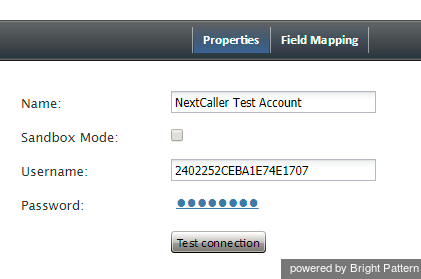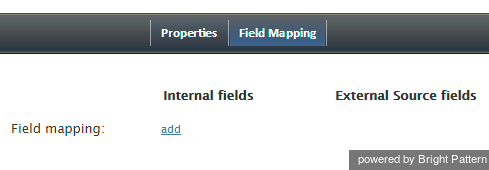Next Caller Integration
Bright Pattern integrates with Next Caller to identify unknown callers from incoming chats, as well as to augment contact data with new information available on the cloud.
Properties
The properties of the Next Caller type of integration account are described as follows.
Name
Name is the name of the integration account.
Sandbox Mode
Select the Sandbox Mode checkbox if this account is to be used in Sandbox mode.
Username
The username (string) is the username used to authenticate the Next Caller API with via Basic Access authentication. The username is provided when you create an account.
Password
The password (string) is the username used to authenticate the Next Caller API. The password is provided when you create an account.
Test Connection
The Test Connection button tests the credentials and confirms whether the connection is valid.
Field Mapping
Use the Field Mapping tab to add internal fields or external fields to contact data forms. Next Caller will populate these fields with suggested data found on the cloud.
How to Add an Internal Field
- Click add.
- Click <none> to review the Select Mapping drop-down selector.
- Open the Contact folder, and select the desired type of field to add.
Note that only one field can be added at a time. You can select fields from categories (addresses, phone by type, phones by order, social links by order, emails by type, emails by order) or by basic type (Title, First name, Last name, Position, Segment, Summary, Date of birth, Messengers, Status, my_custom_field).